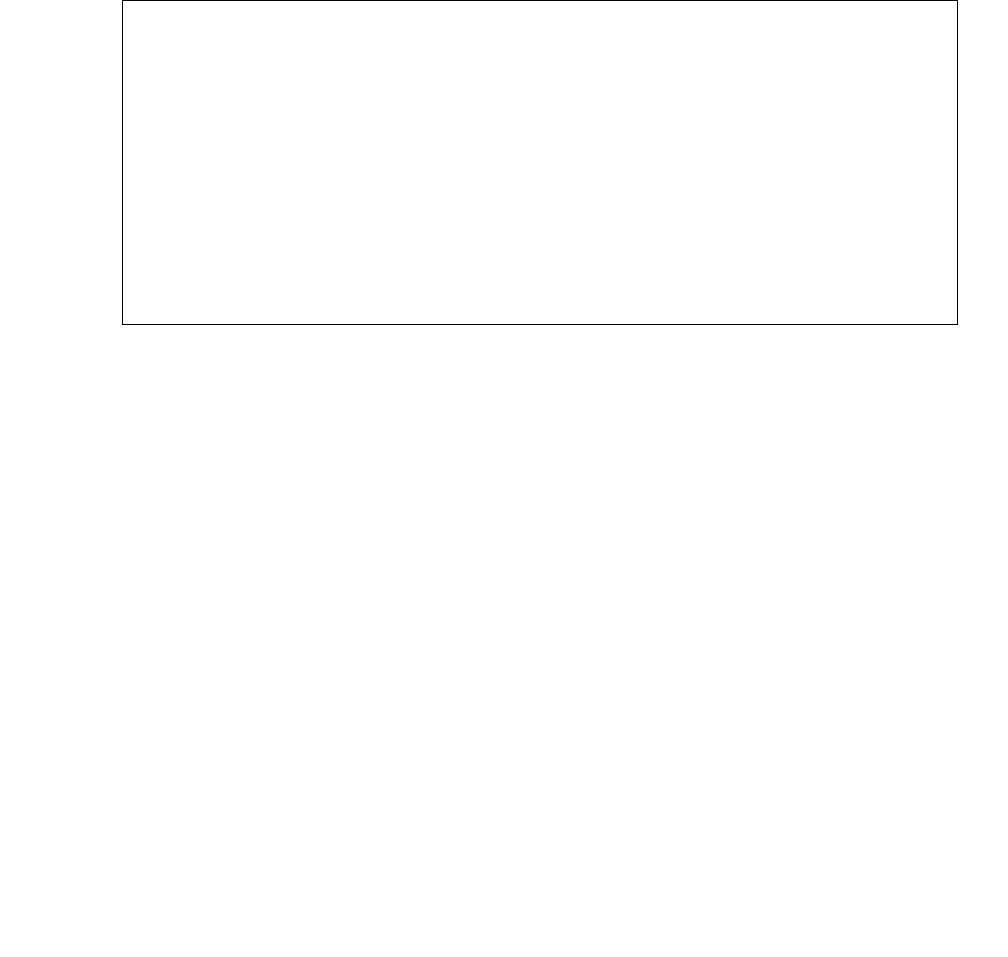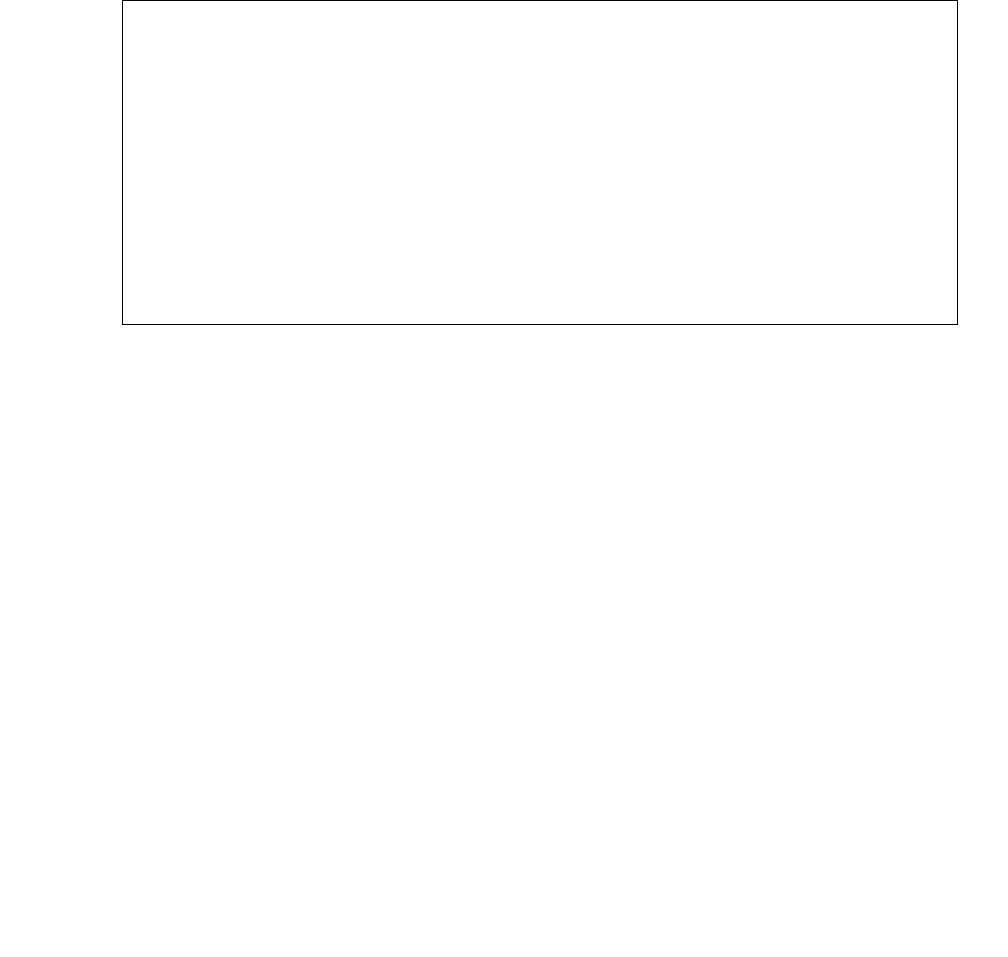
STA-FWDL
Issue 1 June 2005 2121
Schedule the download
You can download the new firmware image immediately or schedule the download for a later
time. Due to the potentially large volume of switch activity as a result of the firmware download,
Avaya recommends that you schedule the download for a time when the system will be at its
lowest possible occupancy level. This will also limit the number of stations that are aborted
because they were in use at the scheduled download time.
To schedule a station firmware download:
1. At the System Access Terminal (SAT) using craft login and password, type change
firmware station-download and press Enter.
The Firmware Station-Download form displays.
2. Select parameters for the download:
● Type the firmware filename in the Source File field.
● If you want to schedule the download for a later date/time, type y in the Schedule
Download Field.
- Enter a start time in the Start Date/Time field.
- Enter a stop time in the Stop Date/Time field.
- If you want to stop the firmware download at the scheduled stop date/time and resume
the next day at the scheduled start time, type y in the Continue Daily Until Download
Complete field.
● Enter extension numbers in the Beginning Station and Ending Station fields (maximum
1,000 stations). Only administered stations within this range with a set type matching the
Station Type (Avaya 2420 DCP sets) displayed on this page are available for download.
3. Submit the command.
change firmware station-download Page 1 of 1
FIRMWARE STATION-DOWNLOAD
Source File: 2420v01.bin
Schedule Download? y
Start Date/Time: 10/15/2003 20:00 Stop Date/Time: 10/15/2003 23:00
Continue Daily Until Download Complete? y
Station Type: 2420
Beginning Station: 85001 Ending Station: 86000