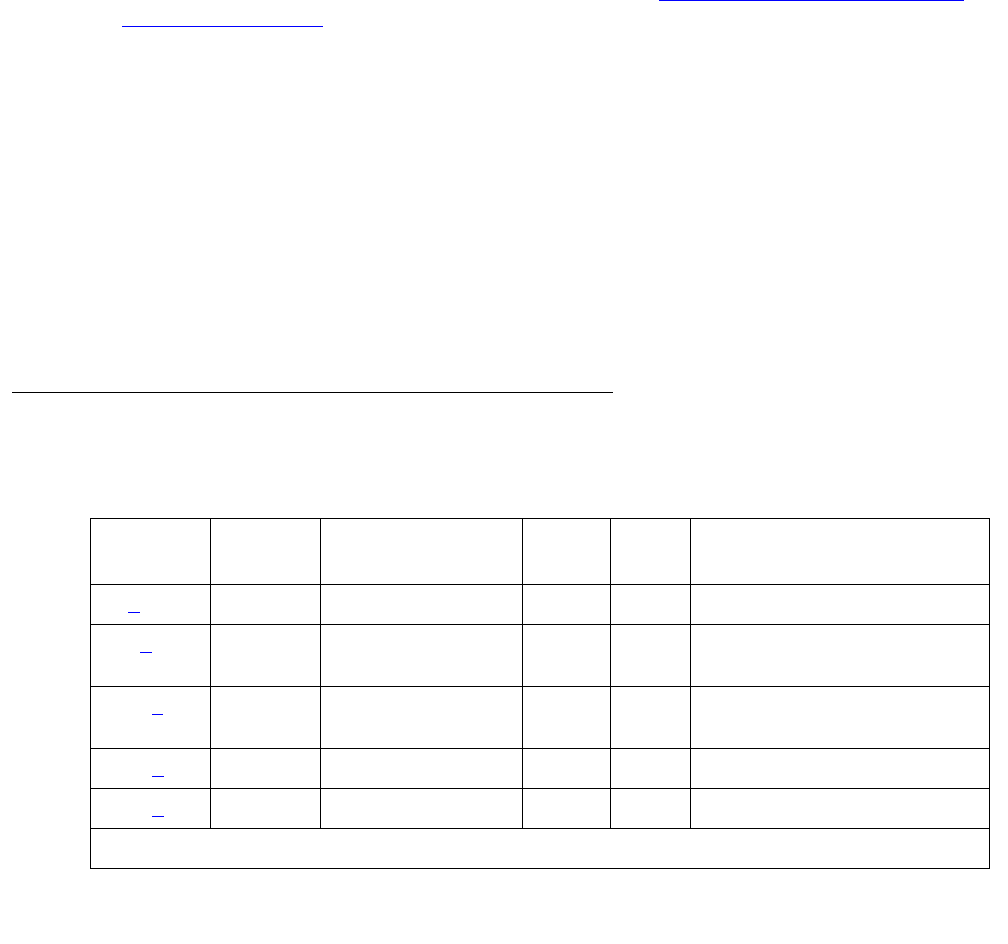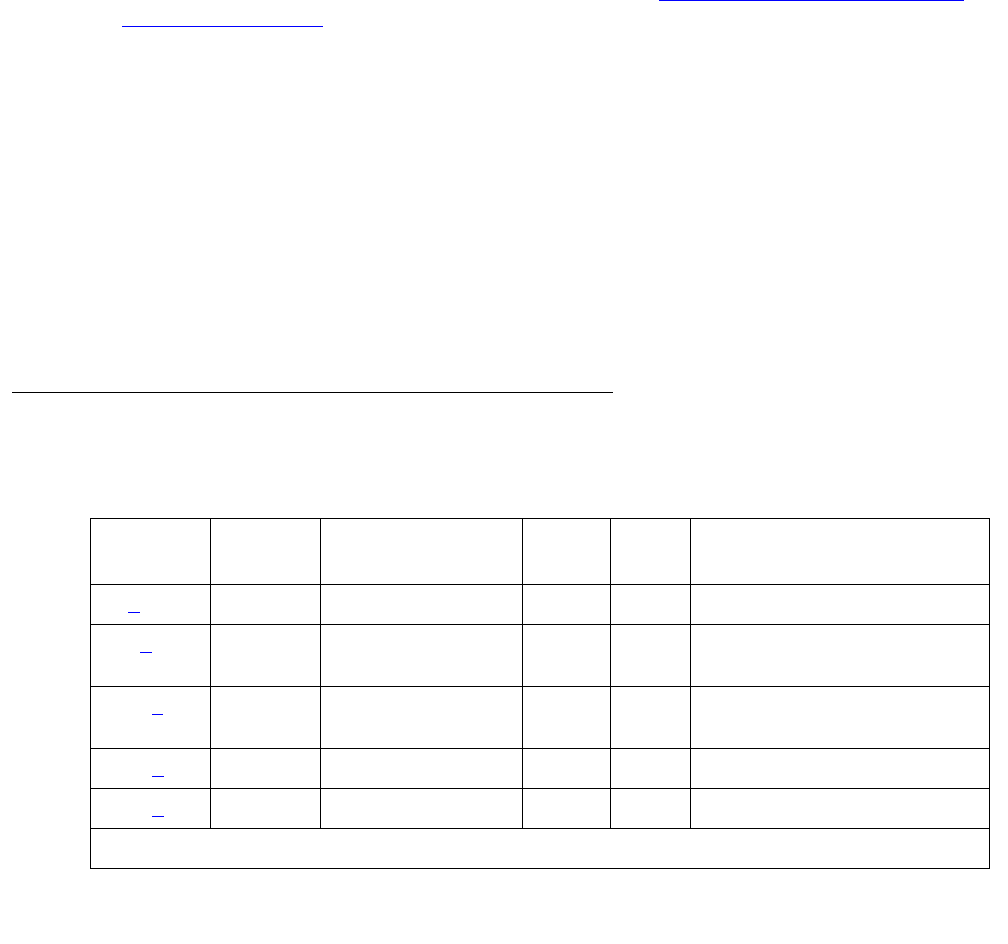
Communication Manager Maintenance-Object Repair Procedures
1840 Maintenance Procedures for Avaya Communication Manager 3.0, Media Gateways and Servers
Procedures for Restoring the PMS Link
1. Determine the status of the PMS Link.
Enter status pms-link, and make sure that the PMS Link is not busied out for
maintenance. If the link is “down,” then continue with the next step.
2. Where does the PMS Link connect?
Enter display system-parameters hospitality, and find out the destinations of the
PMS Link.
3. Determine the status of the data extension.
Enter status data extension, and verify whether the data extension is in the
in-service/idle state. If the data extension is not available, then look for the extension
number in Alt Name field of Hardware Error Log. See XXX-BD (Common Port Circuit
Pack/Media Module) on page 2539 for resolutions.
4. Is the external PMS device available?
Make sure that the PMS device is ON-LINE and ready for service. Check the physical
connectivity between Data Module and the PMS device.
5. If the problem is not found in the above steps, check the C-LAN board for any problems. For
a description about the C-LAN board and its connectivity, refer to Downloading License and
Authentication files from RFA in Maintenance Procedures (03-300192).
When restoring the PMS link, it is necessary to execute maintenance test on different objects
that comprise the PMS link. It is recommended that you busyout the PMS link before trying to
restore the link. When the PMS Link is busied out, every PMS Link maintenance action is
deactivated, and interference with tests of other MOs is prevented.
Hardware Error Log Entries and Test to Clear Values
Table 675: PMS Link Maintenance Error Log Entries
Error
Type
Aux
Data
Associated Test Alarm
Level
On/Off
Board
Test to Clear Value
0 (a)0 Any AnyAnytest pms-link sh r 1
18 (b
)0 busyout
pms-link
WRN OFF release pms-link
257 (c
) Any Link Retry test
(#215)
MIN
WRN
1
OFF test pms-link l
513 (d
)Any None test pms-link
769 (e
)Any None
1 of 2