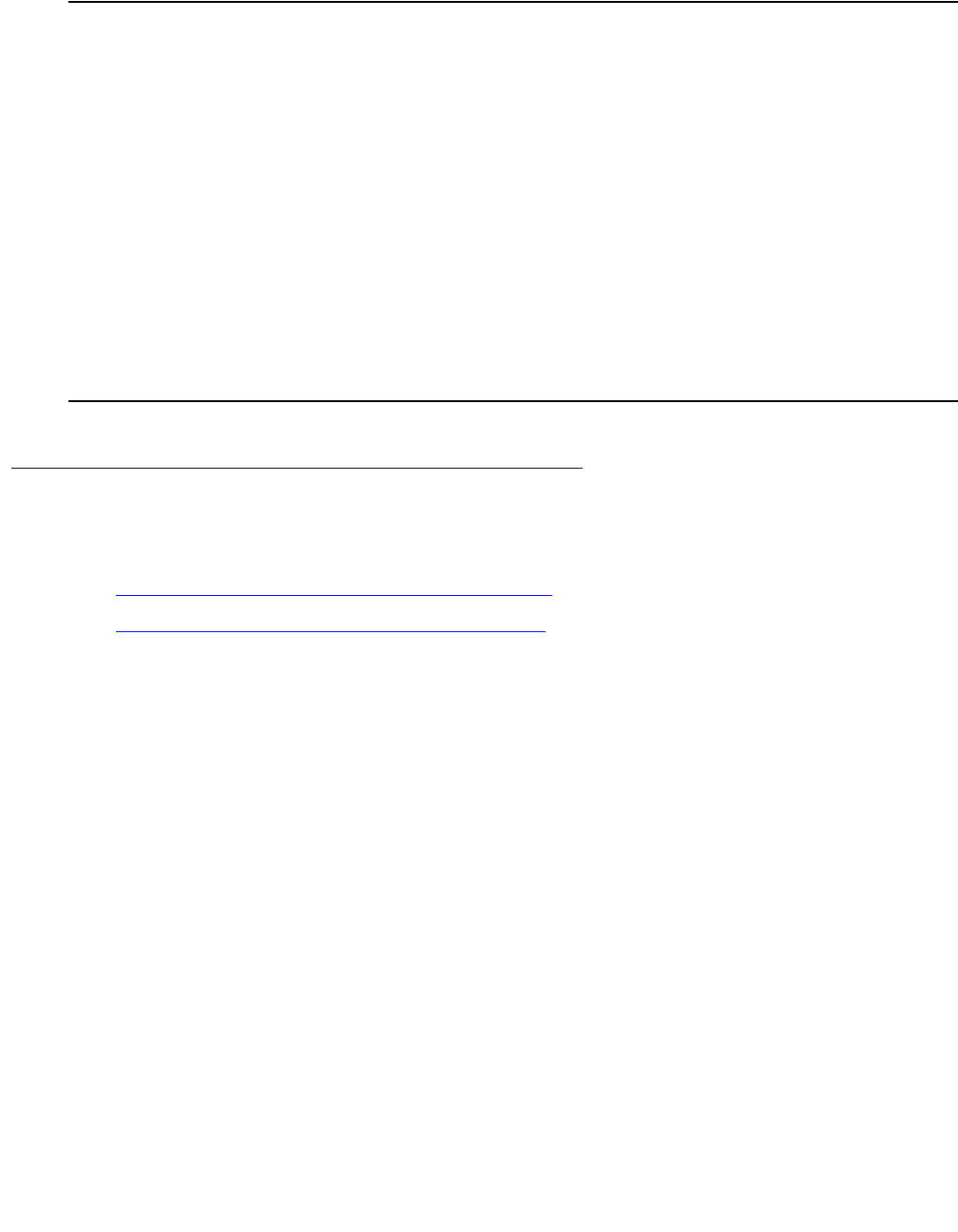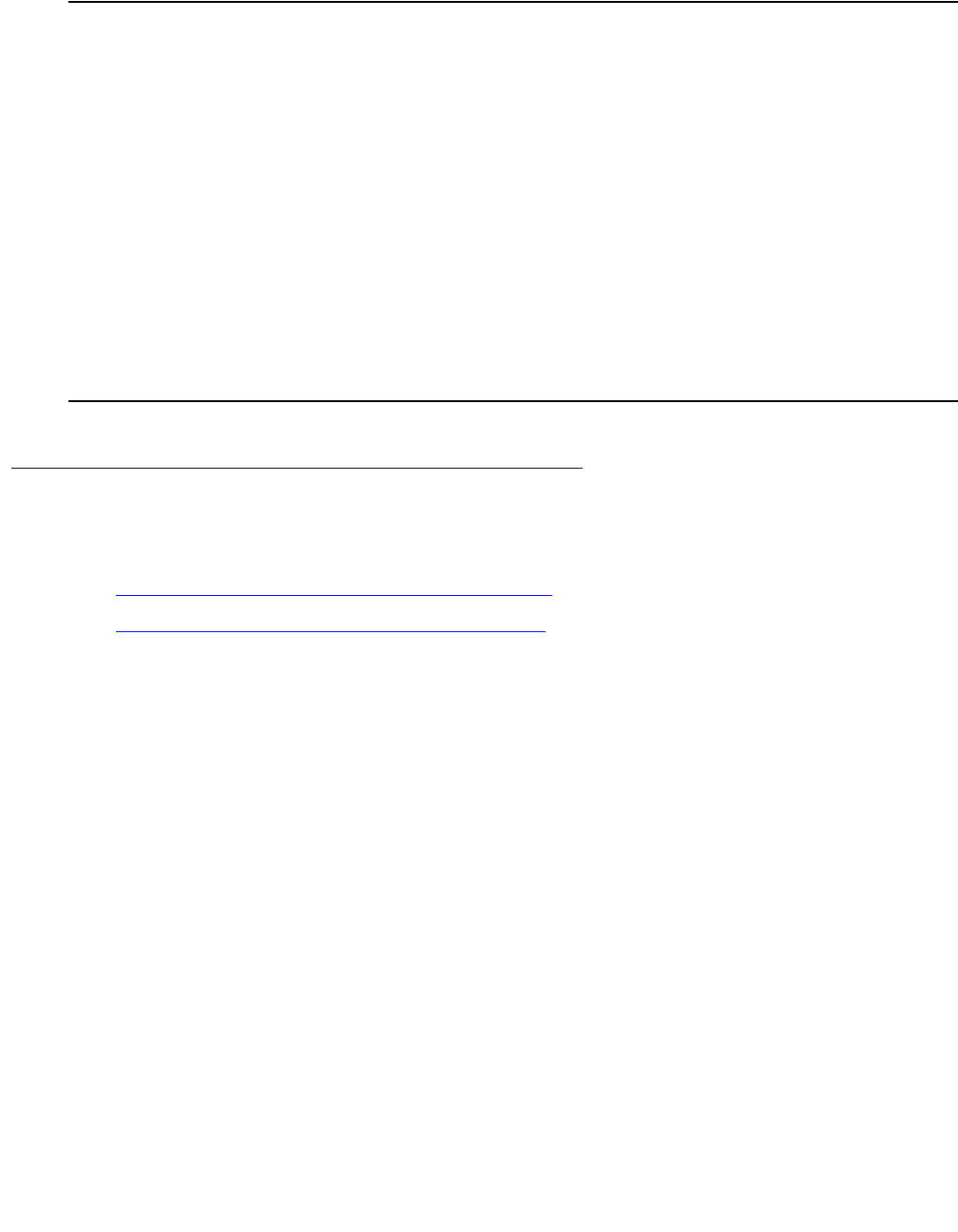
Communication Manager Maintenance-Object Repair Procedures
1516 Maintenance Procedures for Avaya Communication Manager 3.0, Media Gateways and Servers
S8700 | 8710 / S8500
Directly-Connected Keyboard, Monitor, Mouse
You need 2 power sources for the monitor and the modem in order to complete this procedure.
The TN802 circuit pack must be booted with a local mouse and keyboard connected to it for
these devices to work.
1. Connect the VGA monitor to the VGA connector of the TN802 external cable.
2. Plug the monitor into an AC power receptacle, and turn it on.
3. Attach the keyboard to the keyboard connector of the TN802 external cable assembly.
4. Attach the mouse to the mouse connector of the TN802 external cable assembly.
5. Insert the circuit pack to cause it to boot.
Troubleshooting LAN Connections
This section contains information for troubleshooting
● External Connections to the LAN on page 1516
● Internal Connections to the LAN on page 1517
External Connections to the LAN
Test the external connections to the LAN by pinging the local host, the external IP trunk server,
and another device connected to the network.
1. Click Start in Windows (lower left-hand corner), then select Programs, then Command
Prompt.
This starts a DOS command-line session.
2. At the command prompt, type ping 127.0.0.1 (the local host’s default address), and
press Enter.
If configured correctly, the system displays:
Reply from nnn.nn.nn.nn: bytes=32 time<##ms TTL=###
If there is no reply, escalate the problem or replace the circuit pack. The problem is not with
the external network but within the circuit pack.