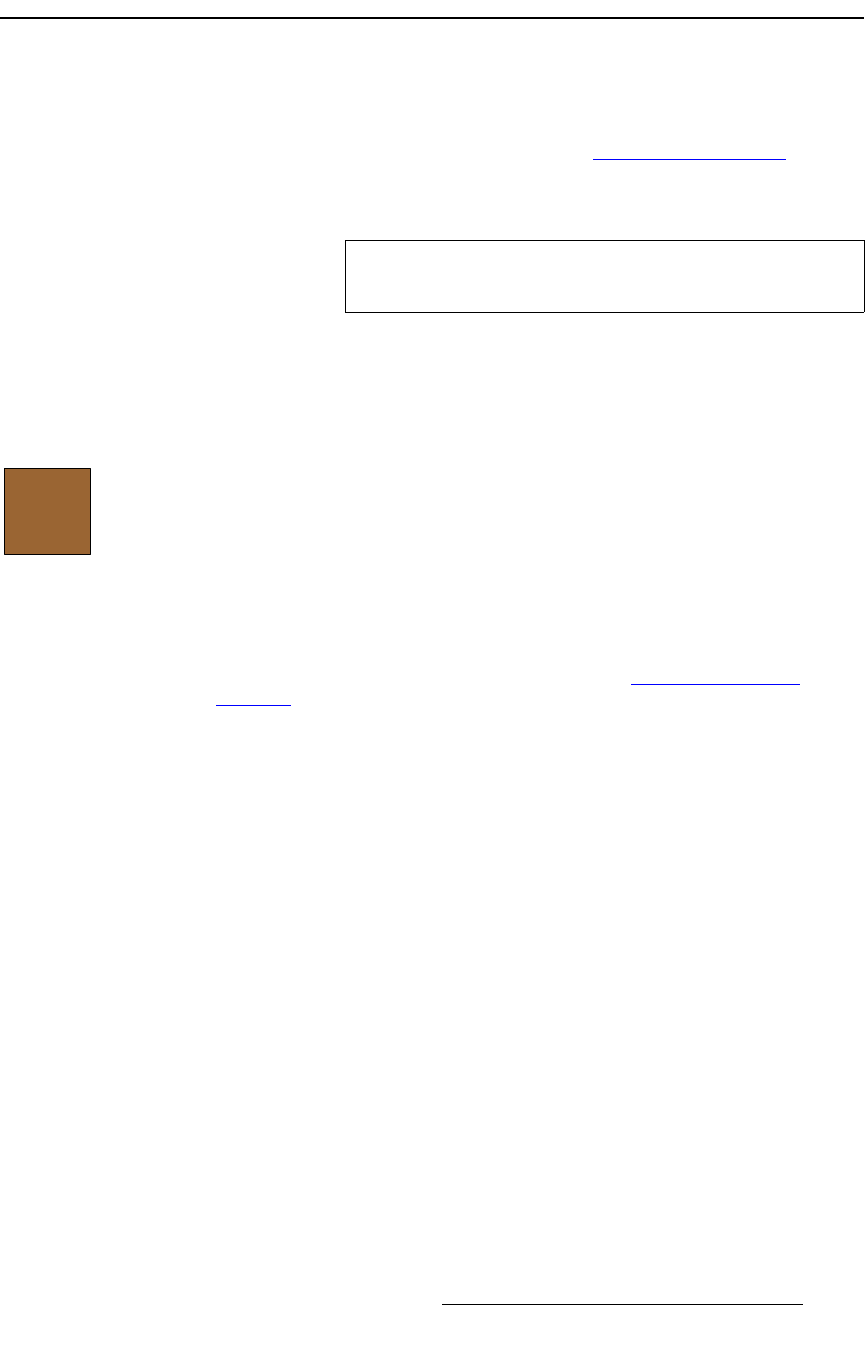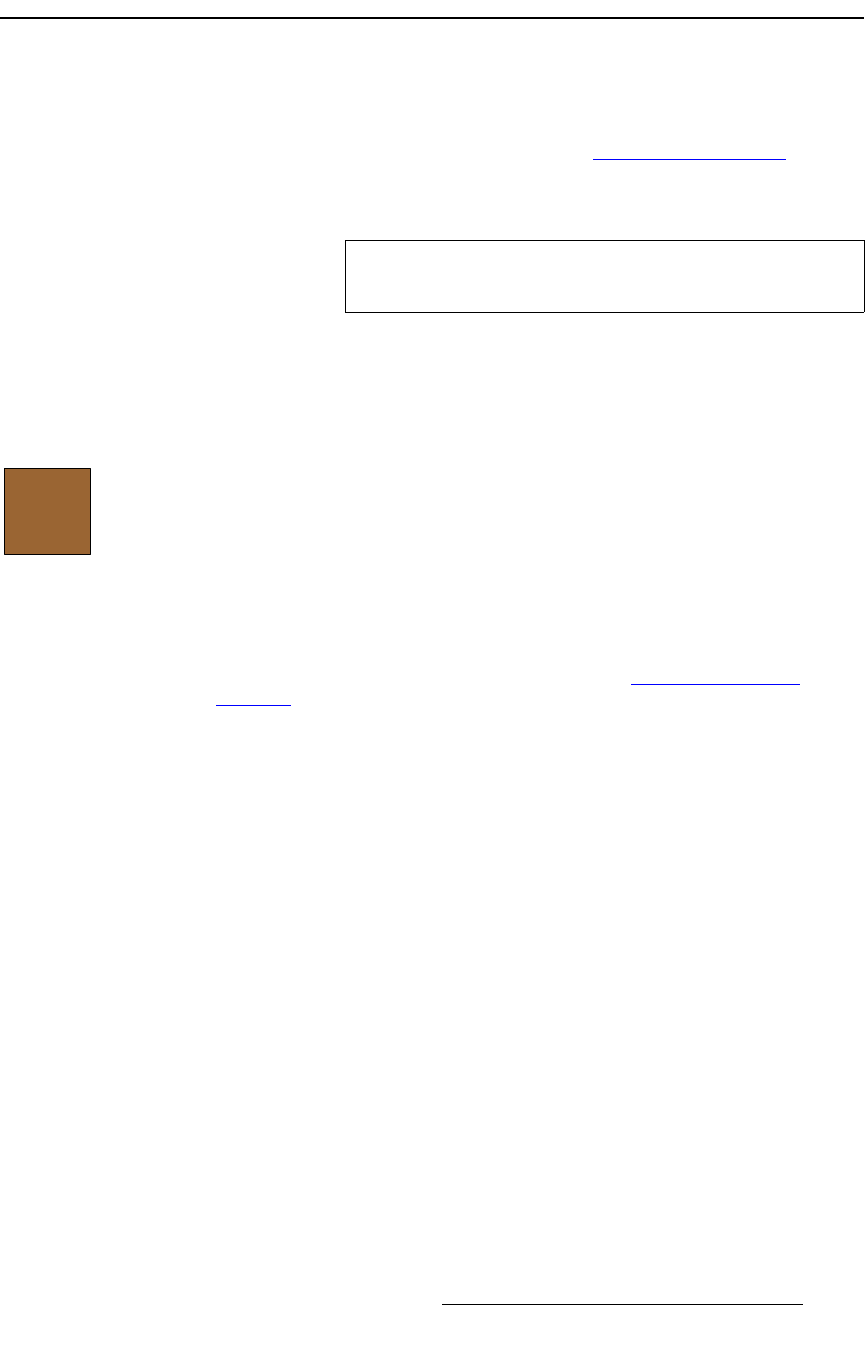
FSN Series • User’s Guide • Rev 01 429
10. Updating Software
Updating Control Panel Software
réÇ~íáåÖ=`çåíêçä=m~åÉä=pçÑíï~êÉ
Use the following steps to update control panel software.
1. Ensure that the correct version of software has been properly downloaded from
the website or the FTP site. If not, refer to the “
Downloading Software” section
on page 427 for instructions.
2. On your PC or laptop, transfer the software to a USB thumb drive.
3. Insert the USB drive into the control panel’s top USB port.
4. In the Navigation Bar, press {System} to display the System Menu.
5. Press {Software} to display the Software Menu.
6. Note the current software version in the Status Table.
7. Press {Update Software} to display the Update Software menu.
8. Navigate to the folder that contains the correct software file.
9. In the directory, highlight the software file and press {Install}. A pop-up alerts you
that the update is in progress.
10. When the file has been fully transferred, press {Restart}. A pop-up alerts you that
the system is re-initializing.
11. Unplug the USB drive.
12. When the pop-up clears, you can continue with the “Updating FSN-1400
Software” section on page 430.
Important
Place the FSN software file at the drive’s root. Ensure that
only one FSN software file is present at the root.
Update
Software