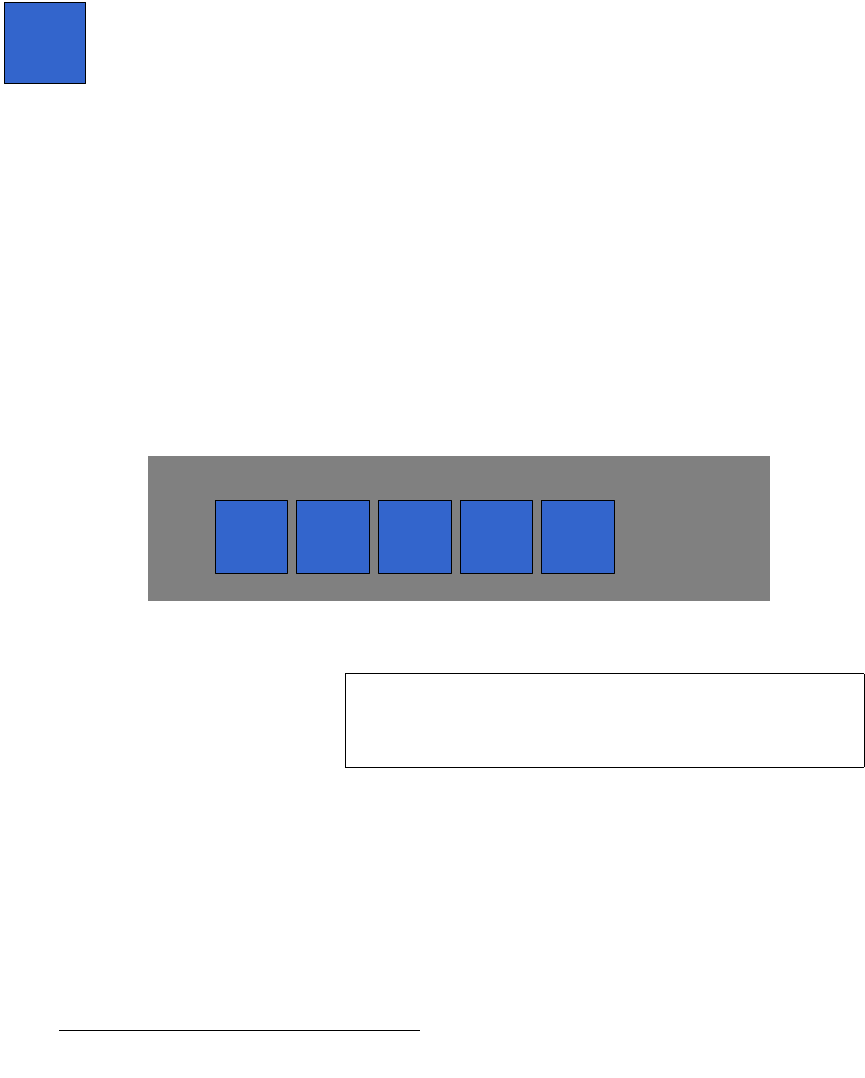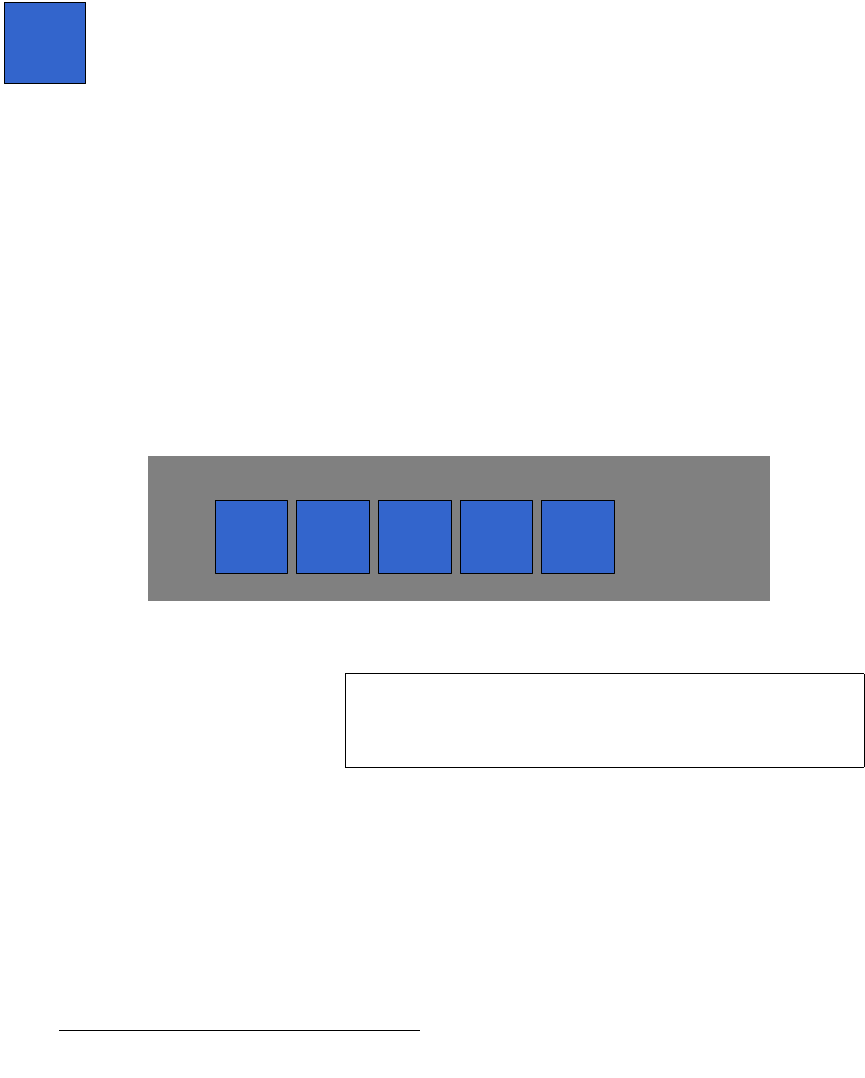
222 FSN Series • User’s Guide • Rev 01
5. Menu Orientation
System Menu
~ Press {Source V Size} or use the knob to change the source image’s
vertical size.
~ Press the {Lock} button to lock or unlock H and V source size tracking.
When locked, both parameters track together. When unlocked,
H and V
can be adjusted independently.
~ Press {Source H Pos} or use the knob to change the source image’s
horizontal position along the X axis.
~ Press {Source V Pos} or use the knob to change the source image’s
vertical position along the Y axis.
~ Press {Reset} to reset all source pan and zoom values to default.
• In the Input Sizing and Scaling section, press {Mask} to display four “manual”
mask value buttons, plus the convenient
Mask Presets section. These functions
enable you to mask (crop) the top, bottom, left, and right edges of the universal
input. When a mask is applied on a selected edge, black is revealed in each
masked section. All values are in percent, and the range is
0.00 to 100.0.
The following manual mask controls are provided:
~ Press {Mask Top} or use the adjacent knob to manually mask the top
edge of the universal input.
~ Press {Mask Bottom} or use the knob to manually mask the bottom
edge of the universal input.
~ Press {Mask Left} or use the knob to manually mask the left edge of the
universal input.
~ Press {Mask Right} or use the knob to manually mask the right edge of
the universal input.
~ Press {Reset} to reset all mask values to default.
The figure below illustrates the
Mask Presets section, which appears when
{Mask} is pressed:
Figure 5-99. Mask Presets Section
The following preset functions are provided:
~ Press {16:9} to mask the input to a 16:9 aspect ratio.
~ Press {5:4} to mask the input to a 5:4 aspect ratio.
~ Press {4:3} to mask the input to a 4:3 aspect ratio.
~ Press {3:2} to mask the input to a 3:2 aspect ratio.
~ Press {1:1} to mask the input to a 1:1 aspect ratio.
Mask
5:416:9 4:3
Mask Presets
3:2 1:1
Note
All mask presets are additive. For example, if you mask to
16:9 and then press 4:3, the system creates the 4:3 mask
using the previous
16:9 image as a base.