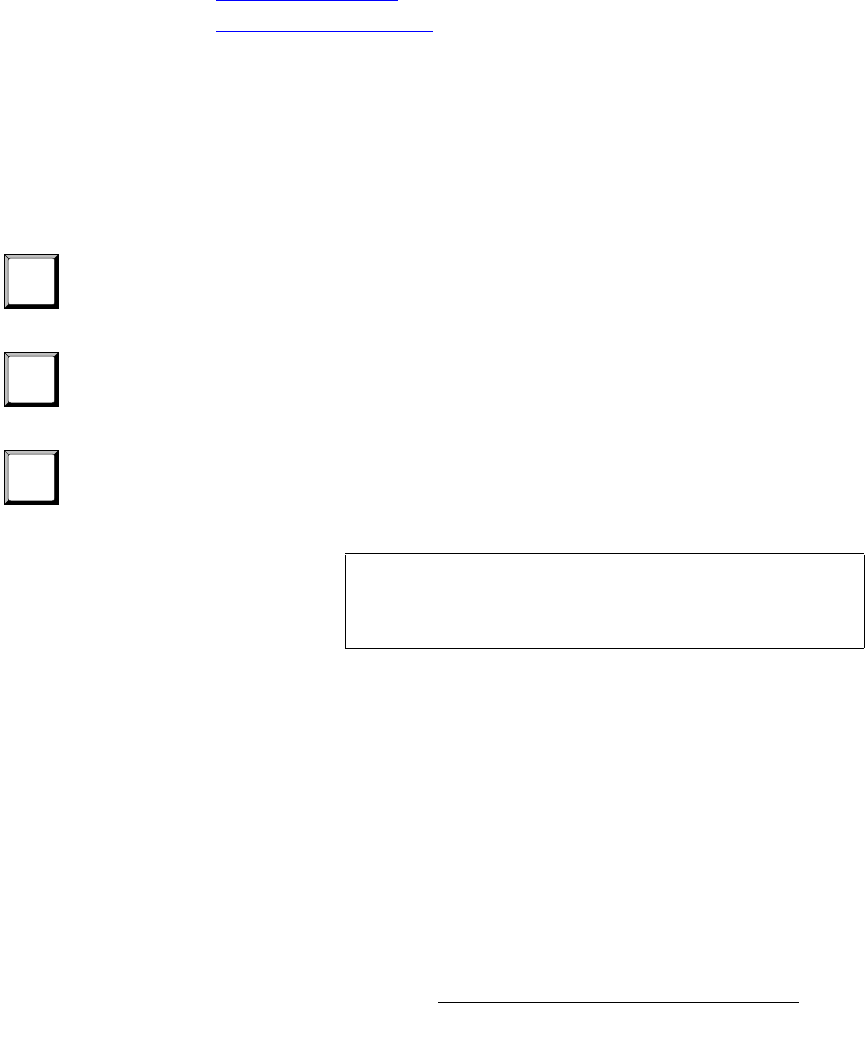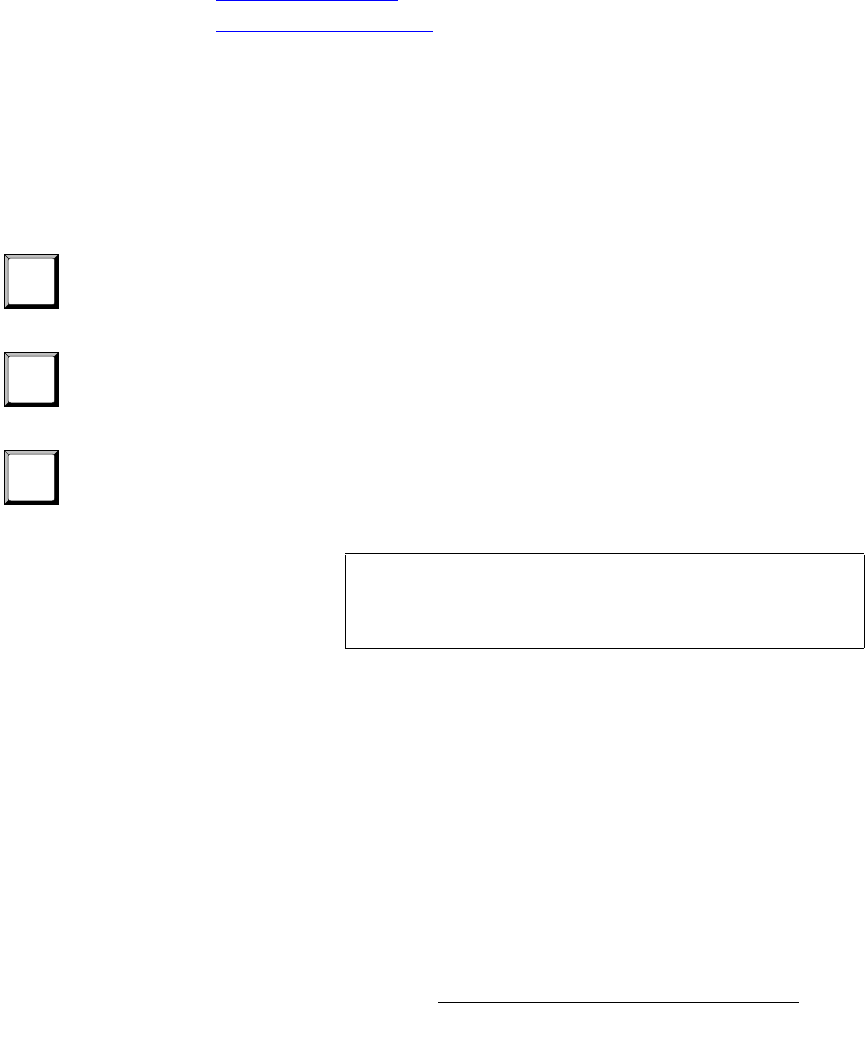
FSN Series • User’s Guide • Rev 01 407
8. DVE Operations
Automatic DVE Triggering
q~é=fåI=q~é=lìí=cìåÅíáçåë
Several advanced “tap in, tap out” functions are available that enable you to handle
exceptions to the standard DVE trigger modes outlined in the previous sections. Using
these advanced functions, you have greater flexibility with regard to mixing, wiping and
triggering DVE effects.
• Tap In — this function enables you to “include” or replace a mix-key, wipe-key or
trigger in an automatic transition that is already set up.
• Tap Out — this function enables you to “exclude” or remove a mix-key, wipe-key
or trigger from an automatic transition that is already set up.
The following topics are discussed in this section:
• Tap In, Tap Out Rules
• Tap in, Tap Out Examples
q~é=fåI=q~é=lìí=oìäÉë
Each “tap in” and “tap out” function enables you to modify a trigger transition that is already
set up. Please note the following important rules:
• All “tap in” and “tap out” functions are “press and hold” functions.
• Before you can “tap in” or “tap out.” the button for the effect that you want to
include or exclude
must be lit in the Effects Group.
~ To include or exclude an effects trigger, press and hold FX TRIG, then
select the desired keyer(s). Remember that when you press and hold,
the
KEY 1 and/or KEY 2 buttons light to confirm which keyers are
currently armed to trigger.
~ To include or exclude a mix-key, press and hold MIX, then select the
desired keyer(s) and/or the
BG button. Remember that when you press
and hold, the
KEY 1 and/or KEY 2 buttons light to confirm which keyers
are currently armed to mix-key.
~ To include or exclude a wipe-key, press and hold WIPE, then select the
desired keyer(s) and/or the
BG button. Remember that when you press
and hold, the
KEY 1 and/or KEY 2 buttons light to confirm which keyers
are currently armed to wipe-key.
FX
TRIG
MIX
WIPE
Tip
The “subtractive” method works the best. That is, start with
the most complex transition, then remove (tap out) the
portions that are not required.