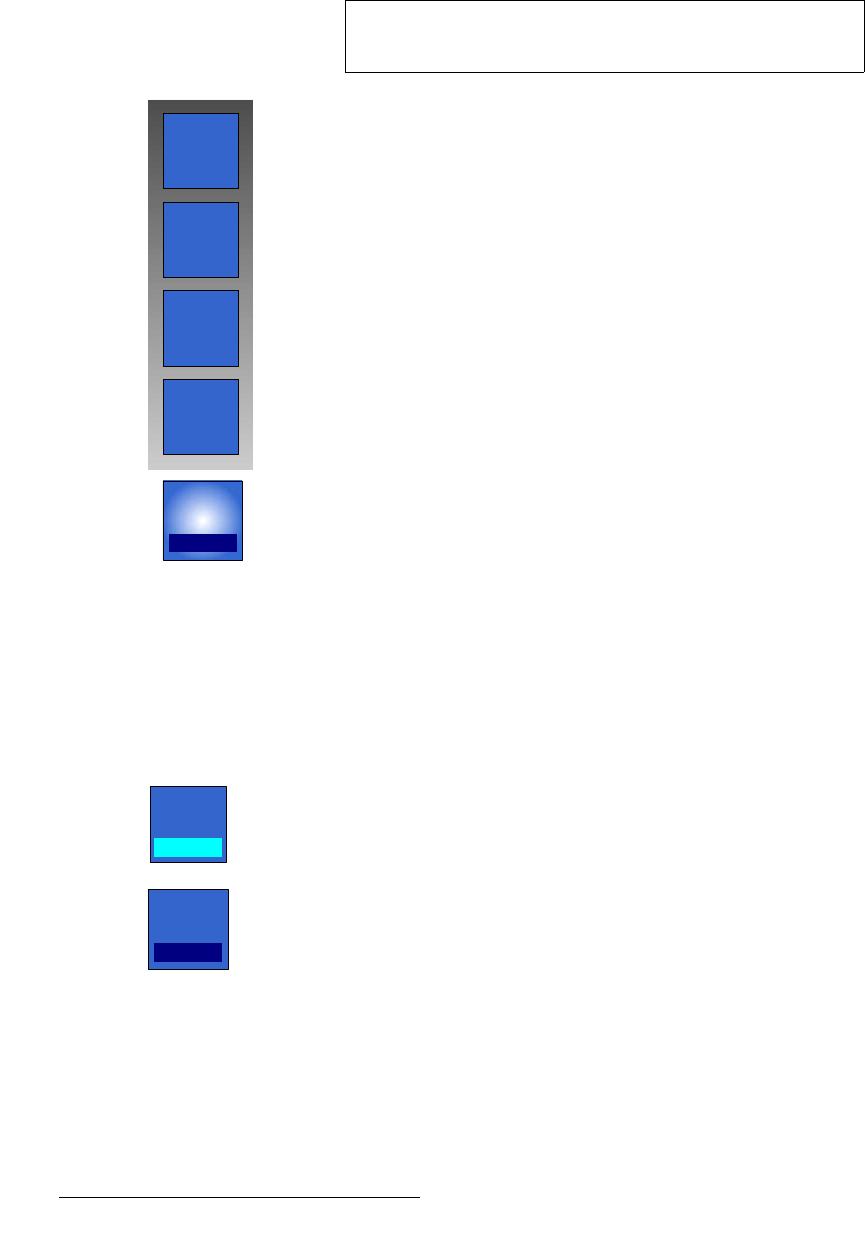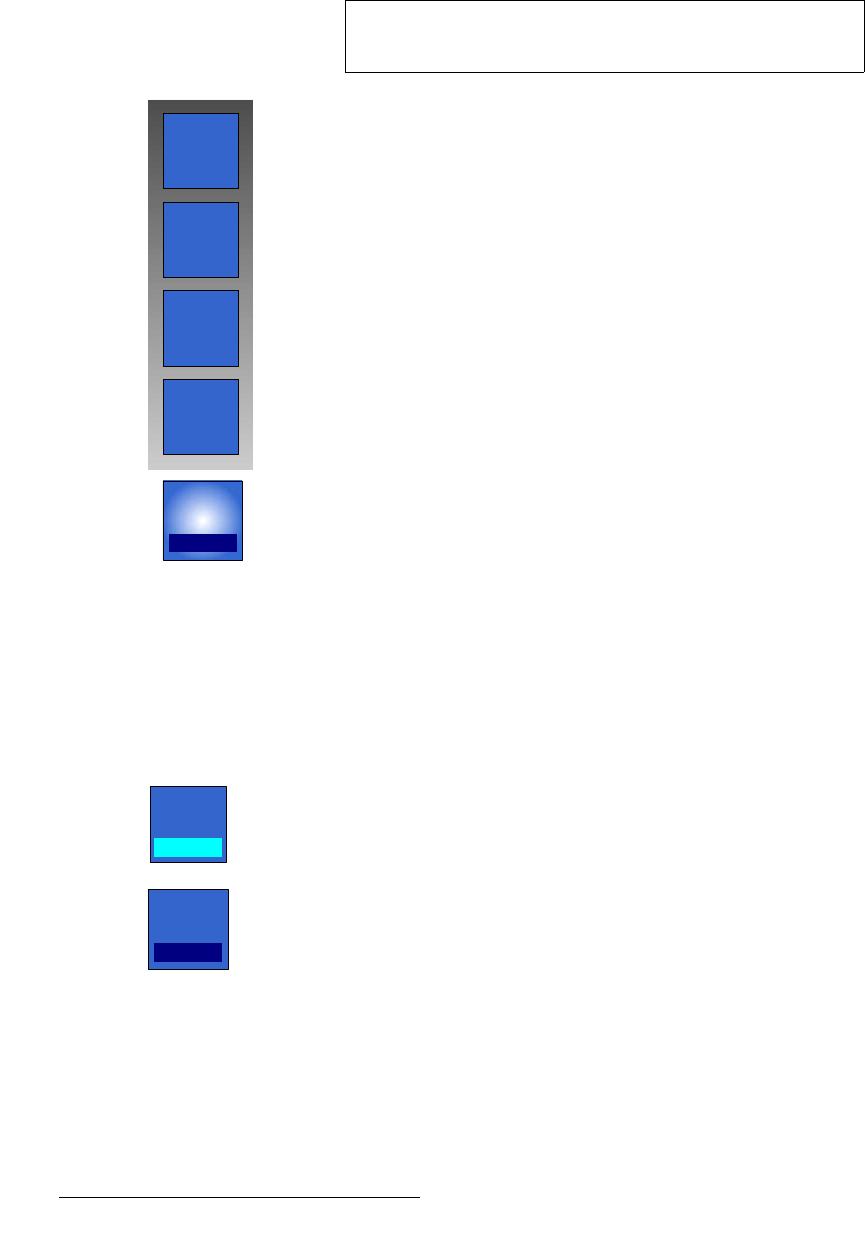
162 FSN Series • User’s Guide • Rev 01
5. Menu Orientation
Keyer Menu
hÉó=cáää
Once the selected Key Source cuts the electronic hole in the background video, use the
{Key Fill} button to determine the source of the video that fills the hole.
Figure 5-43. Key fill pop-up
Press {Key Fill} to display the Key Fill Pop-up, which offers four options:
• {Self} — Video from the key source itself fills the hole.
• {PST} — Video from the bank’s PST (Preset) bus fills the hole.
• {Split} — Video from another selected source (other than the key source) fills the
hole. When
{Split} is selected, the {Key Bus} button appears in the Palette:
Figure 5-44. Key Bus button, with Split Fill selected
The {Key Bus} button is a toggle that changes the function of the bank’s Key
Bus
, enabling you to select separate cut and fill signals.
~ When {Cut} is selected, use the Key Bus to select the cut video.
~ When {Fill} is selected, use the Key Bus to select the fill video.
Note
These controls are only available when Self Key is selected.
When
Linear Key is selected, {Key Fill} is grayed out.
Key Fill
Self
PST
Split
Matte
Self
Key Fill
Split
Key Bus
Cut