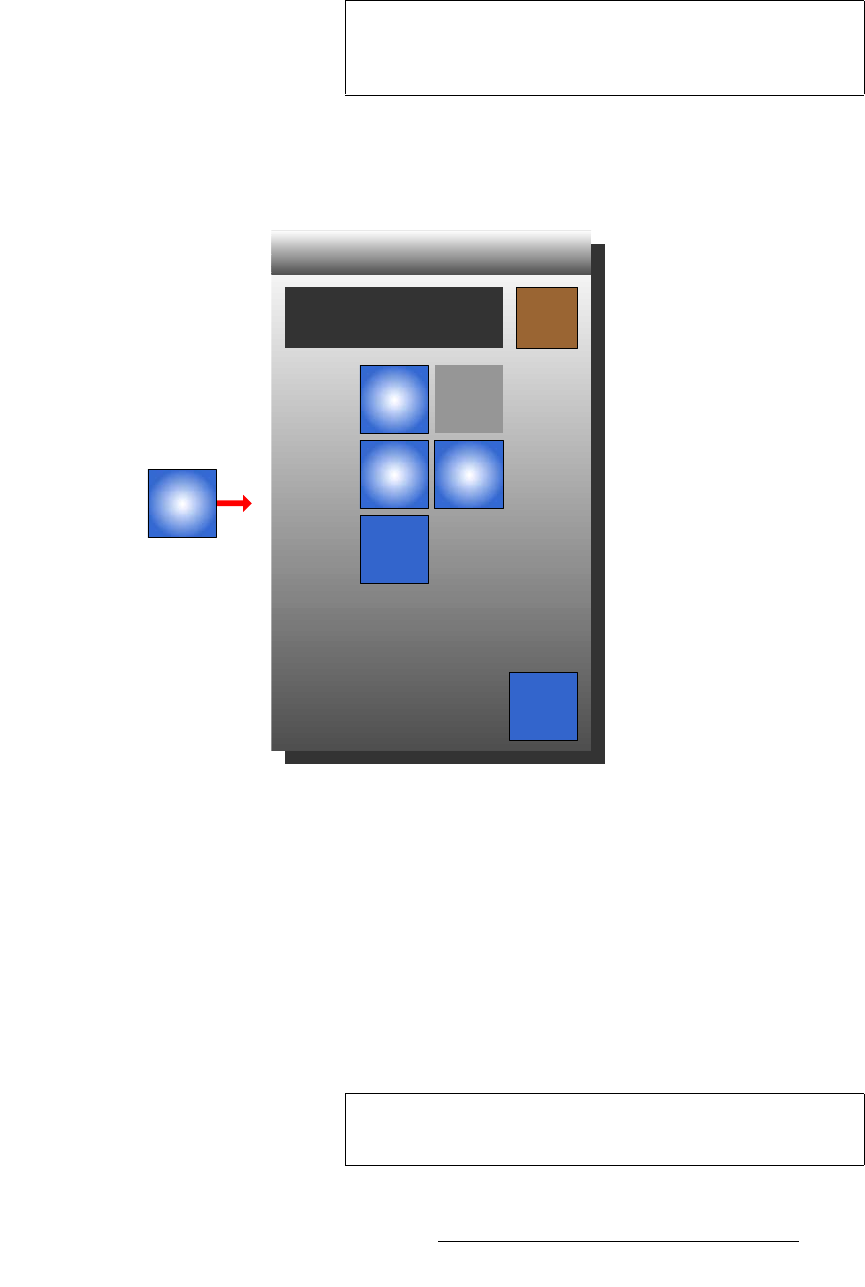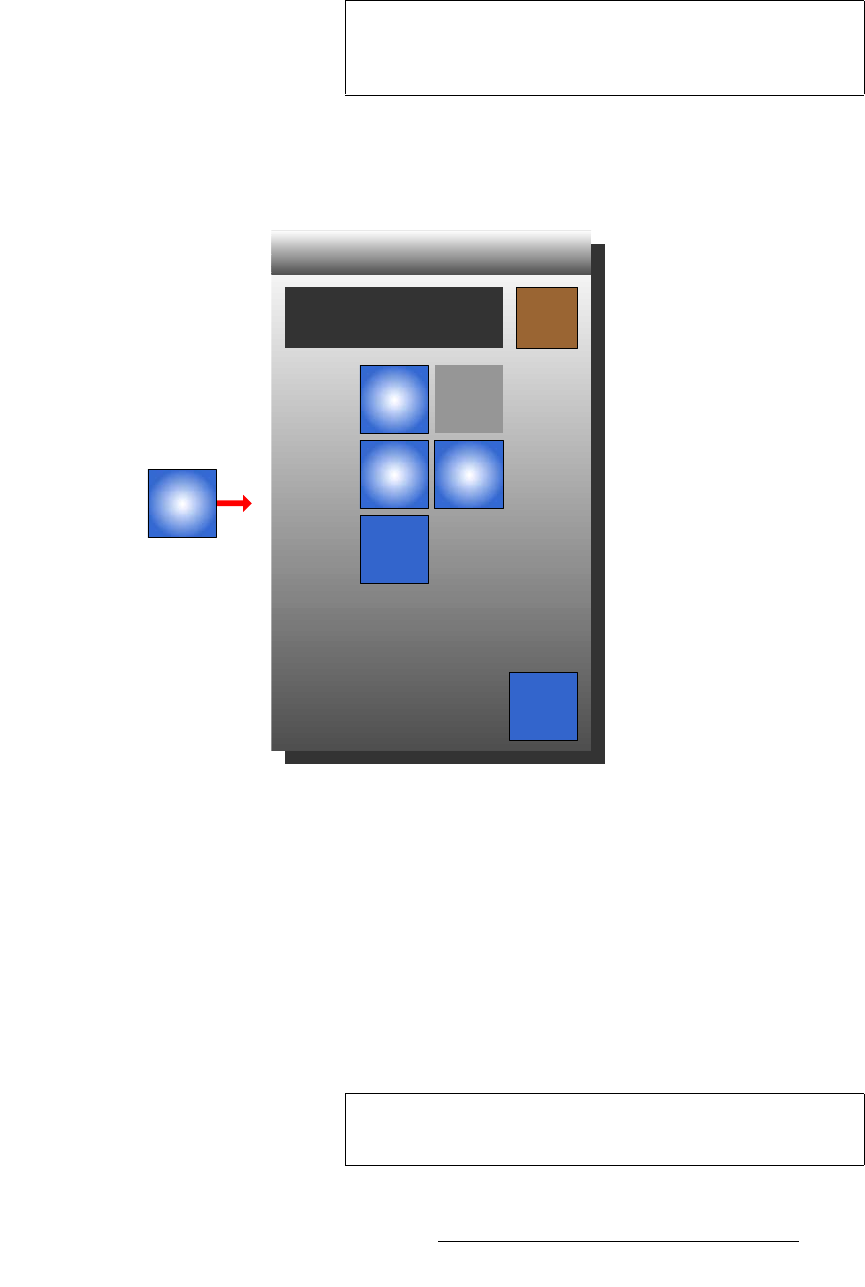
FSN Series • User’s Guide • Rev 01 167
5. Menu Orientation
Keyer Menu
• Select {Off} to turn off the external key connections. Key sources are selected in
the normal manner using the
Phantom Key Bus.
`çéó=hÉó=pÉííáåÖë
The {Copy Key Settings} button enables you to copy key parameters from one keyer to
another. Press
{Copy Key Settings} to display the Copy Key Settings Keypad.
Figure 5-50. Copy Key Settings Keypad (sample)
The Copy Key Settings Keypad is context sensitive. The current keyer (from which you
are copying) is grayed out, and the “prompt” section at the top confirms the source keyer.
To copy key parameters, press the button(s) for the keyer(s) to which you want to copy,
then press
{Paste}. Please note:
• Press {Close} to cancel safely without copying, and close the keypad.
• The copy function copies all parameters, including clip, gain, opacity, source, etc.
• In some cases, a keyer cannot be copied. For example, if the External Key is
enabled in the DSK, the keyer’s parameters cannot be copied to an M/E keyer,
because the
External Key is electronically restricted to the DSK.
Important
If Free Run is selected on the Reference and Output Setup
Menu
, the external Cut and Fill DSK inputs can not be used,
and the
{External Key} button will be grayed out.
M/E 1
Key 2
DSK
Paste
Copy M/E 1, Key 2 to: Close
M/E 1
Key 1
Copy
Key
Settings
M/E 2
Key 2
M/E 2
Key 1
Note
The {Copy Key Settings} button is grayed out when the
{External Key} function is enabled in the DSK.