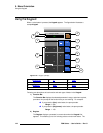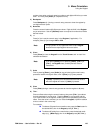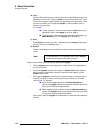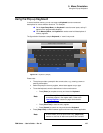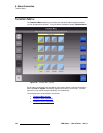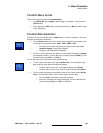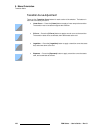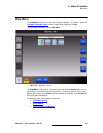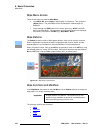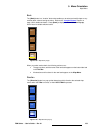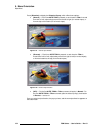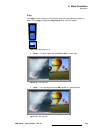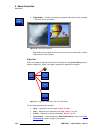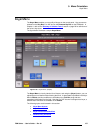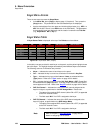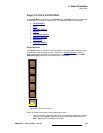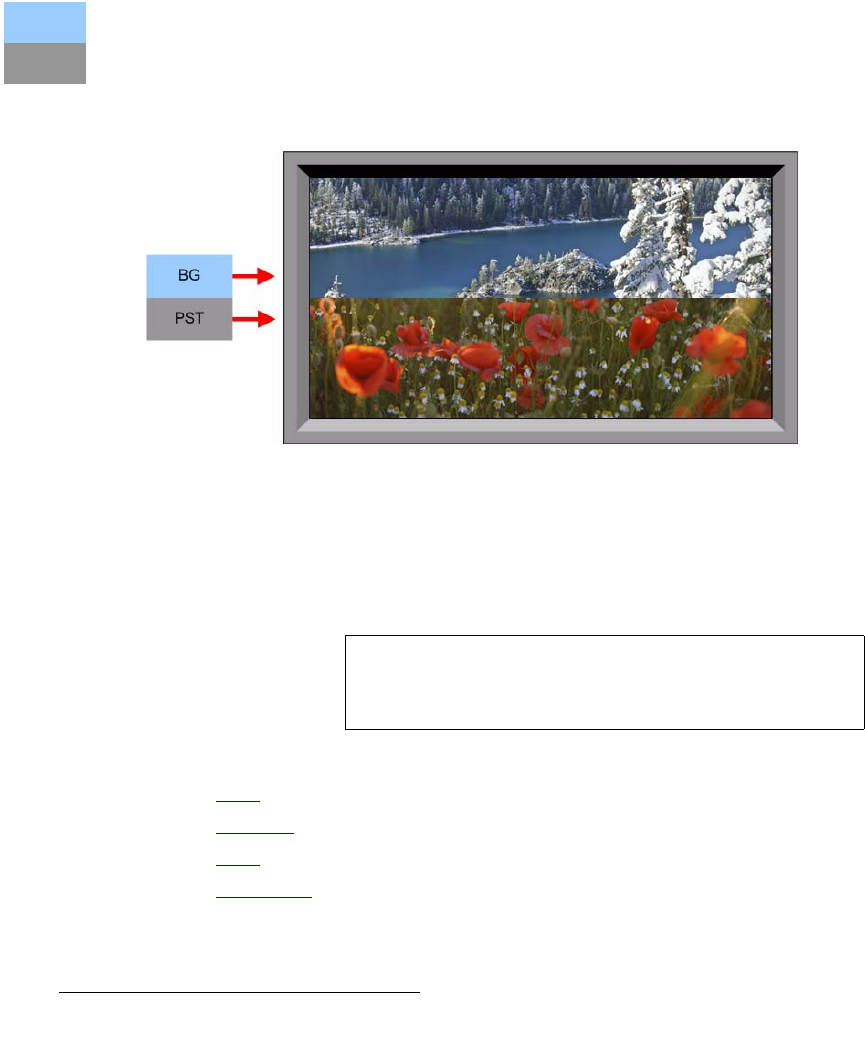
152 FSN Series • User’s Guide • Rev 01
5. Menu Orientation
Wipe Menu
táéÉ=jÉåì=^ÅÅÉëë
There are two ways to access the Wipe Menu:
• In the Menu Bar, press {Page} to display page 1 (if required). Then, press the
{Wipes} button. The parameters for the last selected or modified wipe are
displayed.
• Press and hold any WIPE button on the control panel (e.g., WIPE in the M/E 1
bank or the PGM bank). The parameters for that specific location are displayed,
and named in the menu’s
Title Bar (e.g., Wipe Menu: M/E 1).
táéÉ=m~ííÉêåë
The Palette provides a matrix of Wipe pattern buttons, which are all mutually exclusive.
When a wipe button is pressed, the button is highlighted with a yellow border, and the
selected pattern is now available for use and modification on the selected bank.
When you perform a wipe, video on the
BG bus is replaced by video on the PST bus, using
the selected pattern to “reveal” PST bus video. Each button represents the split between
BG and PST video, with the T-Bar at approximately 50%, as shown below:
Figure 5-28. Wipe button representation
táéÉ=cìåÅíáçåë=~åÇ=jçÇáÑáÉêë
In the Wipe Menu, the buttons on the Tool Bar and in the Palette allow you to modify the
wipe pattern in a variety of creative ways.
The following modifiers are discussed:
• Bank
• Direction
• Edge
• Edge Color
Important
All wipe modifiers are additive. This means that you can
enable as many modifiers as desired for a selected pattern,
without cancelling out any previous ones.