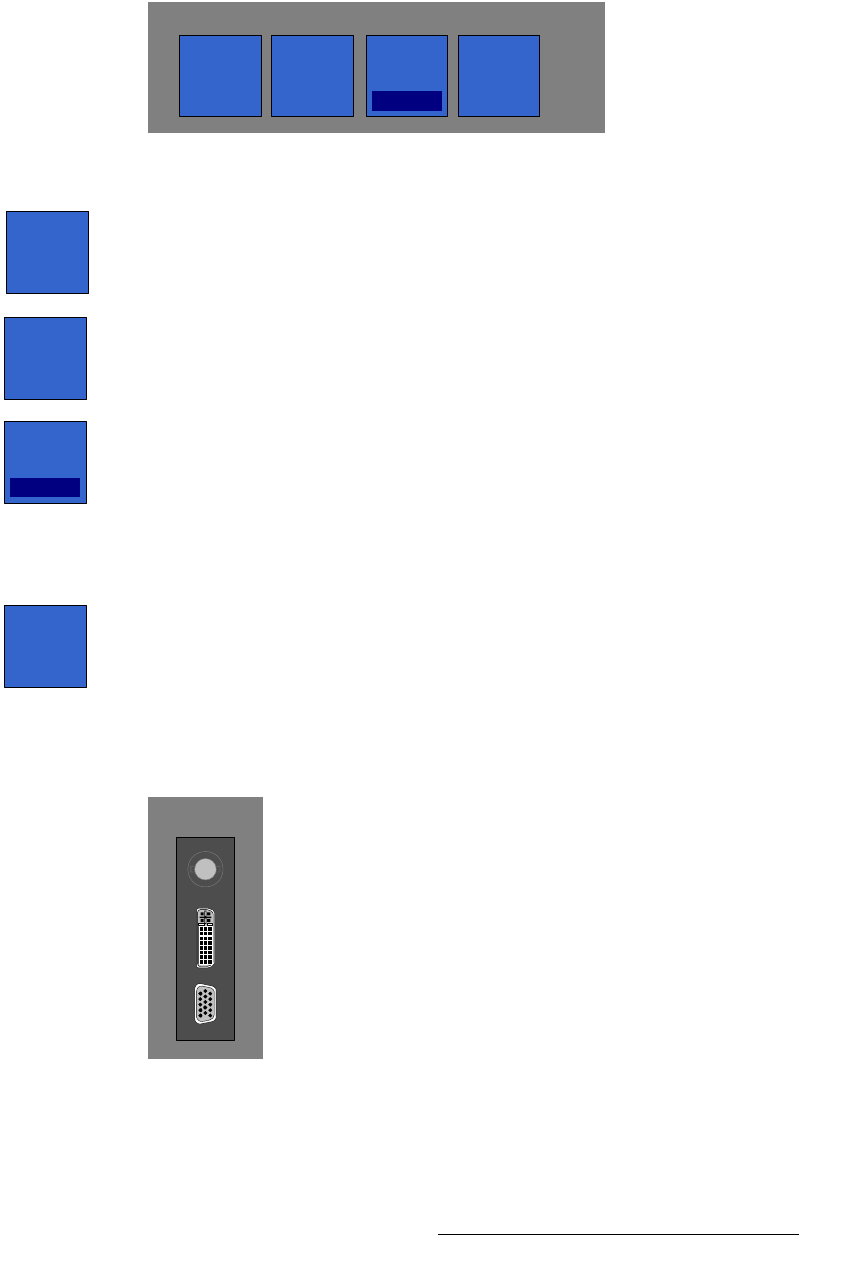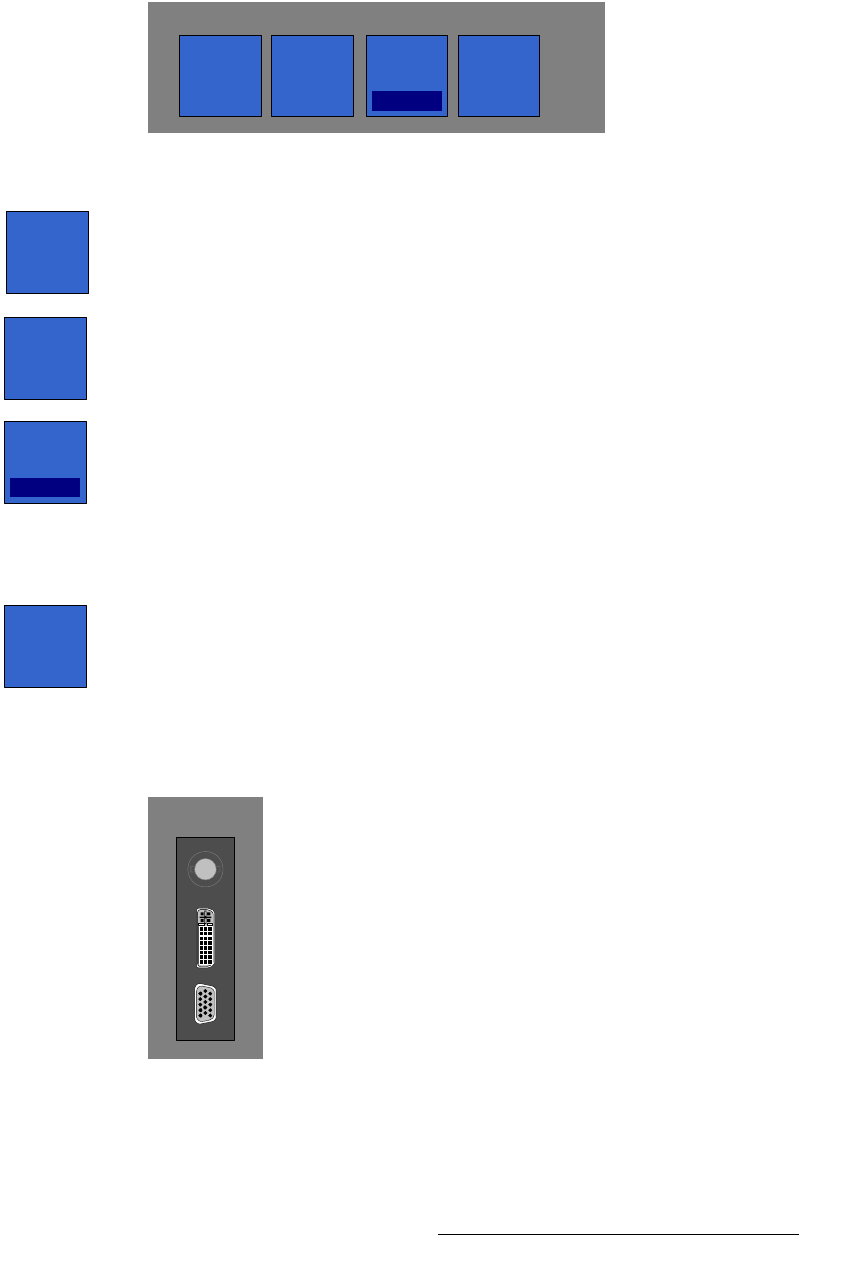
FSN Series • User’s Guide • Rev 01 245
5. Menu Orientation
System Menu
lìíéìí=mêçÅÉëëáåÖ=pÉÅíáçå
The figure below illustrates the Output Processing Section:
Figure 5-116. Output Processing Section, Output and Process Panel
• Press {Sharpness} to display the Sharpness value button. Use the button (or
knob) to set the Aux output’s sharpness.
• For interlaced Aux outputs only, press {Flicker Filter} to display the Flicker Filter
value button. Use the button (or knob) to adjust the filter.
• For interlaced Aux outputs only, press {De-Interlace} to display the De-Interlace
Pop-up. This function enables you to set how the system processes the Aux
output. The following options are available:
~ Select Motion Adaptive to use motion adaptive de-interlacing. In this
mode, the
{Motion Threshold} button appears. See below for details.
~ Select Field to Frame to use field-to-frame de-interlacing. This mode
avoids motion artifacts by converting fields to progressive output frames.
• If Motion Adaptive de-interlacing is selected, press {Motion Threshold} to
adjust the threshold of the motion adaptive de-interlacer. Because adjustment is
rarely required, it is recommended that you leave the function at its default setting.
lìíéìí=pí~íìë=pÉÅíáçå
The figure below illustrates the Output Status Section on the Output and Process Panel:
Figure 5-117. Output Status Section, Output and Process Panel (sample)
This section mirrors the selected UOC connector on the Rear I/O View — either output 1 or
output 2 will be listed.
Connectors that are not outputting video will be grayed out.
Processing
Motion
Thres-
hold
De-
Interlace
Adaptve
Flicker
Filter
Sharp-
ness
Sharp-
ness
Flicker
Filter
De-
Interlace
Adaptve
Motion
Thres-
hold
Output 2 status