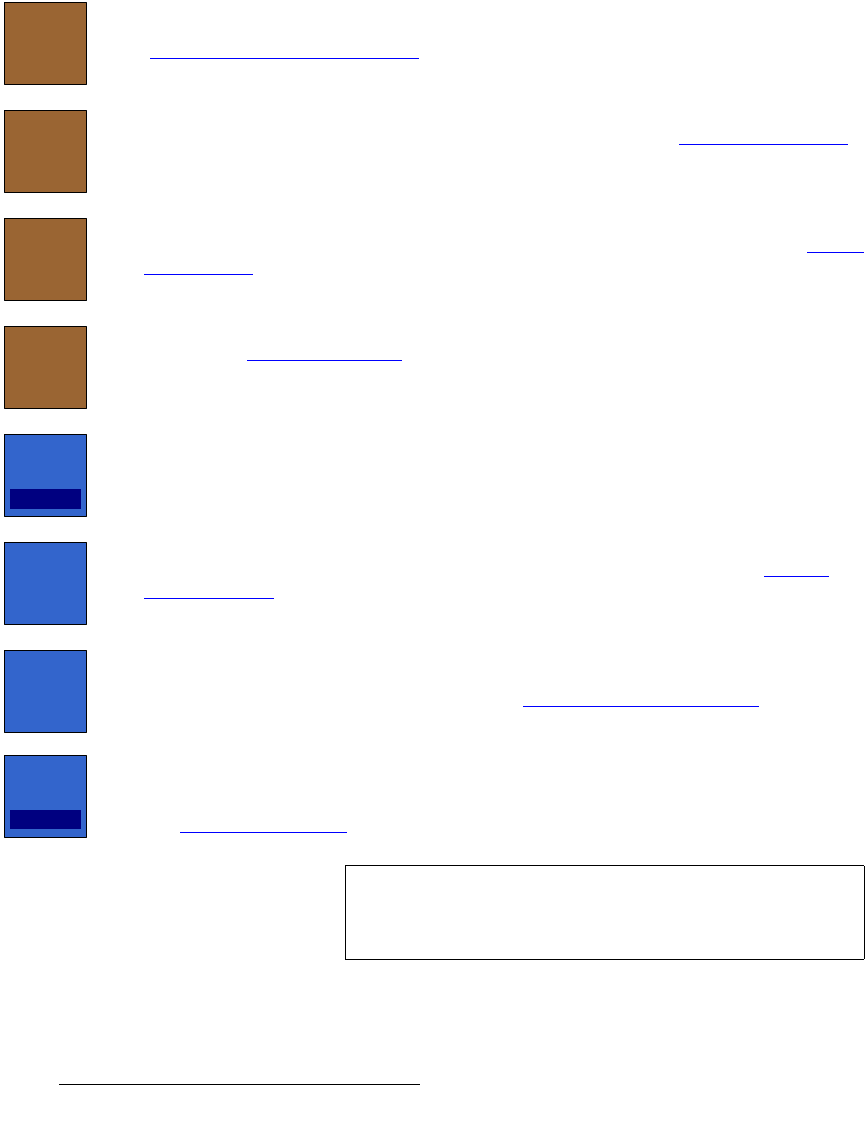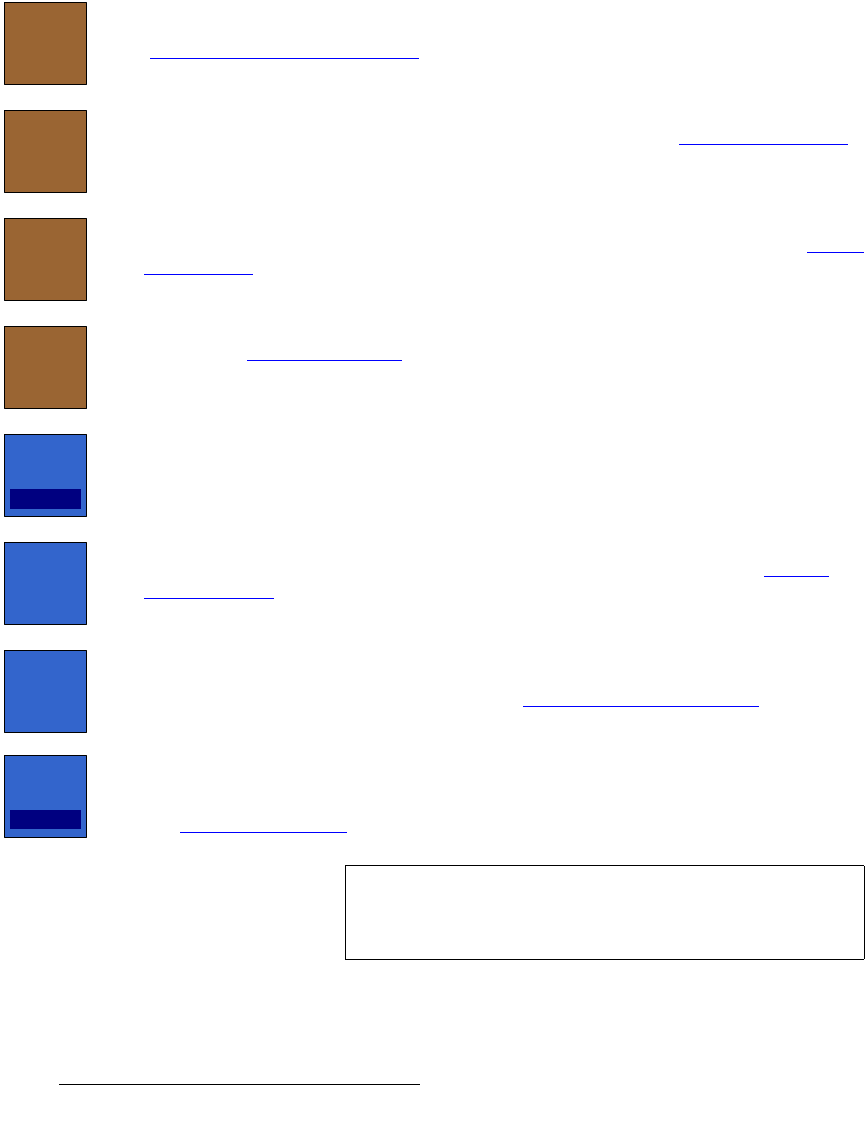
416 FSN Series • User’s Guide • Rev 01
9. Multiviewer Operations
Multiviewer Menu Orientation
• UMD Text — Indicates the current text string shown in the corresponding UMD.
Use the
{UMD Text} button to change the text (maximum eight characters).
• Color — Indicates the specific color assigned to the selected PIP’s UMD. Four
color selections are available, as configured on the
Select Colors Menu. Use the
{UMD Color} button to change the assigned color.
• Clock — If a clock is available in the layout, a special “Clock” row appears at the
bottom of the table. Highlighting this row enables you to turn the clock on and off.
The following functions are provided in the
Tool Bar:
To set up the Multiviewer’s output, press
{Output Setup} to display the Multiviewer
Output Setup Menu. This menu sets the resolution for both MVR outputs. Refer to the
“
Multiviewer Output Setup Menu” section on page 417 for details.
To select a single or dual Multiviewer layout from the library of pre-configured layouts, press
{Select Layout} to display the Select Layout Menu. Refer to the “Select Layout Menu”
section on page 418 for details.
To set colors for the Multiviewer’s background, PIP borders, clock and four UMD color
selections, press
{Select Colors} to display the Select Colors Menu. Refer to the “Select
Colors Menu” section on page 420 for details.
To set up the Multiviewer’s clock, press
{Clock Setup} to display the Clock Setup Menu.
Refer to the “
Clock Setup Menu” section on page 421 for details. Note that the time is set
on the
User Preferences Menu.
To turn a PIP on or off in the selected layout, highlight the row that corresponds to the
desired PIP, then press
{Mode}. In the pop-up, select On or Off. When a PIP is off, its
source, color, and UMD text assignments remain unchanged.
To assign a source to a PIP, highlight the row that corresponds to the desired PIP, then
press
{Assign Source} to display the Assign Source Keypad. Refer to the “Assign
Source Keypad” section on page 422 for details.
To change UMD text, highlight the row that corresponds to the desired PIP, then press
{UMD Text} to display the Pop-up Keyboard. Enter the desired text, up to eight
characters in length. In Chapter 5, refer to the “
Using the Pop-up Keyboard” section on
page 147 for details on keyboard operations.
To change UMD color, highlight the row that corresponds to the desired PIP, then press
{UMD Color}. In the pop-up menu, select one of the four available UMD colors. Note that
the color of each button reflects the colors selected on the
Select Colors Menu. Refer to
the “
Select Colors Menu” section on page 420 for details.
Output
Setup
Select
Layout
Select
Colors
Clock
Setup
Mode
ON
Assign
Source
UMD
Text
UMD
Color
UMD 1
Note
UMD colors can be used to “group” sources. For example, if
you want to visually distinguish your cameras from other
Multiviewer sources, create and assign a custom UMD color.