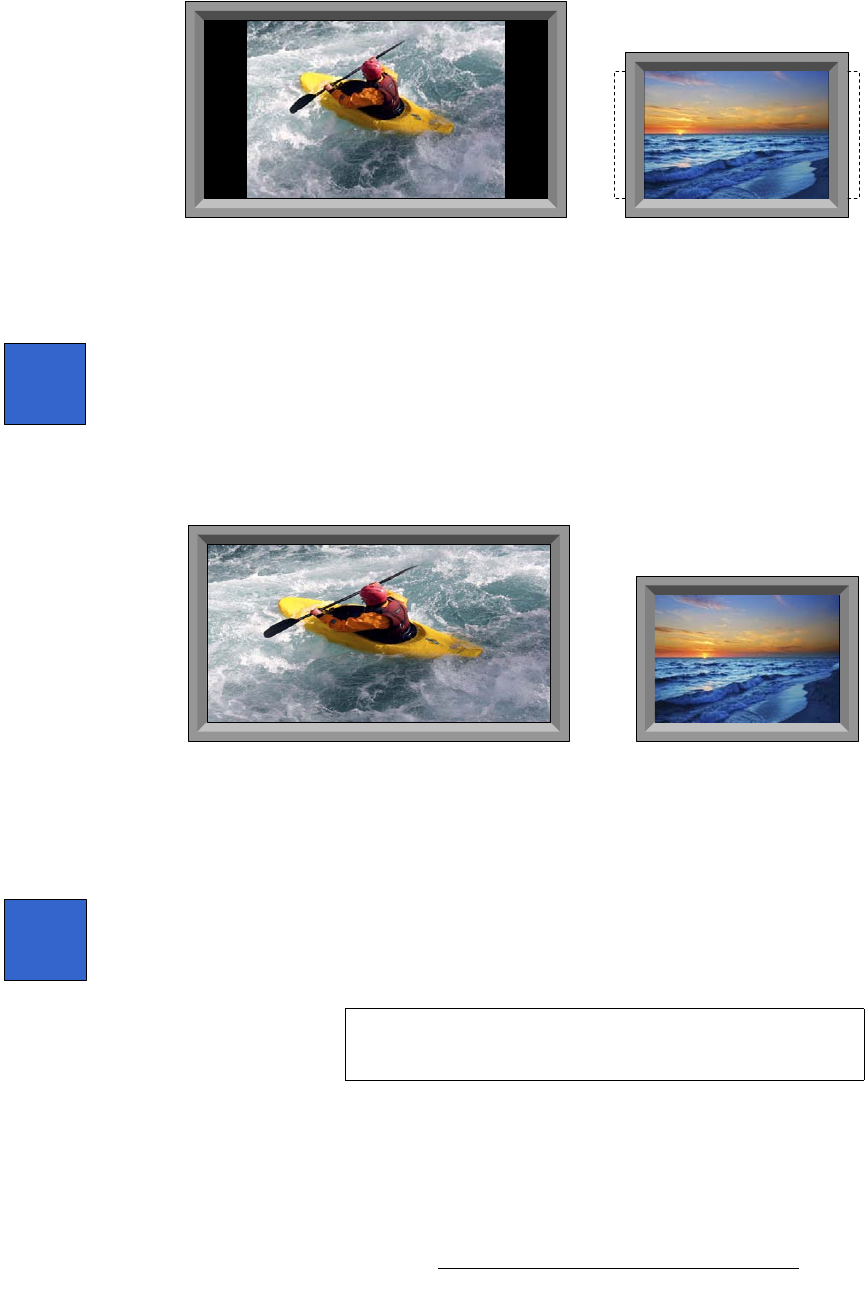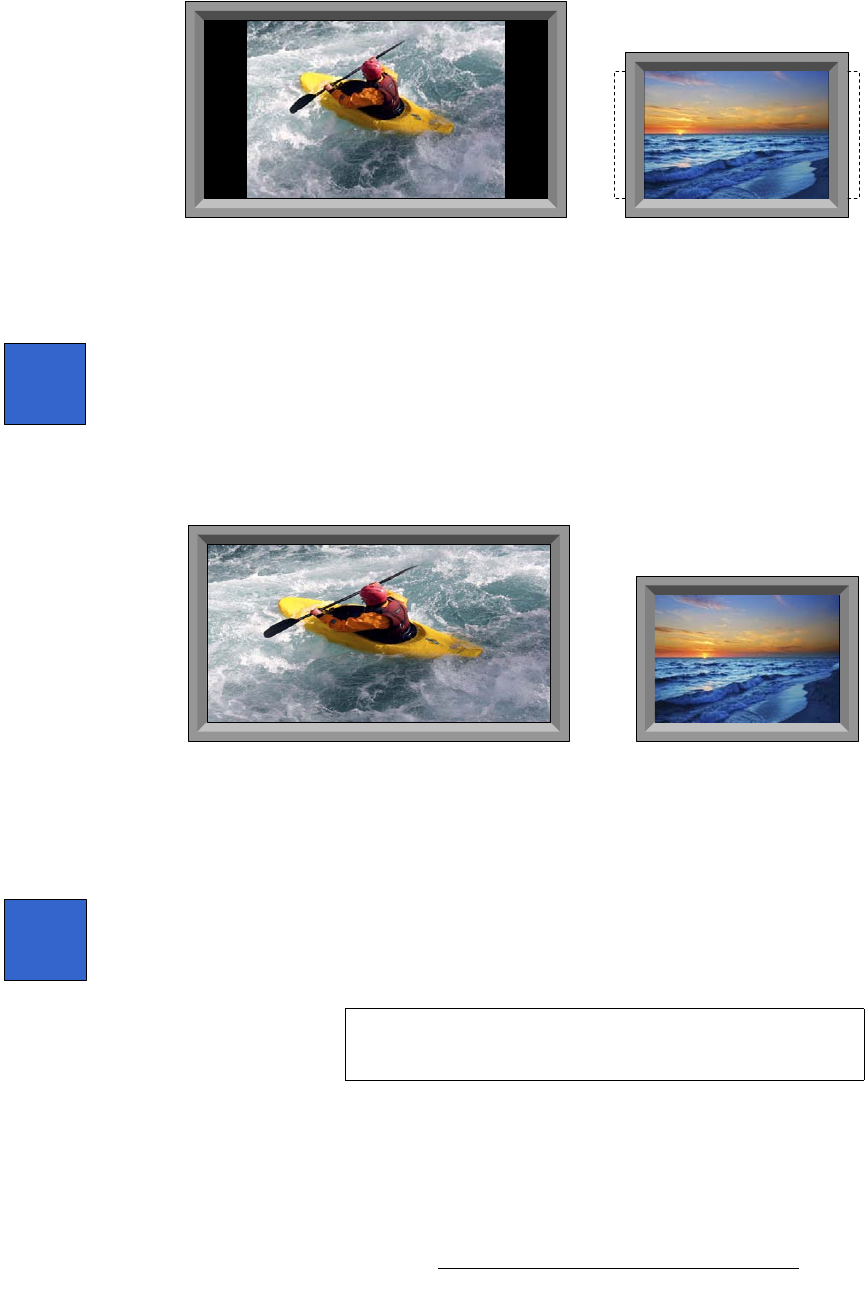
FSN Series • User’s Guide • Rev 01 221
5. Menu Orientation
System Menu
The images below represent two examples of Fill V.
Figure 5-97. Fill V examples
~ Press {Fill H/V} to scale the selected universal input up (or down) to the
current native
horizontal and vertical resolutions. Please note:
• Aspect ratio is not maintained. Non-proportional image
stretching or compression will occur.
• If any edges of the image are manually masked, those edges
are used for the
Fill H/V calculations.
The images below represent two examples of
Fill V.
Figure 5-98. Fill HV examples
~ Use the {Reset} function to reset all size and position values to default.
• In the Input Sizing and Scaling section, press {Pan Zoom Source} to display
four value buttons that enable you to size and position the video
within the
boundaries of the image’s current sizing. In this mode, the outside boundaries
remain constant, but you can pan and zoom the video inside, as desired.
The following functions are provided:
~ Press {Source H Size} or use the knob to change the source image’s
horizontal size. Remember that
{Source H Size} and {Source V Size}
track together if the {Lock} is enabled.
1024 x 768 scaled up
to 1920 x 1080
1920 x 1080 scaled down
to 1024 x 768
Fill
H/V
1024 x 768 scaled up
to 1920 x 1080
1920 x 1080 scaled down
to 1024 x 768
Pan
Zoom
Source
Note
The Pan Zoom Source function does not allow you to reveal
video that is outside of the input’s active area.