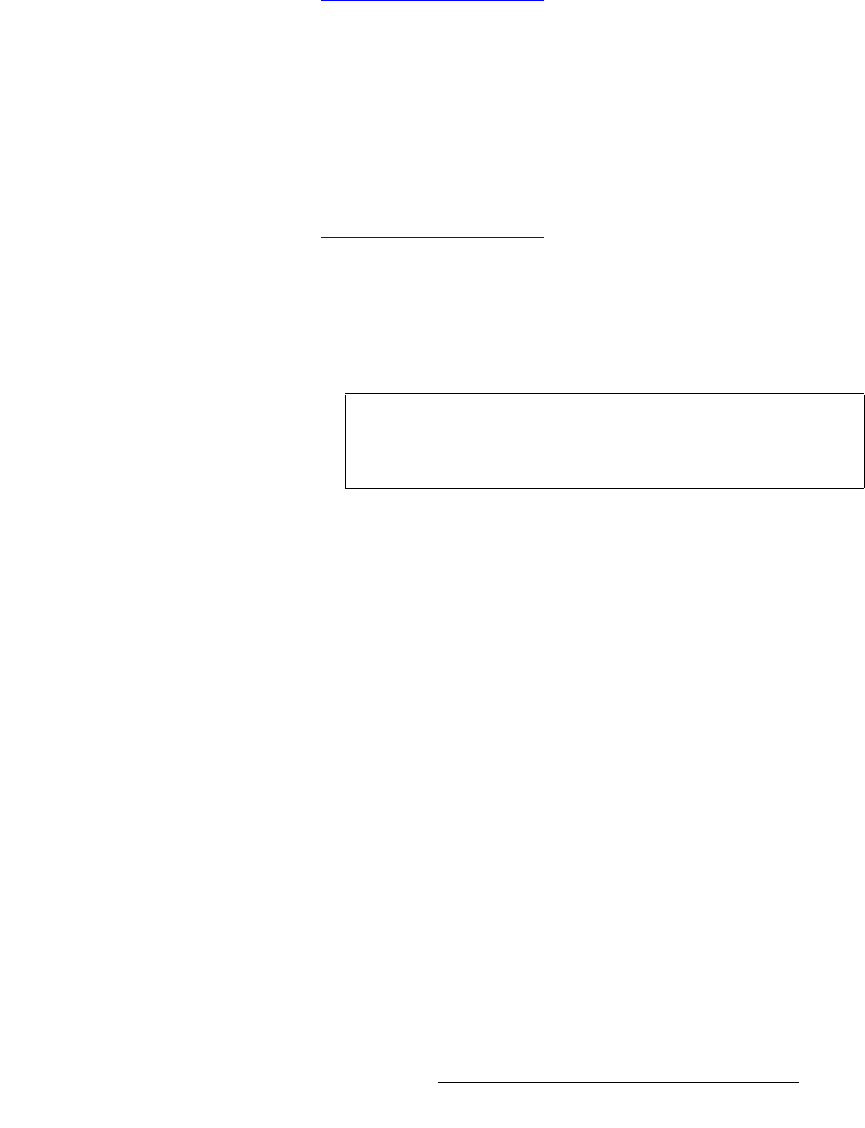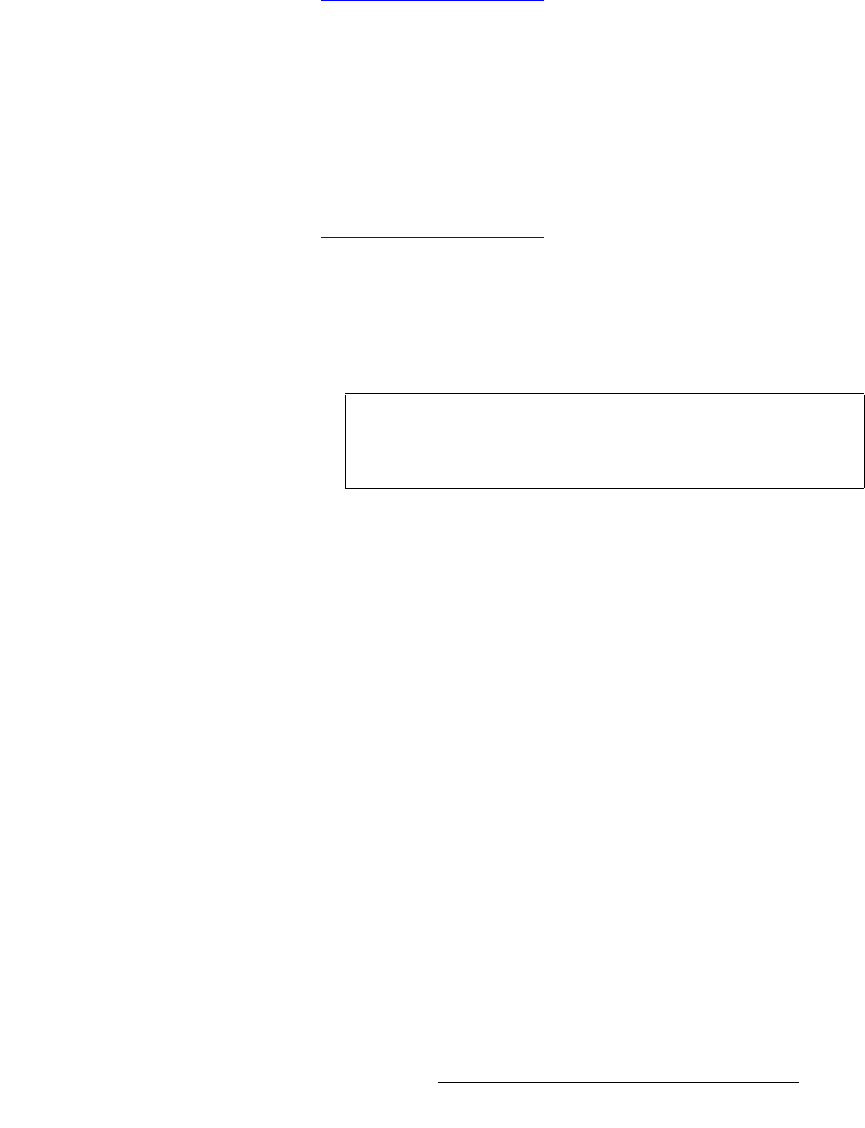
FSN Series • User’s Guide • Rev 01 355
8. DVE Operations
Introduction to the DVE
3. Program DVE Effects — Using all available DVE tools, program and edit the
desired effects on the
DVE Menu. The best, most efficient method is:
~ Store and name “shot box” keyframes for all of your desired positions,
locations and looks.
~ Create effects (either single or dual keyframe effects) from the shot box
keyframes, and store them in memory. Remember that each
DVE
memory register stores all four channels currently being programmed,
but using Enables, you can store any combination of channels.
Refer to the “
Programming DVE Effects” section on page 391 for expanded
instructions on programming and editing DVE effects.
4. Transition the Effect — On the panel, arm the desired keyer(s) in the M/E and/or
in the PGM bank, and transition the effect(s) on or off. Please note:
~ All DVE effects can be transitioned up or down in the normal way —
using cuts, mixes and wipes.
~ If a dual keyframe effect is programmed in an M/E keyer, the effect can
be triggered either manually (with the DVE Menu), or automatically using
the
FX TRIG button in combination with the AUTO TRAN button.
Refer to the “
Automatic DVE Triggering” section on page 396 for expanded
instructions on triggering DVE effects.
asb=jçÇÉë=~åÇ=cÉ~íìêÉë
Following is a complete list of all DVE modes and features.
• DVE Channel Assignment
~ Assign DVE channels to keyers, with independent cut/fill assignments
~ Name DVE channels
~ Un-assign DVE channels
• Keyer Mode
~ Enable keyer mode or PIP mode for selected DVE channel
~ Adjustable key gain, clip, and opacity
~ Selectable key fill
• DVE Effects Setup
~ Channel selection
~ Create new effect
~ Clear current keyframe
~ Add keyframe
~ Delete keyframe
• Keyframe Editing and Status
~ Keyframe selection
Note
All DVE modes and features are available in both Key and
PIP modes (as selected on the Keyer Menu), except where
noted below.