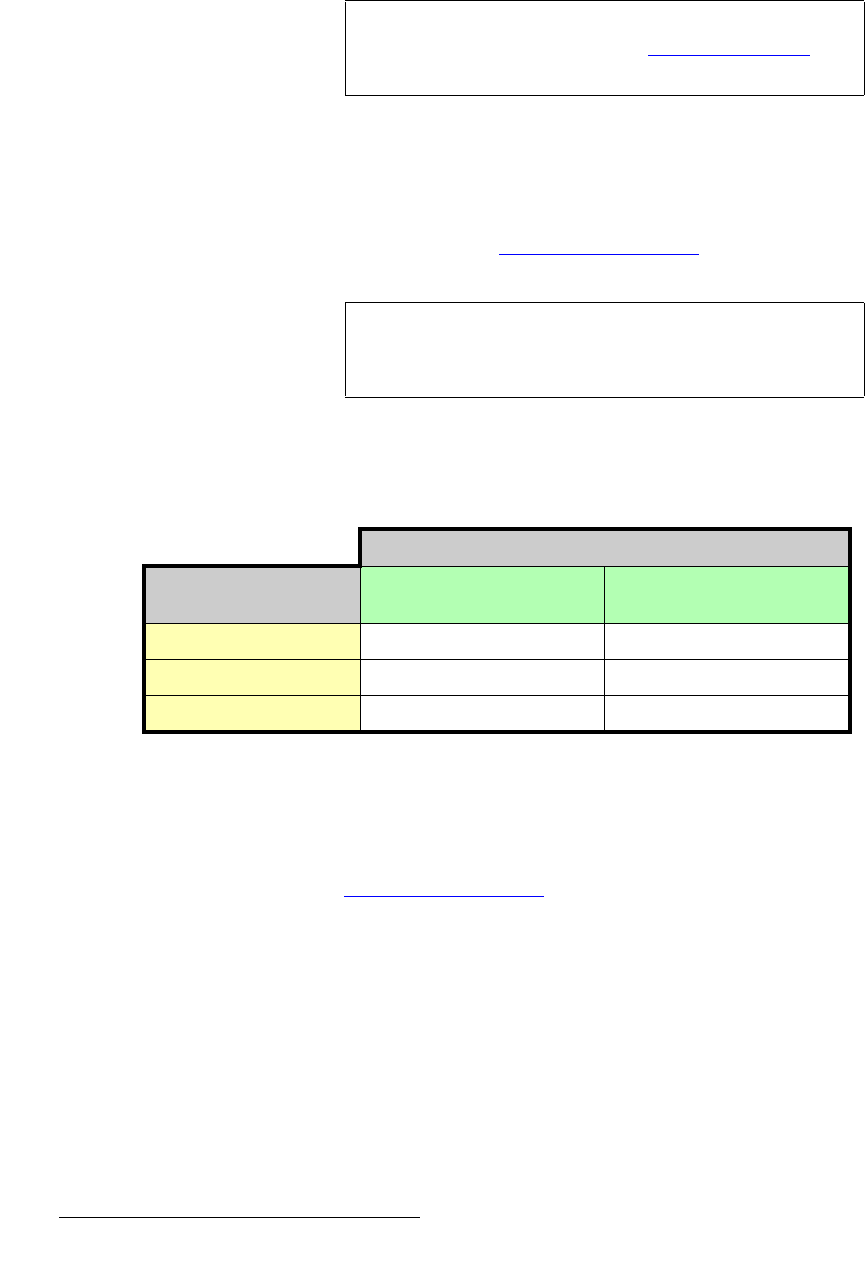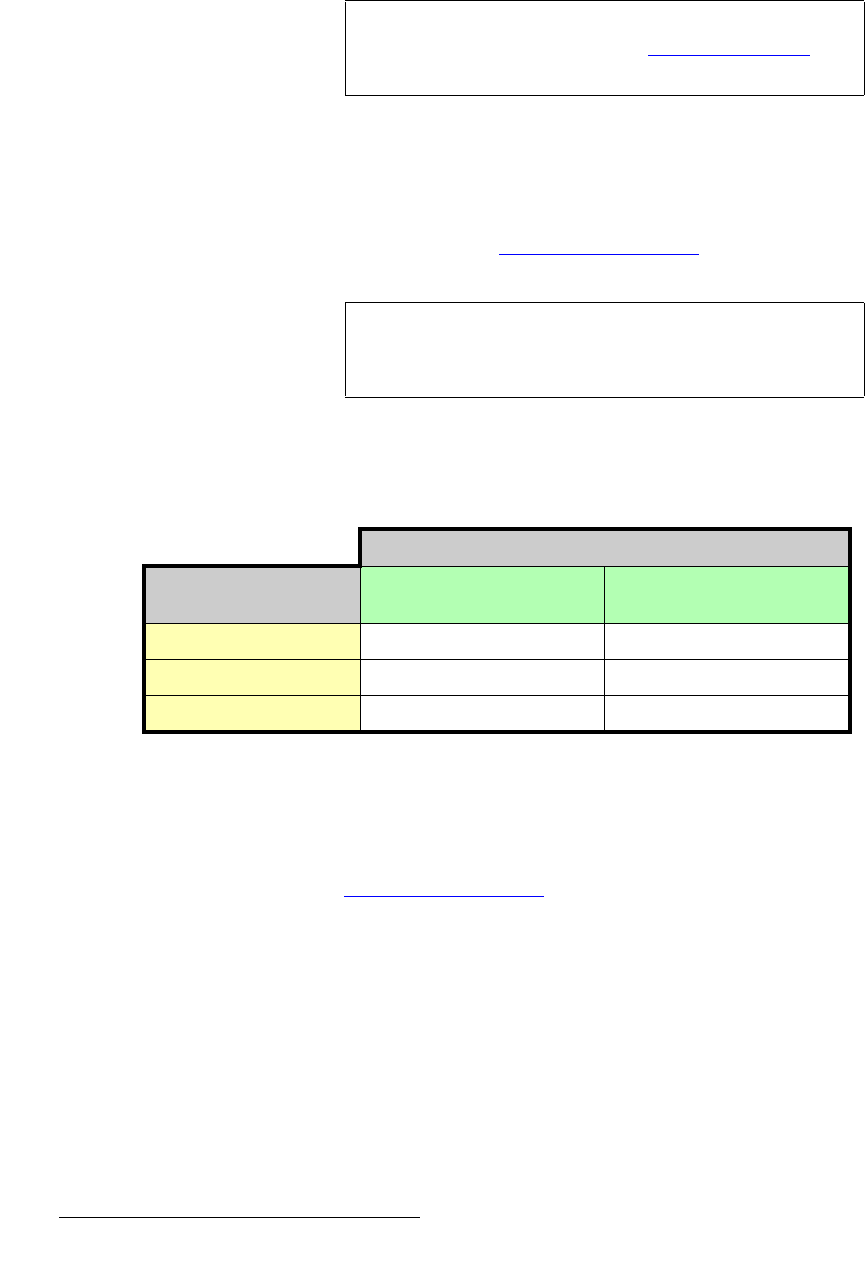
212 FSN Series • User’s Guide • Rev 01
5. Menu Orientation
System Menu
~ If the input is greater than ± one-half line from video reference, Frame
Sync mode is automatically selected. The Sync Mode column in the
table displays
Auto: Frame Sync.
• Frame Sync — In this mode, the system synchronizes the selected input to the
external video reference. One frame of delay is added to the input.
• Minimum Delay — In this mode, the selected input must be within ± one-half line
for minimum delay to function properly. If the input video is outside this range, the
video signal may tear or go to black — depending on how the
Black on Invalid
Video function is set. Refer to the “User Preferences Menu” section on
page 254 for details.
The table below summarizes the amount of delay incurred for a selected native
input in each of the three sync modes:
* Remember that in
Auto mode, if the system switches to Frame Sync,
the system stays in the mode. To return to
Minimum Delay mode, press
the
{Refresh Sync} button. See below for details.
** Invalid video will either tear, or go to black, depending on how the
Black
on Invalid Video
function is set on the User Preferences Menu. Refer
to the “
User Preferences Menu” section on page 254 for details.
Important
If Frame Sync mode is selected automatically, the {Refresh
Sync}
button is enabled. See the “Input Sync Section”
heading for details.
Important
Minimum Delay mode is recommended for system setup
only. It is recommended that you use “
Auto” mode during
your production.
Table 5-5. Input delay for selected sync modes
Input Delay
Sync Mode
Input video is
≤ ± 1/2 line of reference
Input video is
≥ ± 1/2 line of reference
Auto Minimum delay 1 frame delay *
Frame Sync 1 frame delay 1 frame delay
Minimum Delay Minimum delay Invalid video behavior **