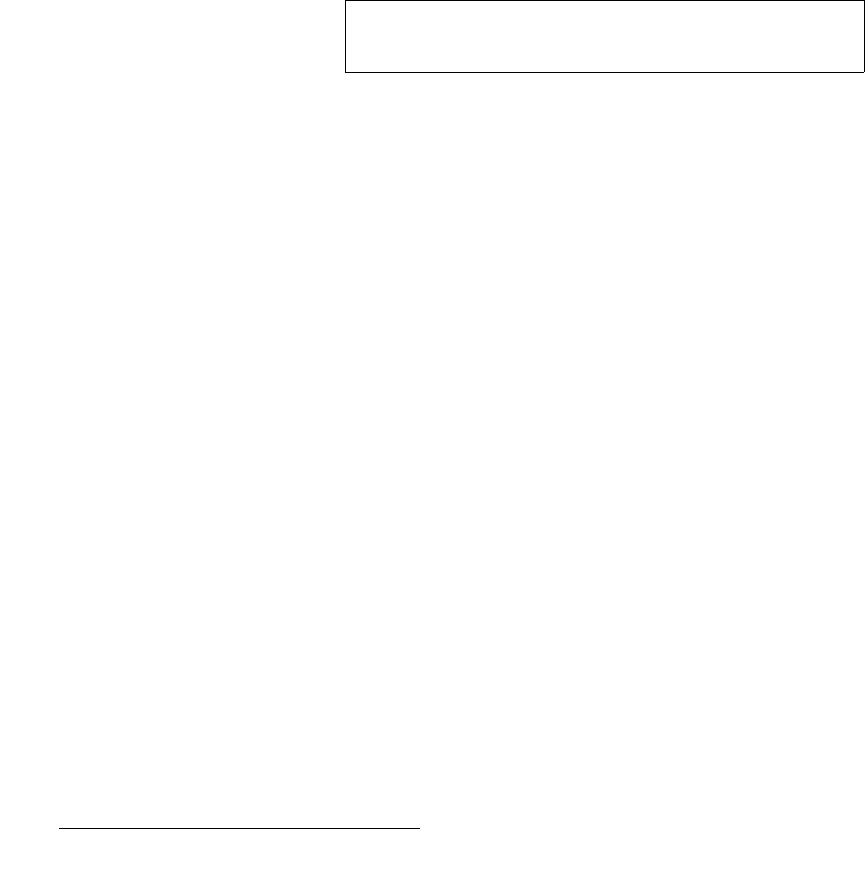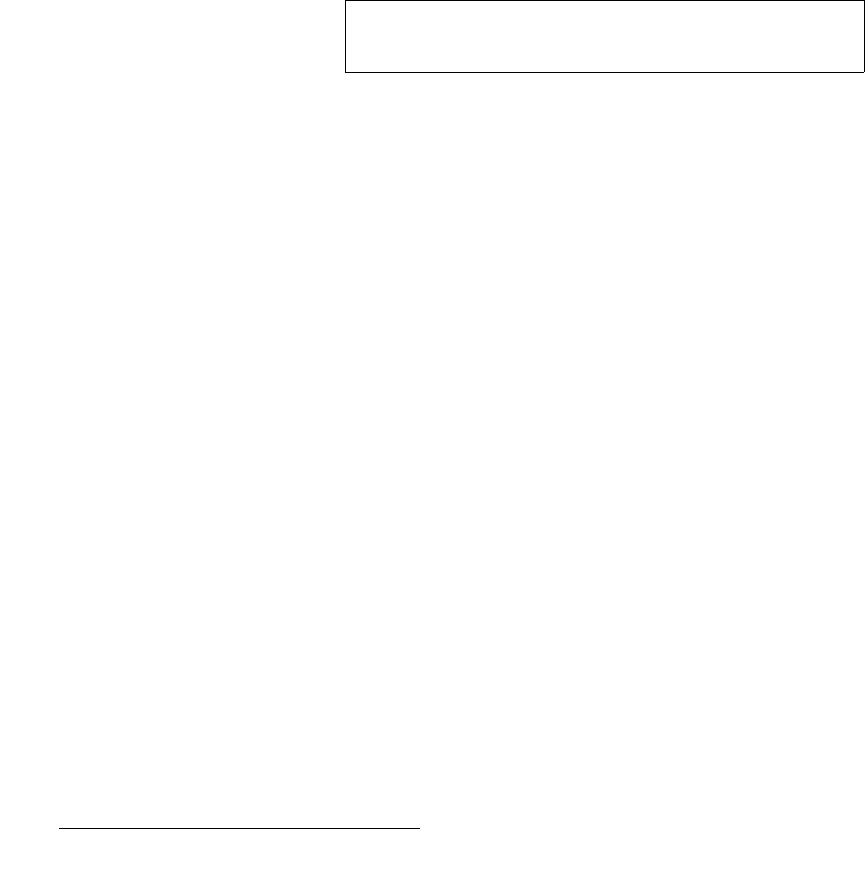
146 FSN Series • User’s Guide • Rev 01
5. Menu Orientation
Using the Keypad
10) Trim +
Enter an offset value using the numeric buttons, then press {Trim +} to add to the
parameter’s current value. Pressing
{Enter} is not required, and the “trim” value
remains in the register, enabling you to trim repeatedly by the same offset. Once
the value is trimmed, you can close the
Keypad, or perform addition trims or
entries in the normal way.
For example:
S To add 10 frames to a transition rate, press the Rate button for the
desired M/E, then in the
Keypad, press {1, 0, Trim +}.
S To add 2 pixels to a mask value, press the desired mask edge (e.g.,
{Mask Bottom}), then in the Keypad, press {2, Trim +}.
11) Enter
Press {Enter} to accept a new value. When pressed, the Keypad remains open,
and the new value is immediately active.
12) Decimal
Press the decimal button {.} as required for numeric entries that accept decimal
values.
Please note the following important points regarding the
Keypad:
• Certain Keypad buttons may be grayed out, if their function is not applicable for
the current operation.
• On several Keypads throughout the system, a “Default Value” button appears.
When pressed, the parameter’s values are returned to their defaults, and the
Keypad remains open.
• Other types of Keypads are used in various system modes, to present arrays of
functions from which to select, and to present lists from which you can select
various items. For example:
S When selecting output formats on the Output Setup Menu, a
special “list”
Keypad enables you to select the desired output format
from a list of all available output formats.
S When mapping sources to buttons, using the Map Buttons Menu, a
special “list”
Keypad enables you to select the source that you want
to map to the selected control panel button.
Each of these “special”
Keypads will be discussed in context with their respective
features.
Note
The decimal button is only applicable when certain Keypad
functions that accept decimal values are active.