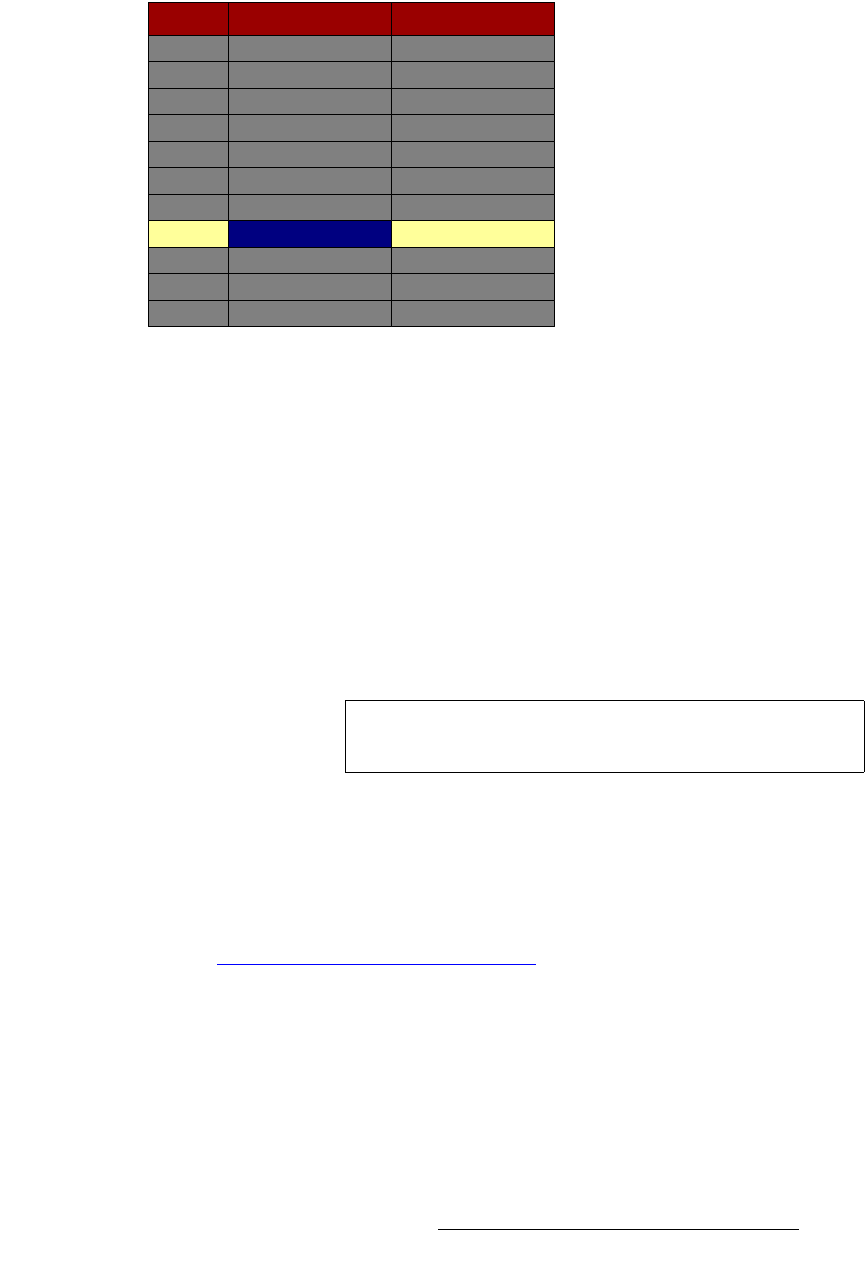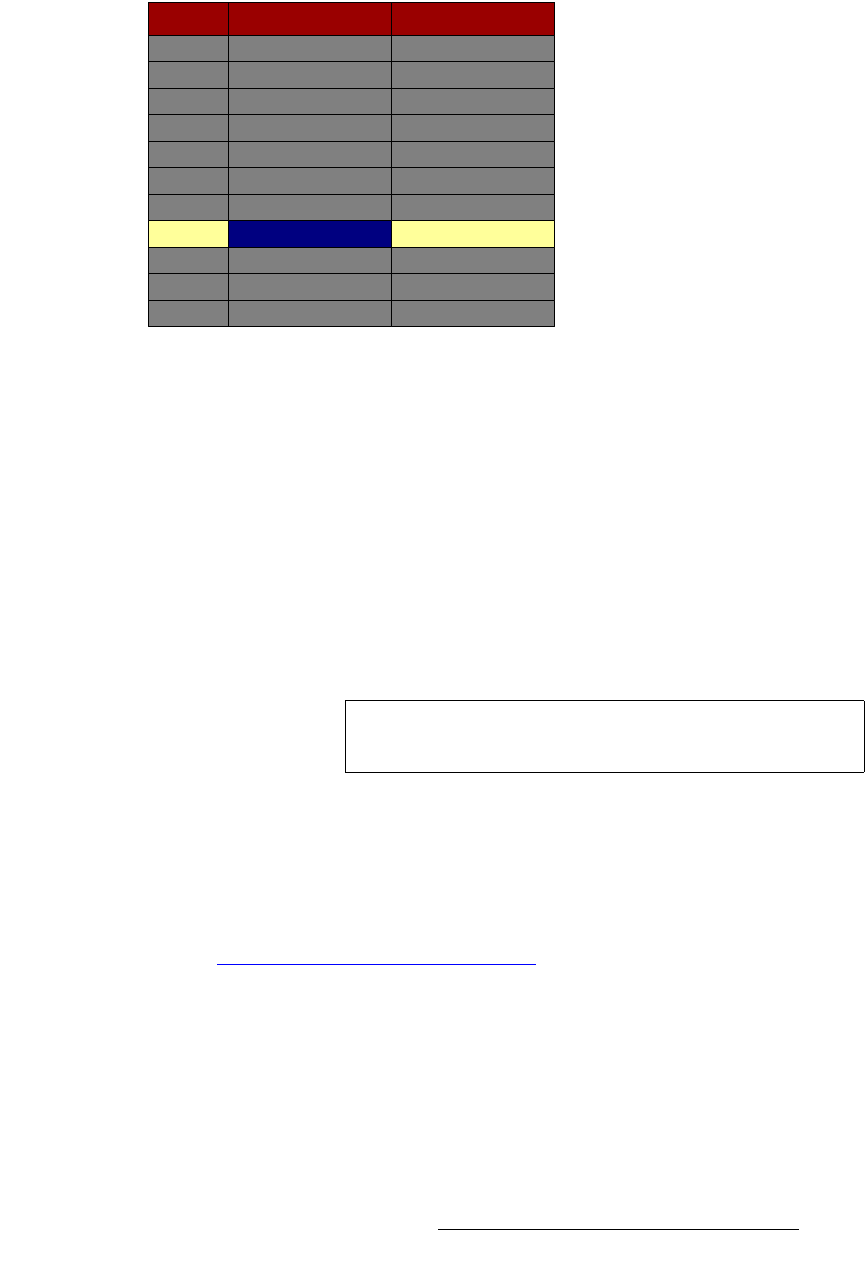
FSN Series • User’s Guide • Rev 01 225
5. Menu Orientation
System Menu
_ìííçå=j~é=q~ÄäÉ
The figure below illustrates the Button Map Table:
Figure 5-101. Button Map Table (sample)
On the Palette, the Button Map Table lists the current mapping for all shifted and un-
shifted buttons, plus the M/E button. Please note:
• The yellow highlight indicates the selected shifted or unshifted button to which a
source can be mapped. The highlight tracks the selection that is made with the
{Panel Button} knob.
• The blue highlight indicates whether you are mapping a source/cut or a linear key
fill. This highlight tracks the two button selections in the
Tool Bar — {Map
Source/Cut} and {Map Linear Key Fill}.
The following columns of information are provided in the table:
• Button — indicates the selected shifted or unshifted button, plus the M/E button.
Press
{SHIFT} to change the column labels from 1 - 10 to 11 - 20.
• Source/Cut — displays the source (or linear key “cut” signal) that is mapped to
the selected panel button. Press
{Map Source/Cut} to select and highlight the
field in blue.
• Linear Key Fill — displays the linear key “fill” signal that is mapped to the
selected panel button. Press
{Map Linear Key Fill} to select and highlight the
field in blue.
See the “
Mapping Luma Keys and Linear Keys” section on page 228 for more details.
Button Source / Cut
CAM1
CAM2
CAM3
CAM4
VT-1
1
2
3
4
5
8
VT-2
DO-1
6
7
Linear Key Fill
CHY1
CB-1
9
10
CHY2
M/E 1 PGMM/E
Note
You can map a source to both the un-shifted and shifted
function of the
M/E button.