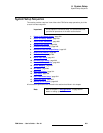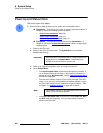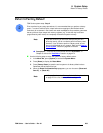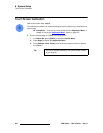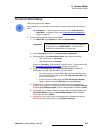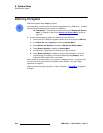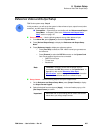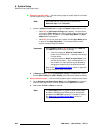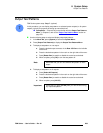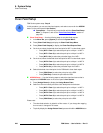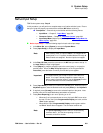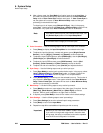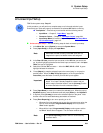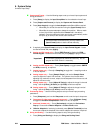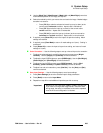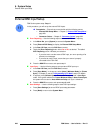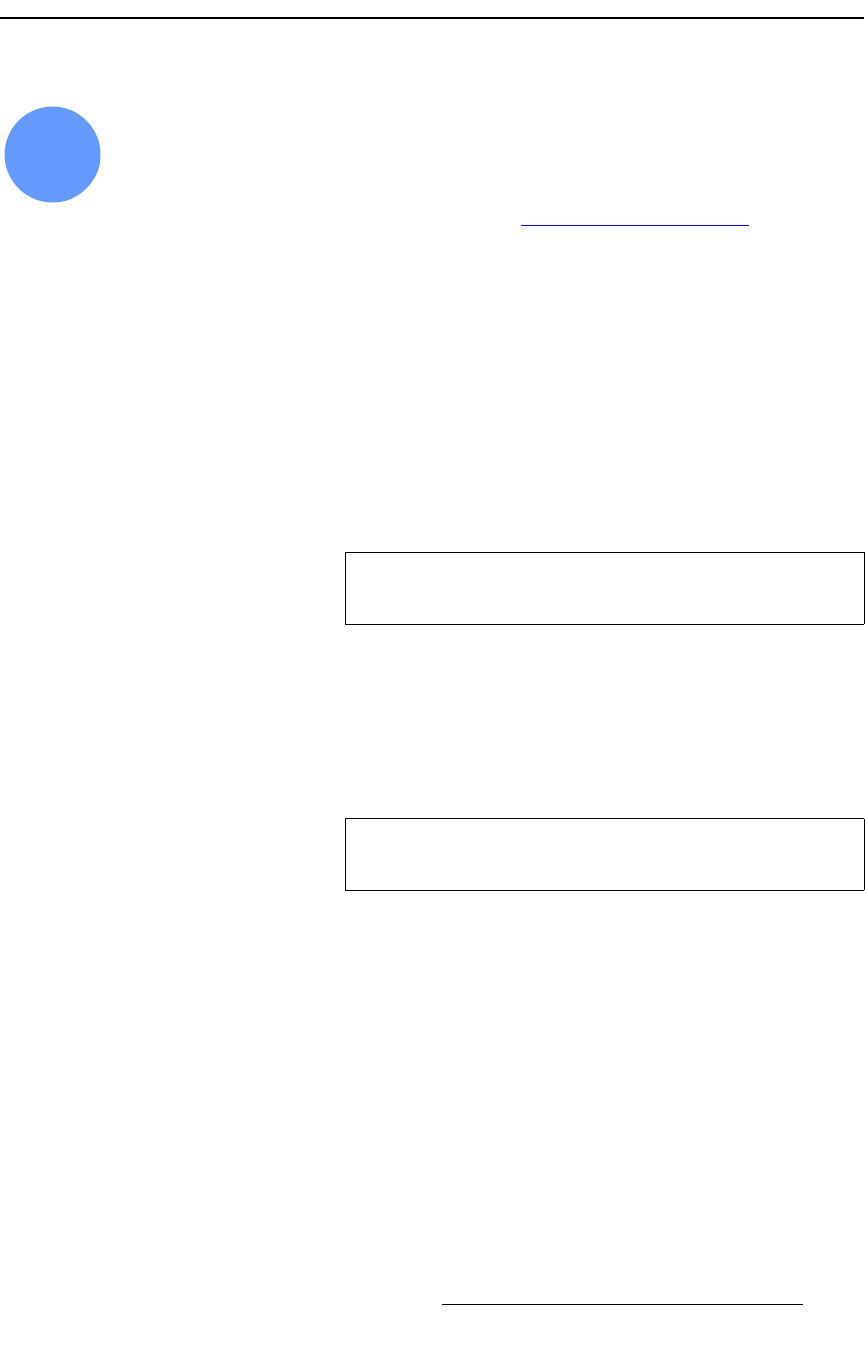
FSN Series • User’s Guide • Rev 01 289
6. System Setup
Output Test Patterns
lìíéìí=qÉëí=m~ííÉêåë
FSN Series system setup: Step 7 (optional)
In this procedure, you can display test patterns on selected system outputs (or all system
outputs), typically for purposes of setting up external devices.
S Prerequisite — Ensure that you are familiar with the Output Test Patterns
Menu. In Chapter 5, refer to the “Output Test Patterns Menu” section on
page 270.
Use the following steps to select and display output test patterns:
1. In the Menu Bar, press {System} to access the System Menu.
2. Press {Output Test Patterns} to display the Output Test Patterns Menu.
3. To display a test pattern on one output:
a. Press the desired output connector in the Rear I/O View on the left side
of the menu.
b. Press the desired test pattern in the matrix on the right side of the menu.
c. Press {Raster Box} to enable or disable the raster box as desired.
d. When complete, press {Off} to turn the test pattern off.
4. To display a test pattern on all outputs:
a. Press {Select All Outputs}.
b. Press the desired test pattern in the matrix on the right side of the menu.
c. Press {Raster Box} to enable or disable the raster box as desired.
d. When complete, press {All Off}.
7
Note
Remember that you can set a different test pattern on each
output.
Important
Ensure that you press {All Off} after you have finished using
any output test pattern.