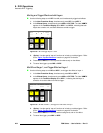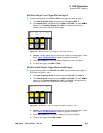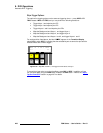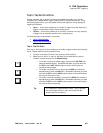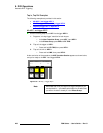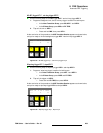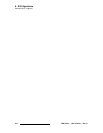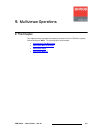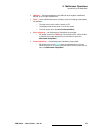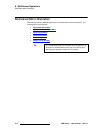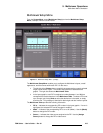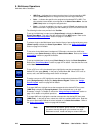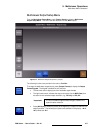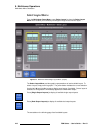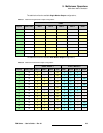412 FSN Series • User’s Guide • Rev 01
9. Multiviewer Operations
Introduction to the Multiviewer
fåíêçÇìÅíáçå=íç=íÜÉ=jìäíáîáÉïÉê
The FSN Series’ optional internal Multiviewer (MVR) enables users to display up to 16 PIPs
in either single or dual monitor configurations. With the Multiviewer, you can assign a
variety of sources to individual PIPs, including video inputs, program and M/E outputs,
preview outputs, clean feed outputs and Auxiliary outputs.
Following is a complete list of Multiviewer features.
• MVR Card — All functionality is provided via the plug-in Multiviewer Card and its
associated rear connector panel. In order to provide connections to both SDI and
DVI compatible monitors, two connectors (1 x
BNC, 1 x DVI-I) are provided for
each output. Please note:
~ The same output signal appears on both the DVI-I and BNC connectors.
MVR Output 1 can be used in both single and dual multiviewer monitor
configurations, as selected on the
Multiviewer Setup Menu:
~ The output resolution for both MVR outputs is set on the Multiviewer
Output Setup Menu
, using the Output Format Keypad.
~ Both the BNC and DVI-I connectors can be active at the same time,
provided that the selected format is compatible. The valid combinations
are fully listed in the
Output Format Keypad.
In Chapter 2, refer to the “
Multiviewer Card” section on page 62 for additional
information on the
Multiviewer Card and its connector panel.
• Single or dual monitor configurations — a graphical library of pre-configured
Multiviewer layouts is provided for both types of configurations.
~ In a single monitor layouts, up to 16 PIPs can be displayed on one
monitor, and the selected layout appears identically on
MVR Output 1
and
MVR Output 2.
~ In a dual monitor layouts, the 16 PIPs are divided between two monitor
outputs — one half of the layout appears on
Output 1, and the other half
appears on
Output 2.
• PIP enable/disable — any PIP in any Multiviewer layout can be turned on or off
from the
Multiviewer Setup Menu. This provides a degree of layout
customization, per your requirements.
• Color selection — the following Multiviewer colors can be adjusted from the
Multiviewer Setup Menu:
~ Multiviewer background color
~ Clock background color
~ PIP border color
~ UMD (Under Monitor Display) color can be changed to one of four user-
selectable colors.
• UMD Tally indications — the following tally indications are pre-programmed:
~ The assigned UMD color will be over-ridden by the color RED when the
selected source appears on the main Program output.
~ The assigned color will be over-ridden by GREEN when the selected
source appears on any Preset output (Main, M/E 1 or M/E 2).
~ The assigned UMD color will be over-ridden by AMBER when the
selected source appears on the M/E 1 or M/E 2 Program output.