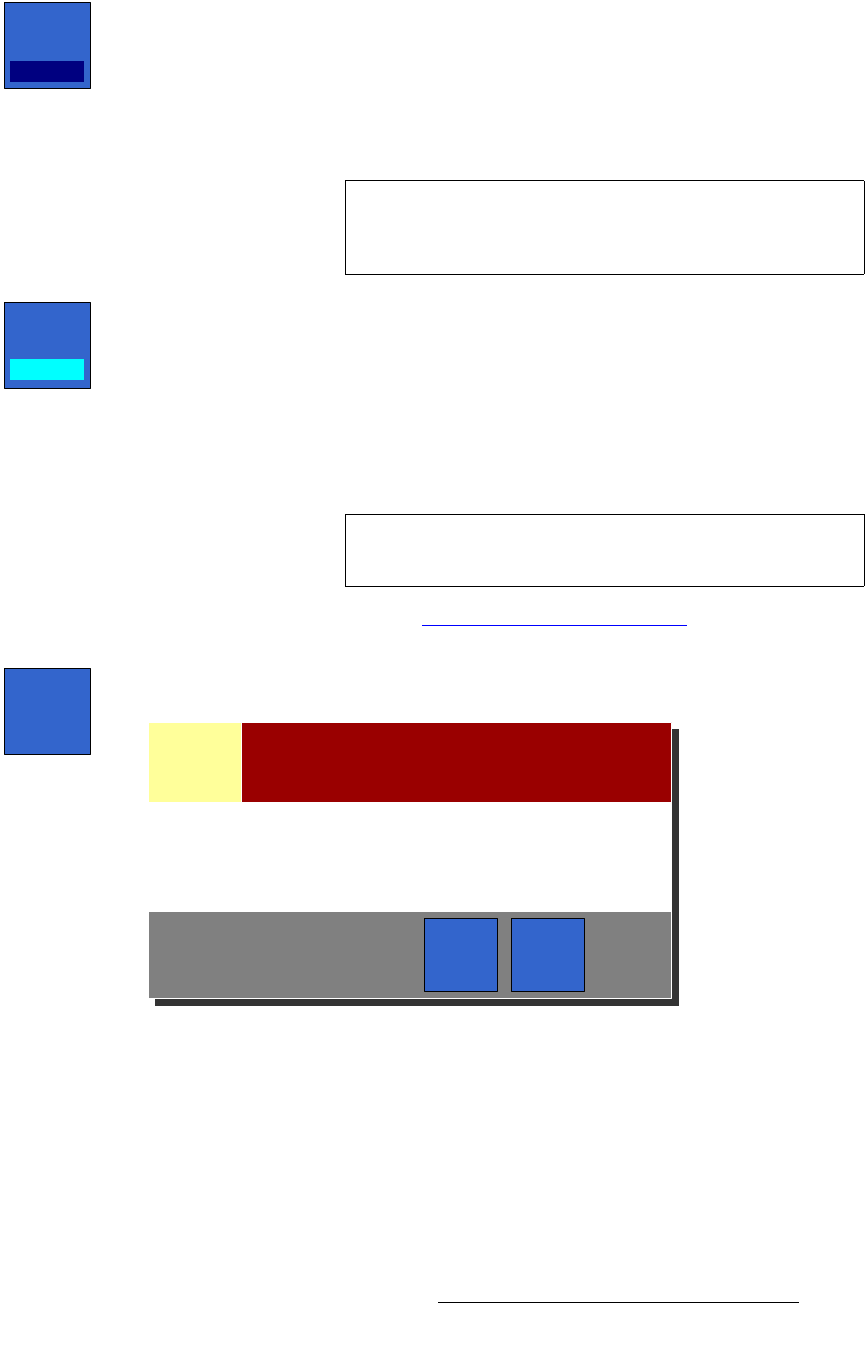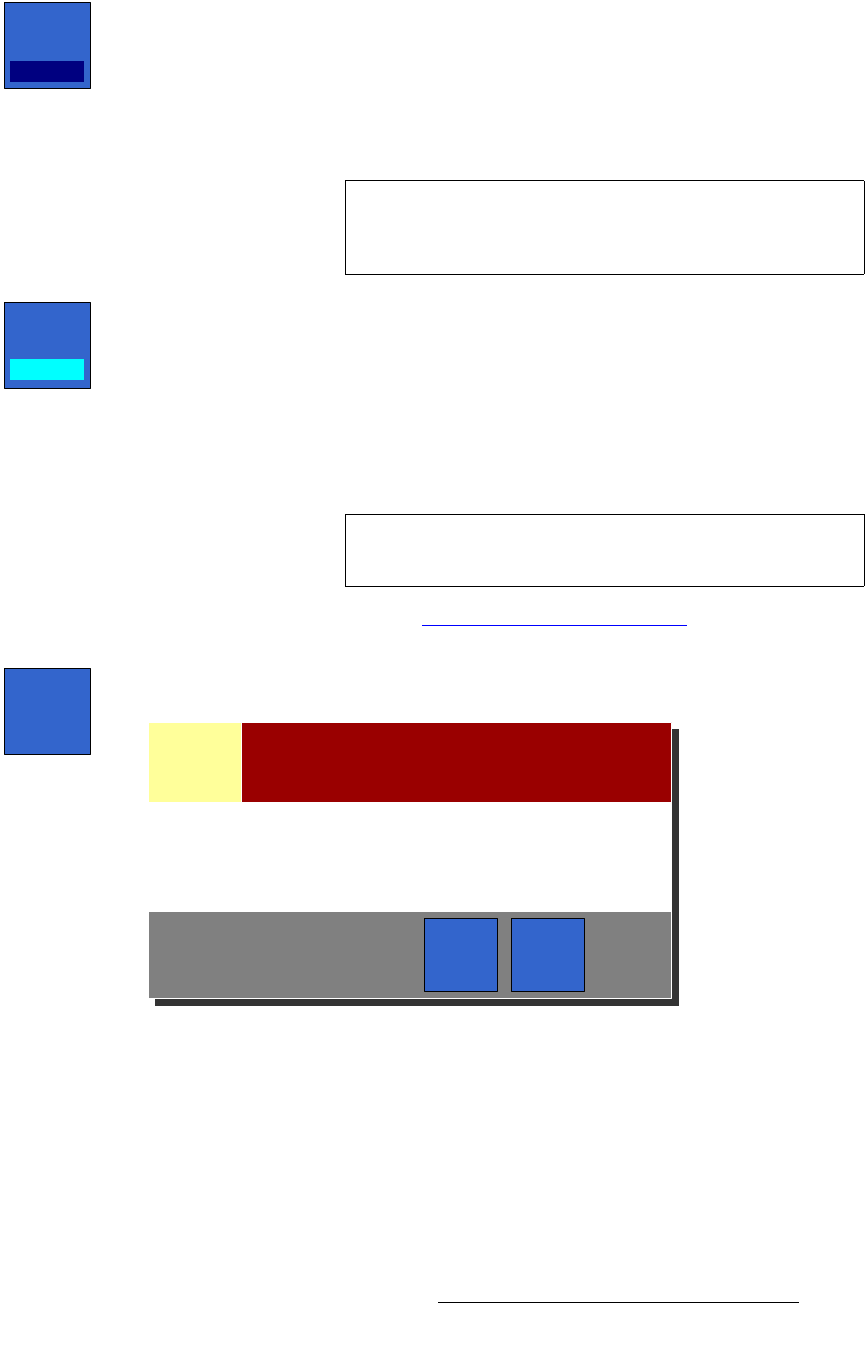
FSN Series • User’s Guide • Rev 01 207
5. Menu Orientation
System Menu
• For interlaced native resolutions only, press {Freeze Mode} to display the Freeze
Mode Pop-up. The following “freeze mode” options are available:
~ Field 1 — freezes the source on field 1.
~ Field 2 — freezes the source on field 2.
~ Frame — freezes an entire frame. Note that with this selection, interfield
motion may be present in the frozen image.
• Use the {Error Reporting} button to toggle error reporting on or off on a
connector by connector basis.
~ When on, if an input experiences an error, the associated BNC turns red
on the rear I/O view. In addition, the input’s
Programmable Display
turns red, and the “
Error” button appears.
~ When off, the input’s Programmable Display remains green, the red
“
Error” button does not appear, and the error message is removed from
the list in the
View Errors Menu. The connector, however, remains red.
In Chapter 7, refer to the “
Understanding Error Messages” section on page 316
for more information.
• Press {Refresh All Sync} to display the Refresh Sync Pop-up, which can be
used to refresh the input sync processing for all native inputs.
Figure 5-86. Refresh Sync Pop-up
~ Press {Yes} to refresh the sync processing for all native inputs whose
sync mode is set to
Auto (on the Input Setup Menu). Native inputs that
are set to
Frame Sync or Minimum Delay modes will not be affected.
~ Press {No} to cancel the procedure safely.
Freeze
Mode
Field 1
Note
The {Freeze Mode} button does not appear when a
progressive native resolution is set, nor does it appear when
a
UIC input is selected.
Error
Reporting
On
Note
You can also use this button to turn error reporting off, after
an error has occurred and you have acknowledged it.
Refresh
All
Sync
Refresh All Native Input Sync
Yes No
Caution
Refresh the input sync mode for all native inputs set to Auto mode?
Note: Only native inputs set to Auto mode will be affected.