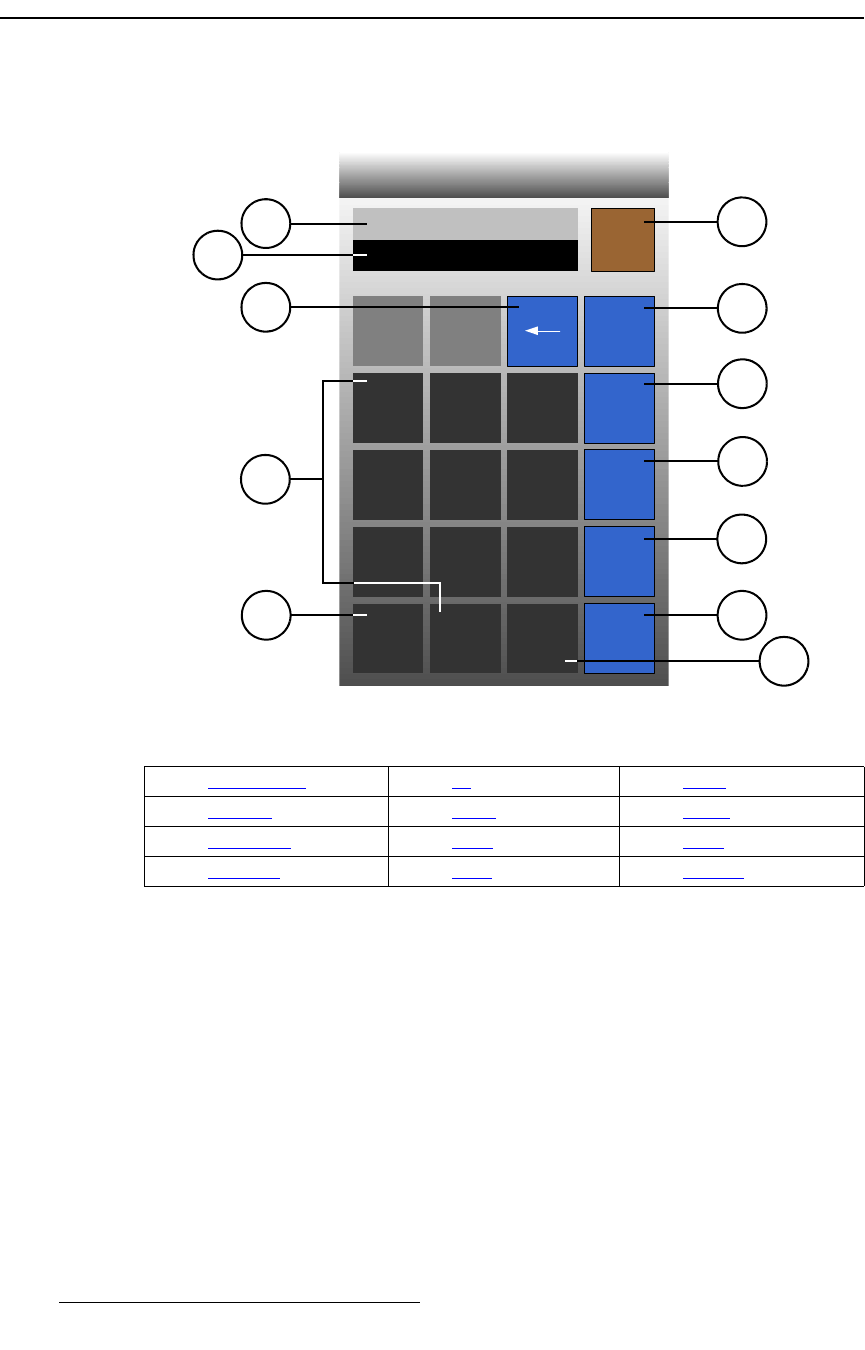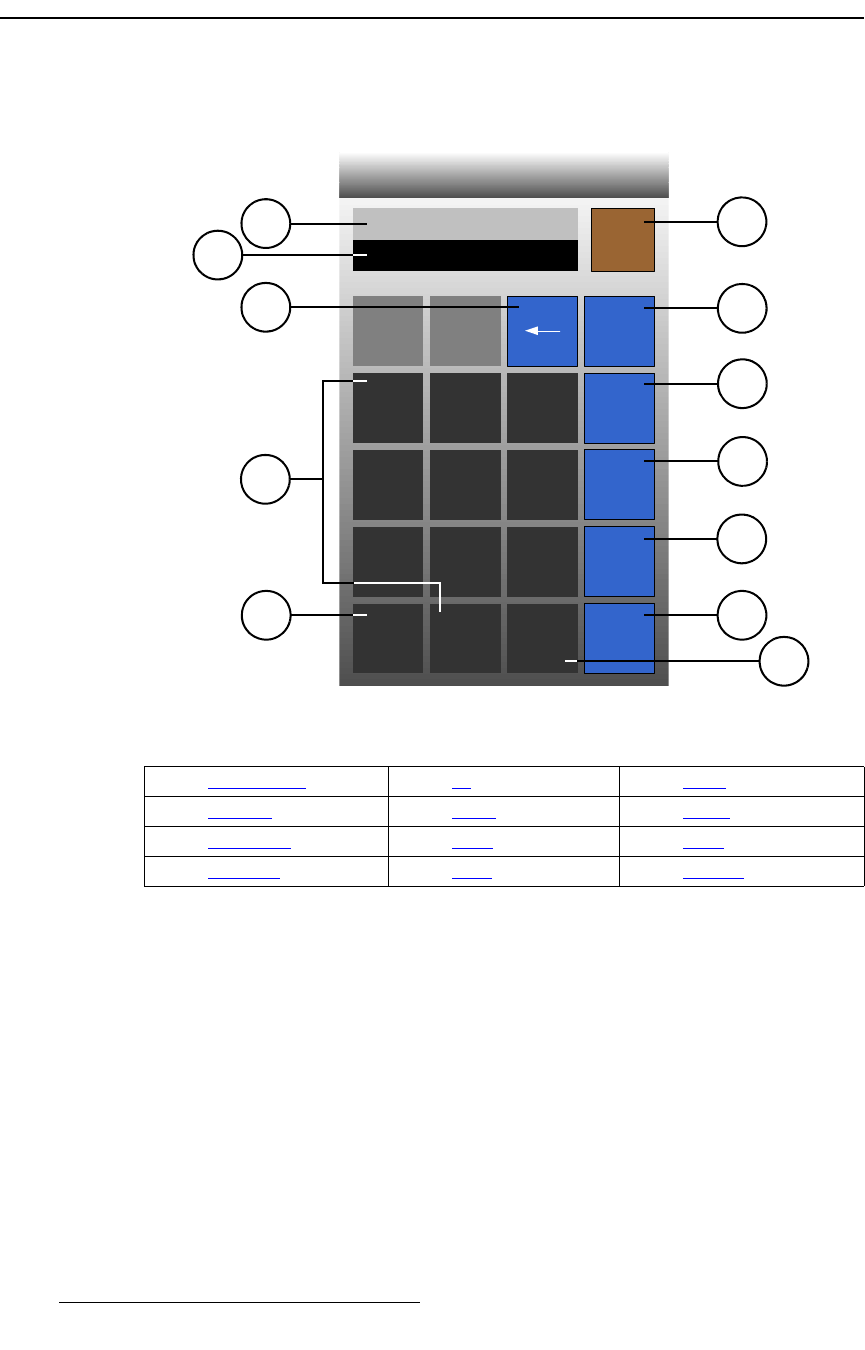
144 FSN Series • User’s Guide • Rev 01
5. Menu Orientation
Using the Keypad
rëáåÖ=íÜÉ=hÉóé~Ç
When a value button is pressed, the Keypad appears. The figure below illustrates a
sample
Keypad:
Figure 5-24. Keypad (sample)
Following are descriptions of each section and each type of button in the Keypad:
1) Function Bar
The Function Bar displays the selected parameter’s range, and when required,
provides a mini-prompt for the function that you are entering. For example:
S If you press the {Hue} value button, the prompt reads:
Range: 0 - 360
S If you press the {Brightness} value button, the prompt reads:
Range: 1 - 100
2) Register
The Register displays a parameter’s current value when the Keypad first
appears. This enables you to “trim” existing values or enter new values. The
1) Function Bar 5) +/- 9) Trim -
2) Register 6) Close 10) Trim +
3) Backspace 7) Undo 11) Enter
4) Numerics 8) Clear 12) Decimal
7 8 9
4 5 6 Trim -
1
0
135
Range 0 to 360
2 3
.
+ / - Enter
Undo
Clear
Trim +
Close
1
6
7
8
9
10
11
4
5
2
3
12