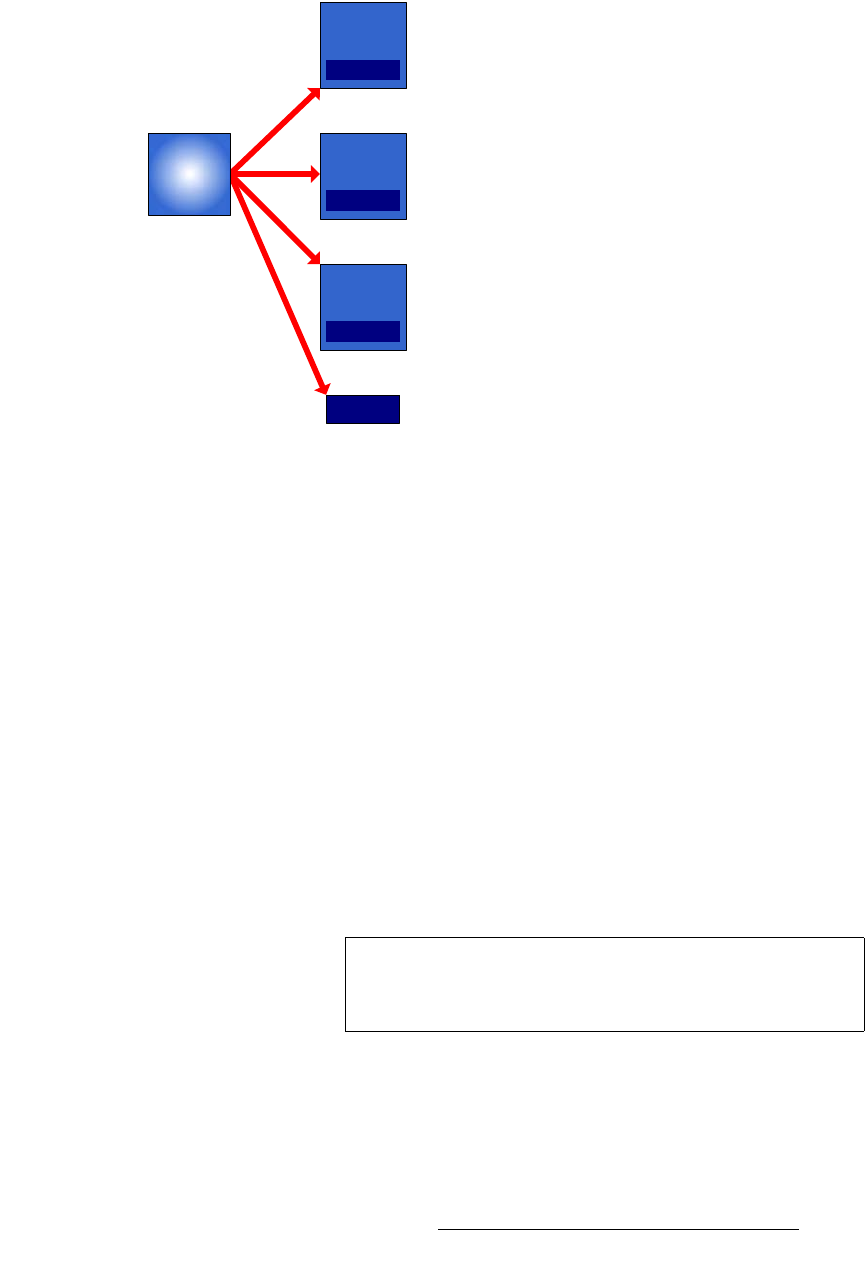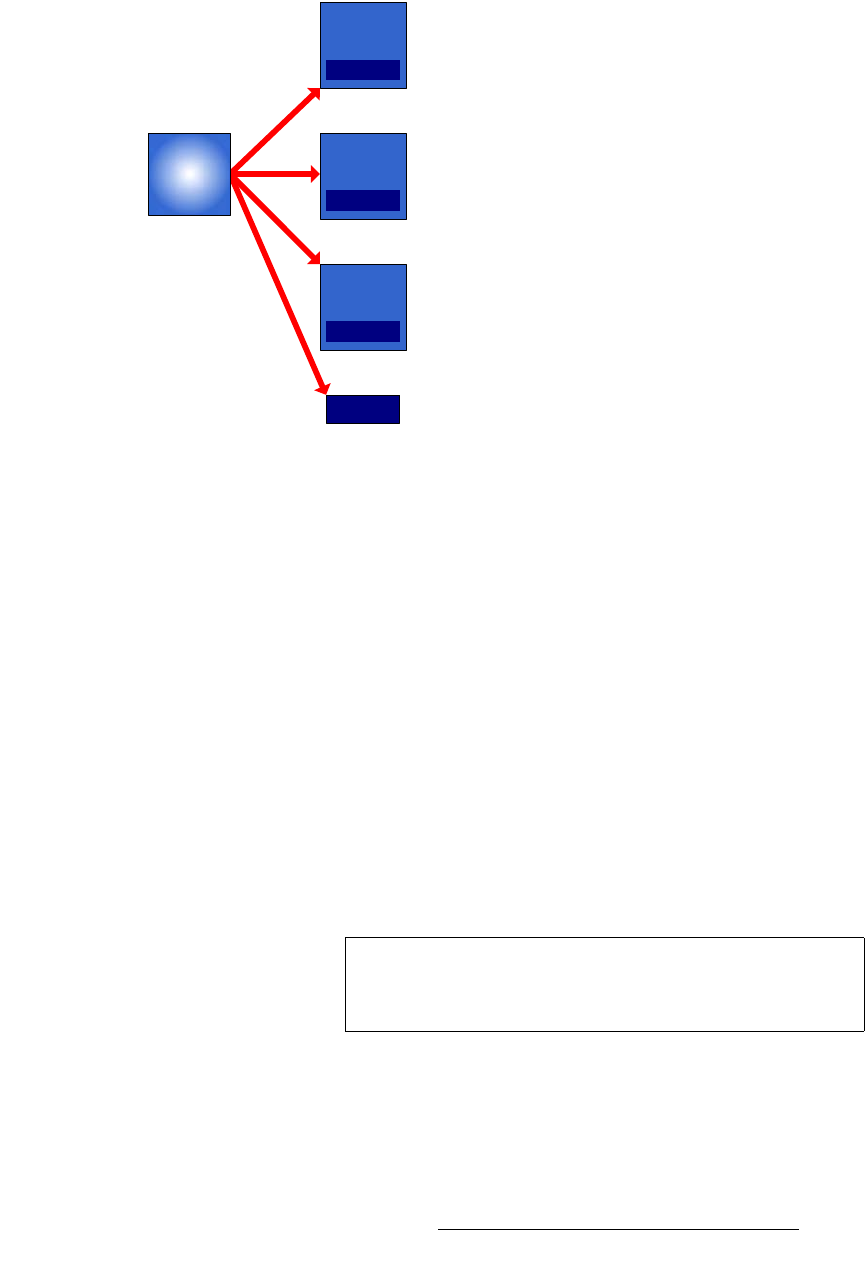
FSN Series • User’s Guide • Rev 01 161
5. Menu Orientation
Keyer Menu
`äáéI=d~áåI=lé~Åáíó
Press {Clip Gain Opacity} to display the {Clip}, {Gain} and {Opacity} value buttons.
Figure 5-42. Clip, Gain and Opacity adjustments
Use these controls to adjust the appearance of the selected key:
• {Clip} — Adjust the threshold of the video that “cuts” into the background. A hole
will be cut into the background anywhere that foreground luminance is greater
than the clip level.
Range: 0.00 to 100.00, in .01 increments
Default: 50.00
• {Gain} — Adjust the sensitivity of the keyer, enabling you to change the
sharpness of the keyed image. Gain only affects the edge of the key hole, as set
by the clip.
Range: 0.00 to 100.00, in .01 increments
Default: 1.00
• {Opacity} — Adjusts the opacity of the keyed image, from fully opaque to fully
transparent.
Range
: 0.00 to 100.00, in .01 increments
Default: 100.00
• {Reset} — Press to return all clip, gain and opacity settings to their default values.
Gain
1.00
Clip
8.75
Opacity
100.0
Reset
Clip
Gain
Opacity
Important
If a DVE channel is assigned to a keyer, and the keyer is in
PIP mode, the {Clip}, {Gain} and {Opacity} controls are
grayed out.