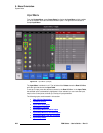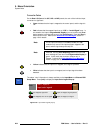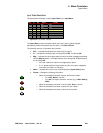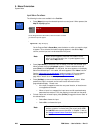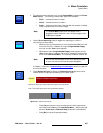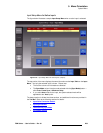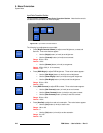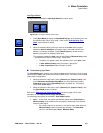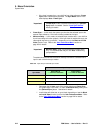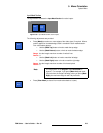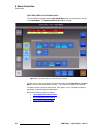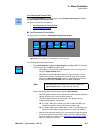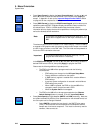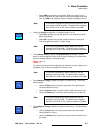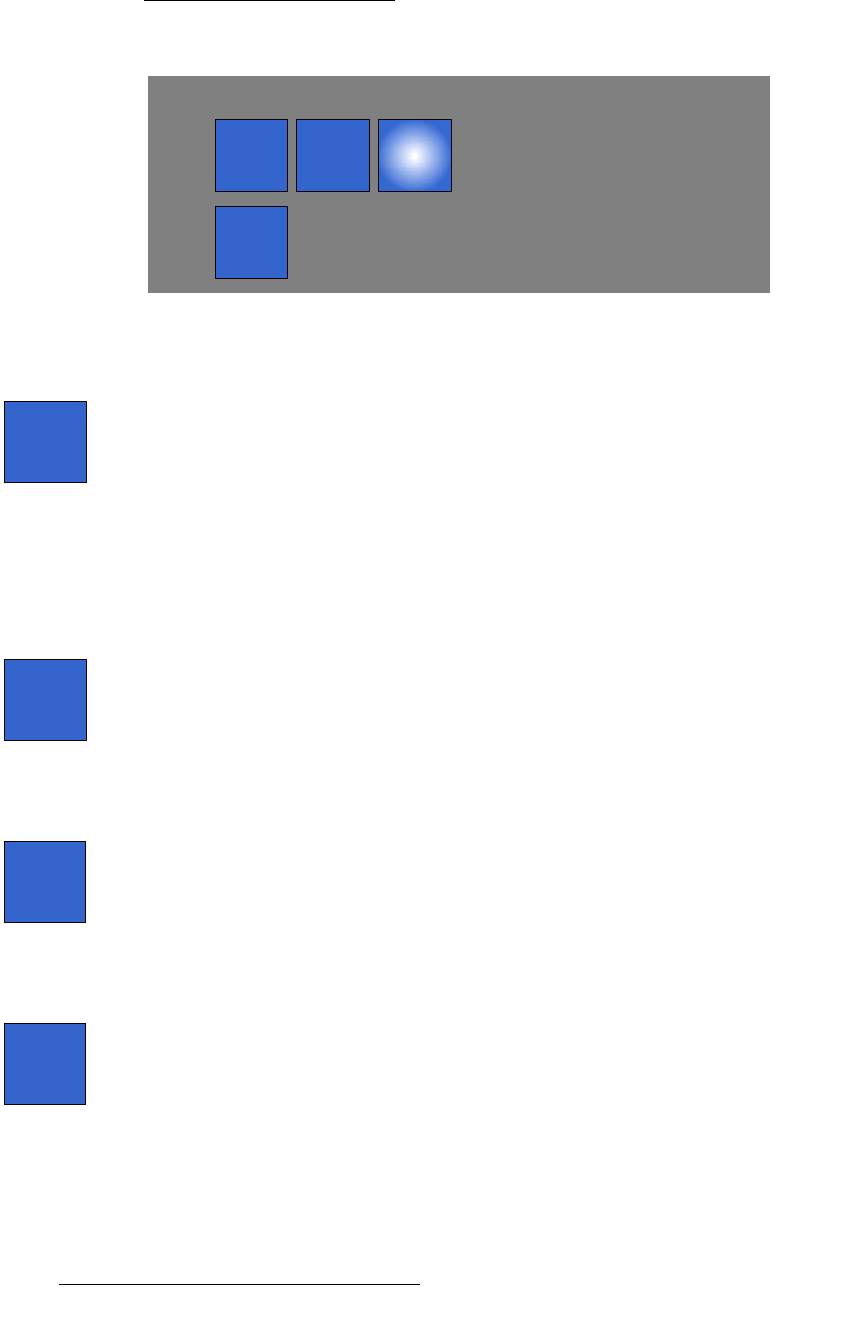
210 FSN Series • User’s Guide • Rev 01
5. Menu Orientation
System Menu
fåéìí=`çäçê=`çêêÉÅíáçå=pÉÅíáçå
The figure below illustrates the Input Color Correction Section. Note that the controls
are identical for both native and universal inputs.
Figure 5-88. Input Color Correction Section
The following input adjustments are provided:
• Press {Bright Contrast Gamma} to adjust overall brightness, contrast and
Gamma. Three value buttons appear:
~ Use the {Bright} button (or knob) to set brightness.
~ Use the {Contrast} button (or knob) to set contrast.
Range: 50% to 150%
Default: 100%
~ Use the {Gamma} button (or knob) to set gamma.
Range: 0.50 to 3.00 (in .01 increments)
Default: 1.00
• Press {RGB Bright} to adjust RGB brightness. Three value buttons appear:
~ Use the {Red Bright} button (or knob) to set red brightness.
~ Use the {Green Bright} button (or knob) to set green brightness.
~ Use the {Blue Bright} button (or knob) to set blue brightness.
Range: 50% to 150%
Default: 100%
• Press {RGB Contrast} to adjust RGB contrast. Three value buttons appear:
~ Use the {Red Contrast} button (or knob) to set red contrast.
~ Use the {Green Contrast} button (or knob) to set green contrast.
~ Use the {Blue Contrast} button (or knob) to set blue contrast.
Range: 50% to 150%
Default: 100%
• Press {Hue Sat} to adjust hue and color saturation. Two value buttons appear:
~ Use the {Hue} button (or knob) to set the hue.
Range: -90 to +90
Default: 0
~ Use the {Sat} button (or knob) to set the saturation.
Range: 0 to 125
Default: 100
Color Correction
Bright
Contrast
Gamma
RGB
Bright
RGB
Contrast
Hue
Sat
Bright
Contrast
Gamma
RGB
Bright
RGB
Contrast
Hue
Sat