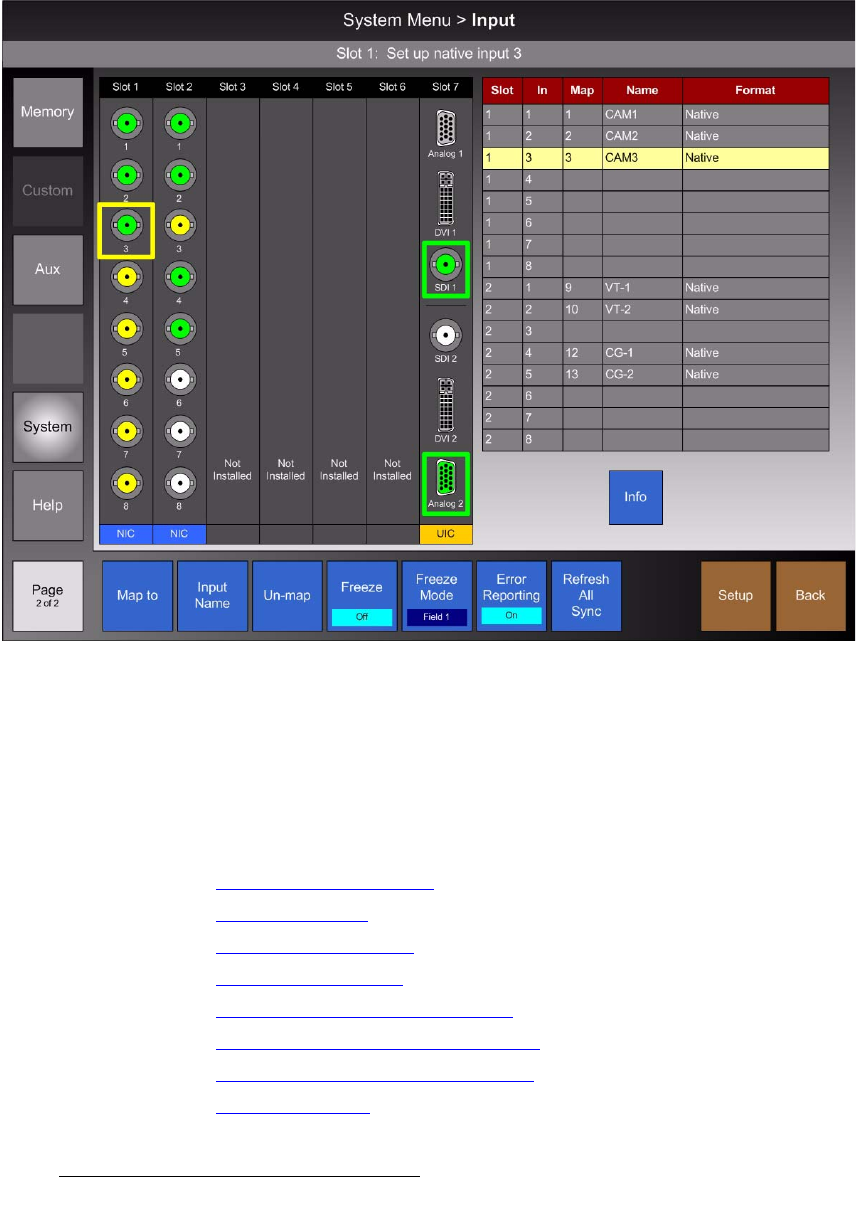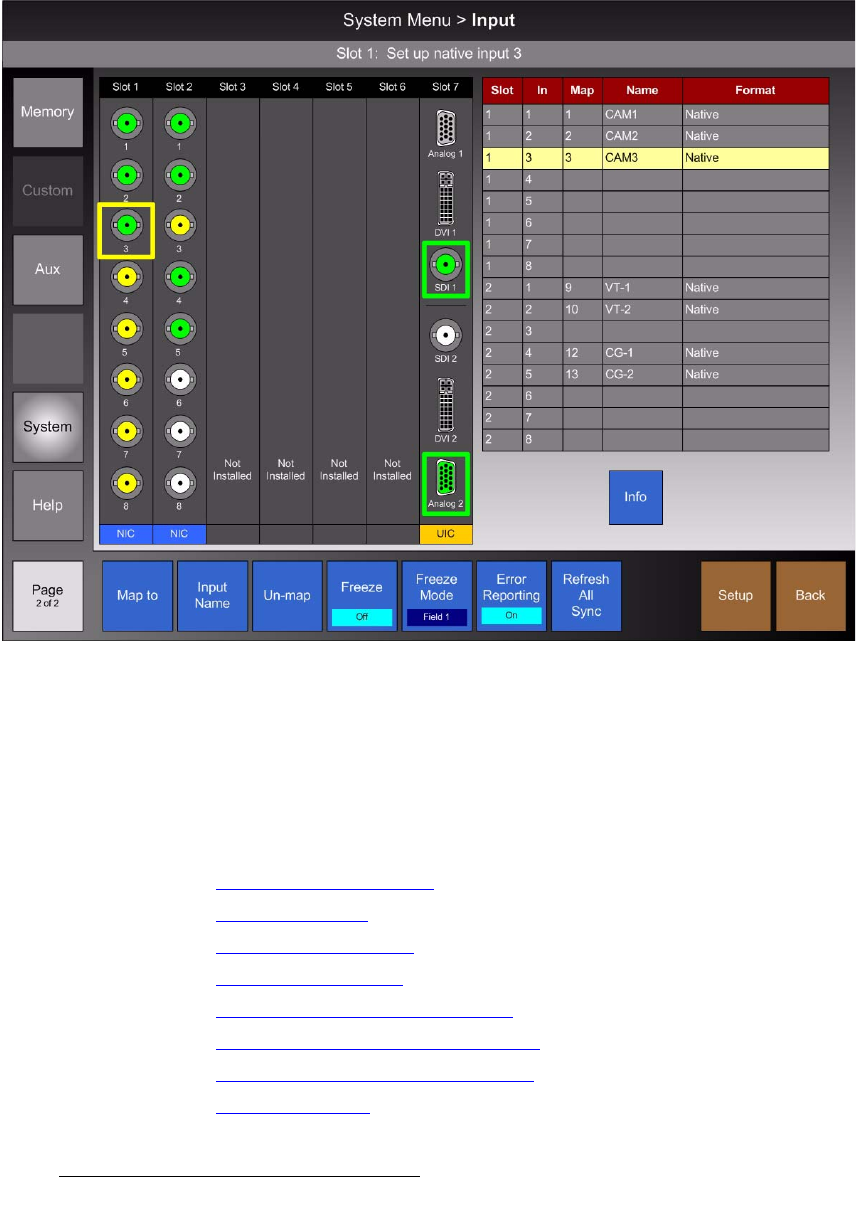
202 FSN Series • User’s Guide • Rev 01
5. Menu Orientation
System Menu
fåéìí=jÉåì
From the System Menu, press {Input Setup} to display the Input Menu, which enables
you to set up both native and universal switcher inputs. The figure below illustrates a
sample
Input Menu.
Figure 5-81. Input Menu (sample)
The Input Menu is divided in half. The left side of the Palette shows the Rear I/O View,
while the right side shows the
Input Table.
To set up an input, press the desired connector in the
Rear I/O View. In the Input Table,
the selected input is automatically highlighted. Once selected, you can name the input,
map it to the control panel, and set up a variety of input parameters.
The following topics are discussed in this section:
• Rear I/O View Description
• Connector Colors
• Input Table Description
• Input Menu Functions
• Input Setup Menu for Native Inputs
• Input Setup Menu for Universal Inputs
• Input Setup Menu Tool Bar Functions
• Input Setup Notes