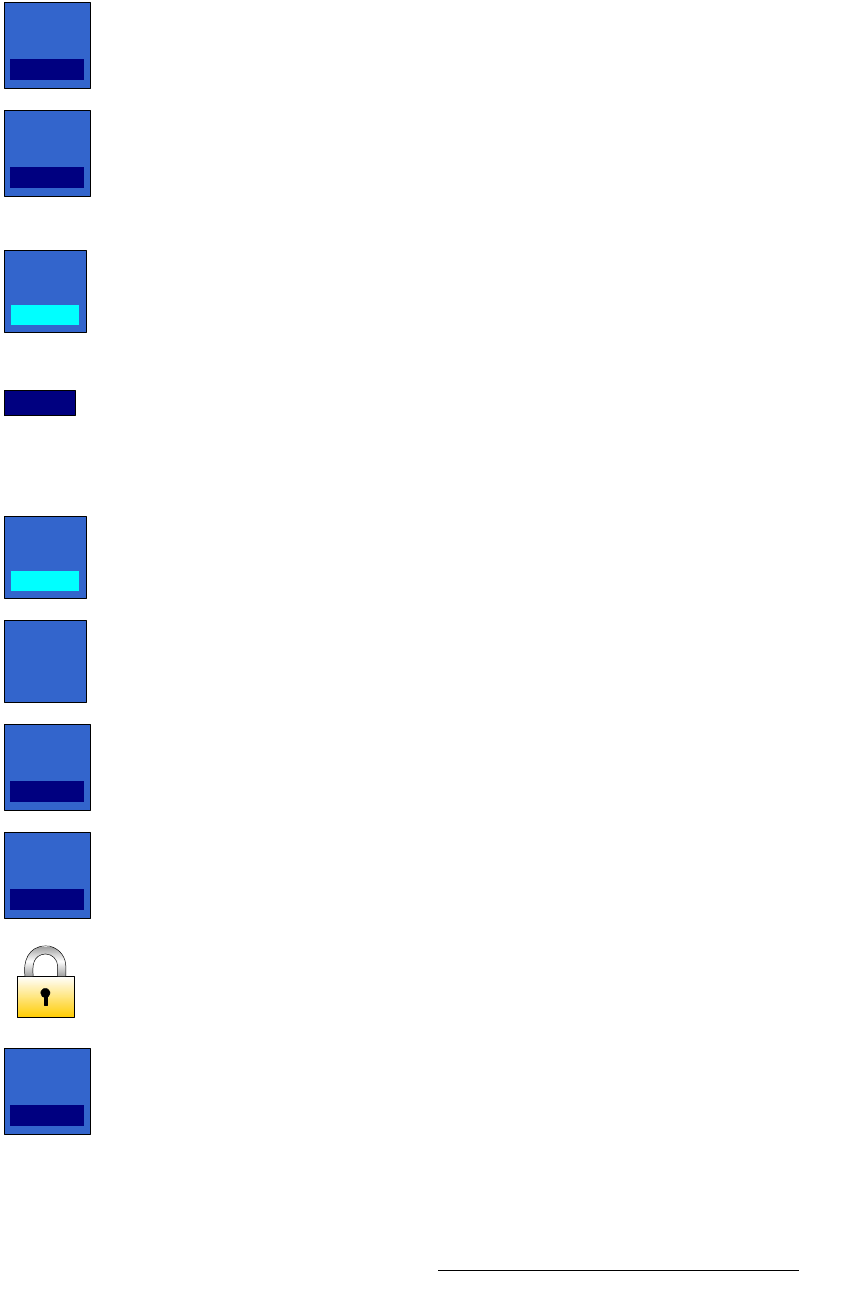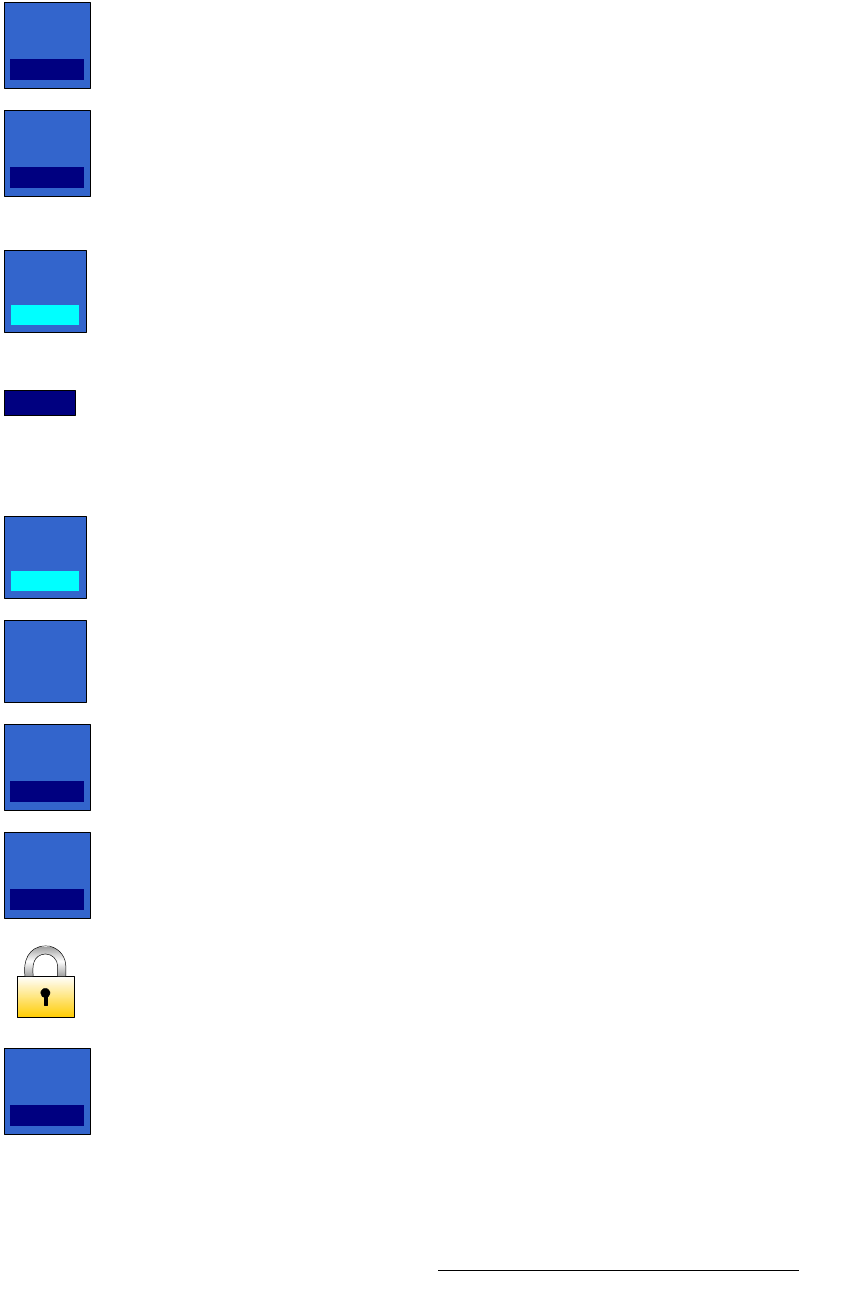
FSN Series • User’s Guide • Rev 01 379
8. DVE Operations
DVE Menu Orientation
• Press {Border Luma} or use the adjacent knob to select the desired border
luminance value.
• Press {Width} or use the adjacent knob to select the desired border width.
~ If the {Border Units} button is set to Pixels, the button’s label reads
“
Width.”
~ If the {Border Units} button is set to Percent, the button’s label reads
“
Width (%).”
• Press {Border Units} to toggle the method by which border width is calculated.
~ When set to Pixels, the border width remains constant as PIP size
changes.
~ When set to Percent, the border width adjusts automatically as a
percentage of PIP size.
• Press {Reset} to reset all border values to default.
pÜ~Ççï=pÉÅíáçå
The following functions are provided in the Shadow Section:
• Press {Shadow} to toggle the PIP’s shadow on and off. Note that all shadow
calculations are fixed as a percentage of PIP size.
• Press {Shadow Size Position} to display the four shadow value buttons.
• Press {Shadow H Size} or use the adjacent knob to adjust the shadow’s
horizontal size. Remember that
{Shadow H Size} and {Shadow V Size} track
together if the
{Lock} is enabled.
• Press {Shadow V Size} or use the adjacent knob to adjust the shadow’s vertical
size. Remember that
{Shadow H Size} and {Shadow V Size} track together if
the
{Lock} is enabled.
• Press the {Lock} button to lock or unlock H and V shadow size tracking. When
locked, both parameters track together. When unlocked,
H and V can be adjusted
independently.
• Press {Shadow H Pos} or use the adjacent knob to adjust the shadow’s
horizontal position.
Border
Luma
46
Width
10
Border
Units
Pixels
Reset
Shadow
On
Shadow
Size
Position
Shadow
H Size
100
Shadow
V Size
100
Shadow
H Pos
7