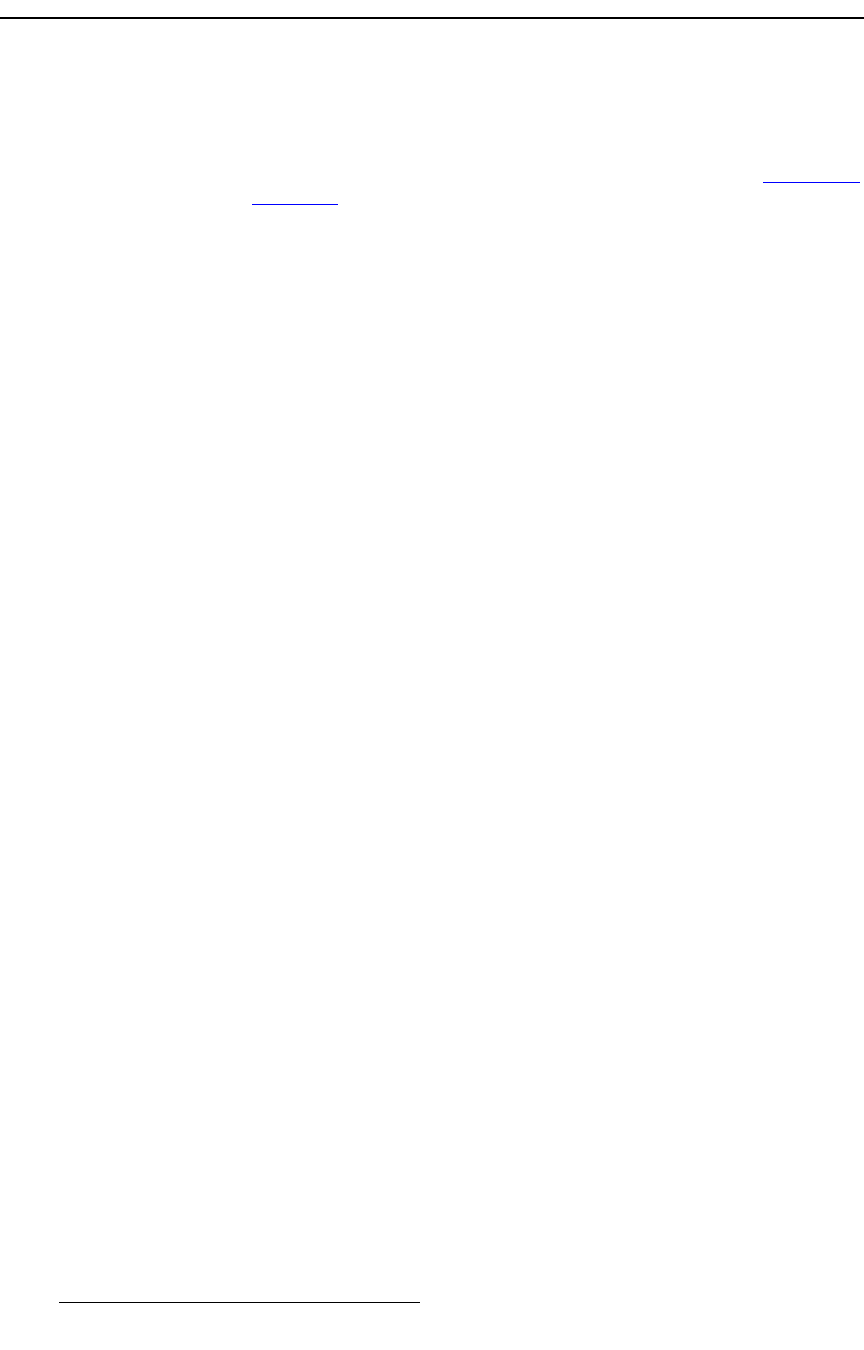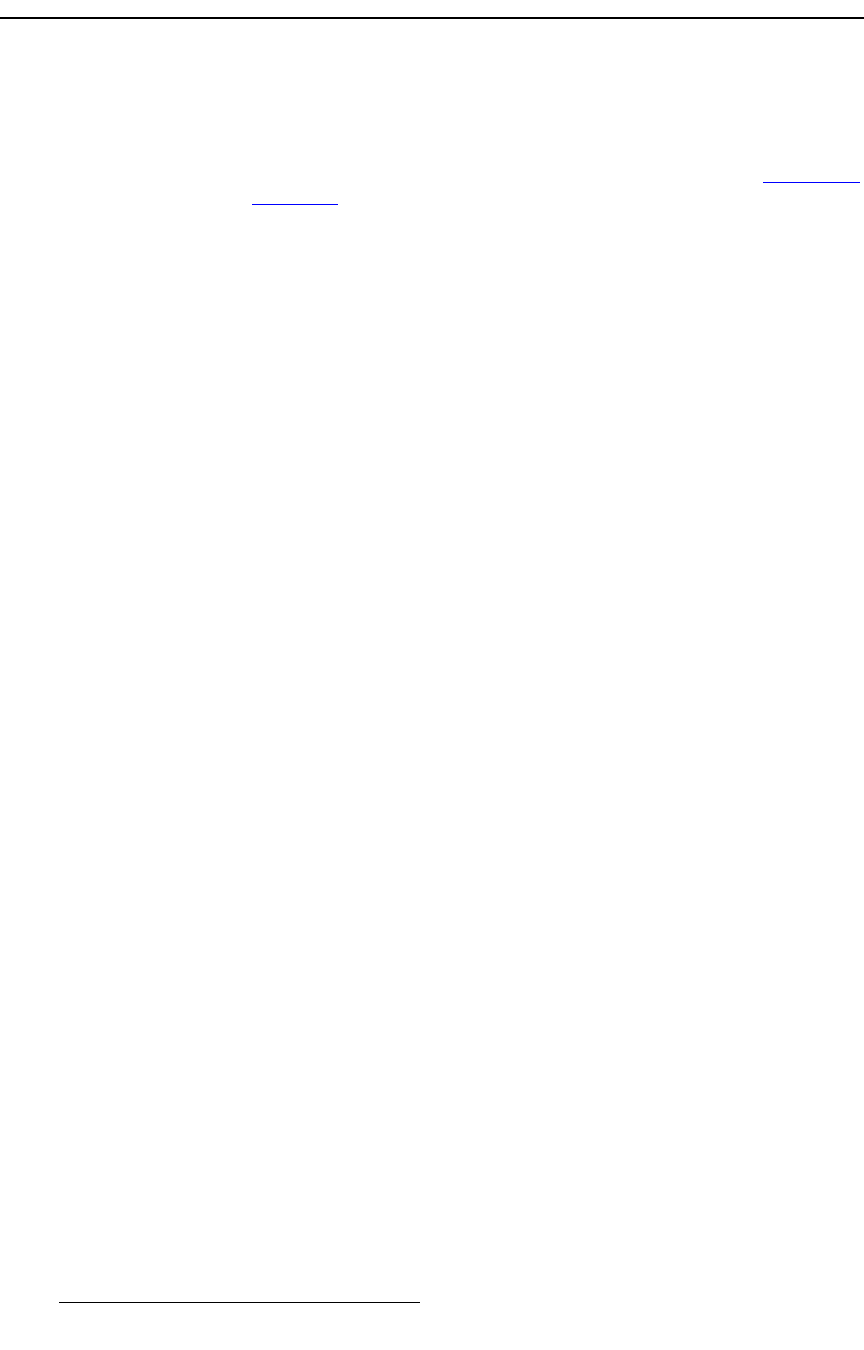
390 FSN Series • User’s Guide • Rev 01
8. DVE Operations
Selecting the Keyer Mode
pÉäÉÅíáåÖ=íÜÉ=hÉóÉê=jçÇÉ
On the Keyer Menu, when you select a keyer to which a DVE is assigned, you can set the
DVE mode to either
PIP or Key, and turn the DVE itself on or off.
S Prerequisite — Ensure that you are familiar with the Keyer Menu, and in
particular, the menu’s DVE functions. In Chapter 5, refer to the “
DVE Keyer
Functions” section on page 164 for details.
Use the following steps to set the keyer mode:
1. Navigate to the Keyer Menu by pressing {Keys} in the Menu Bar.
2. In the Keyer Status Table, verify your DVE assignments.
3. Use the {Keyer} button to select a keyer to which a DVE is assigned.
4. In the Palette, set the desired keyer mode:
~ Press {PIP} to place the keyer in PIP mode. In this mode:
• The assigned DVE channel defaults to
On, and the {DVE}
button is grayed out.
•The
{Clip}, {Gain}, {Opacity}, {Type} and {Key Fill} controls
are automatically grayed out.
• The selected key source appears within the PIP, which can now
be manipulated on the
DVE Menu.
~ Press {KEY} to place the keyer in Key mode. In this mode:
• Press
{DVE} to turn the DVE channel On or Off.
– When
On, the key source is routed through the DVE.
The source can be manipulated with the
DVE Menu,
but it can not be bordered or shadowed.
– When
Off, the keyer functions normally, with no DVE
in line.
•The
{Clip}, {Gain}, {Opacity}, {Type} and {Key Fill} controls
are active.
5. Press {DVE Menu} to switch to the DVE Menu for the selected DVE channel (that
is assigned to the selected keyer) — enabling you to size, position, and
manipulate the key. The button is active in both
PIP and Key modes.