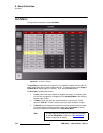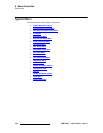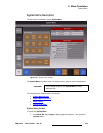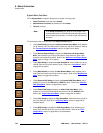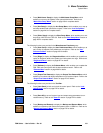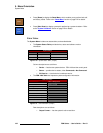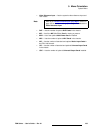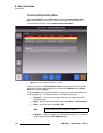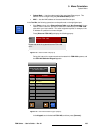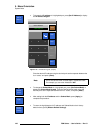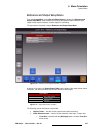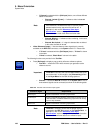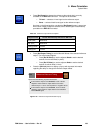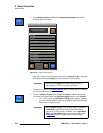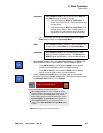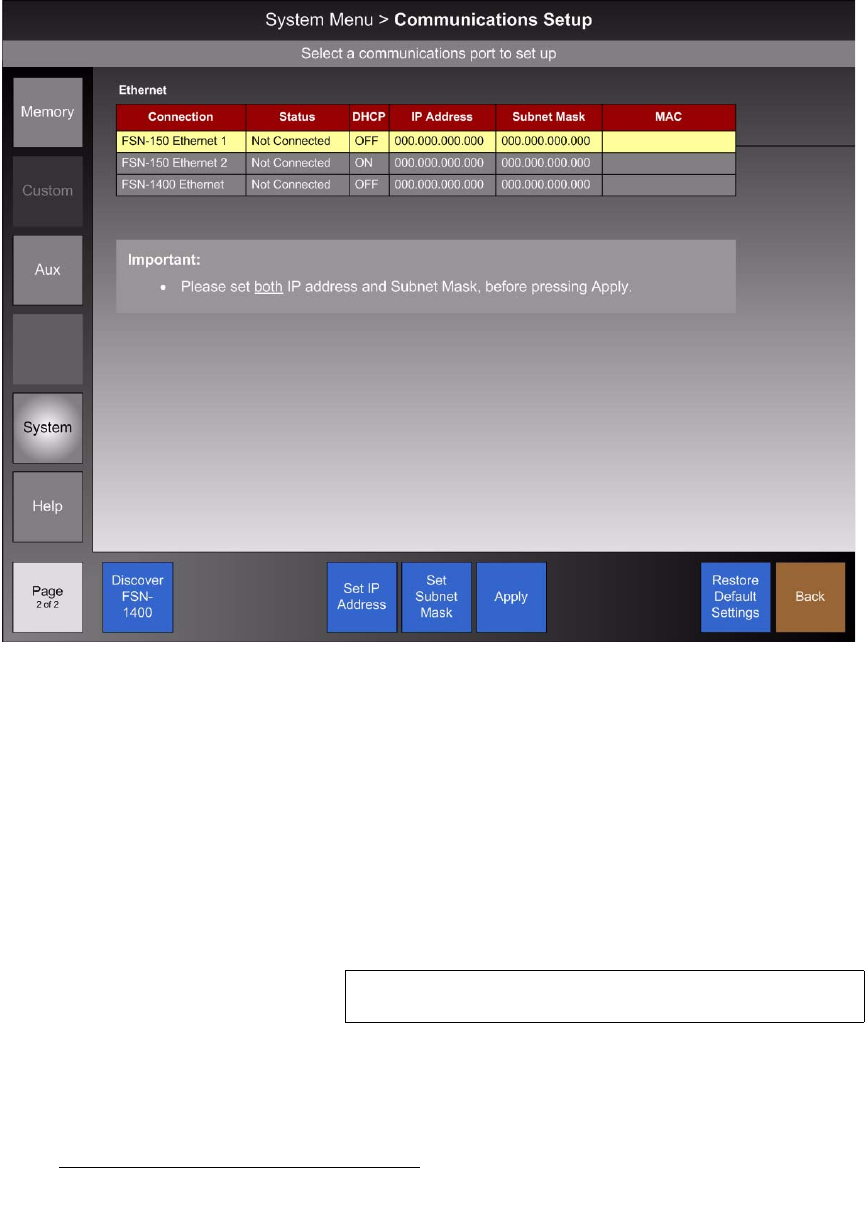
194 FSN Series • User’s Guide • Rev 01
5. Menu Orientation
System Menu
`çããìåáÅ~íáçåë=pÉíìé=jÉåì
From the System Menu, press {Com Setup} to display the Communications Setup
Menu, which enables you to “discover” an FSN-1400 chassis, and set up Ethernet.
The figure below illustrates a sample
Communications Setup Menu.
Figure 5-72. Communications Setup Menu (sample)
At the top of the menu, the Ethernet Status Table provides system Ethernet information,
along with an important note reminding you to set both the
IP address and the Subnet
Mask
, prior to pressing {Apply}.
Use the top
Knob to scroll the yellow highlight. Changes can be made to the ports shown
on the highlighted row. The following columns of information are provided:
• Connection — lists the two control panel Ethernet ports, and the single FSN-
1400 Ethernet port.
• Status — provides Ethernet port status, either “Connected” or “Not Connected.”
• DHCP — lists DHCP status, either ON or OFF.
• IP Address — lists the IP address of the associated Ethernet port. This address
can be changed using the
{Set IP Address} button.
Note
DHCP status cannot be changed in version 3.0.