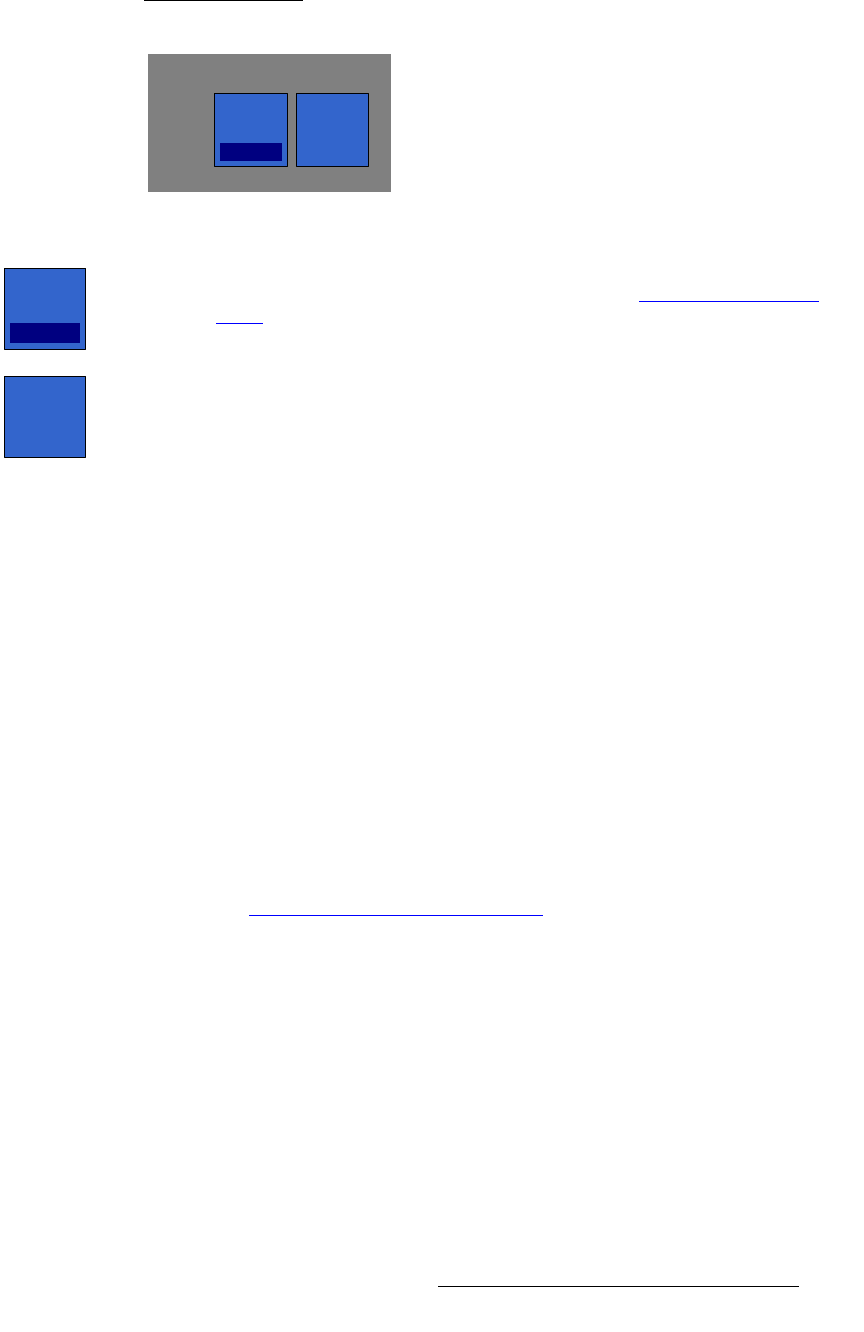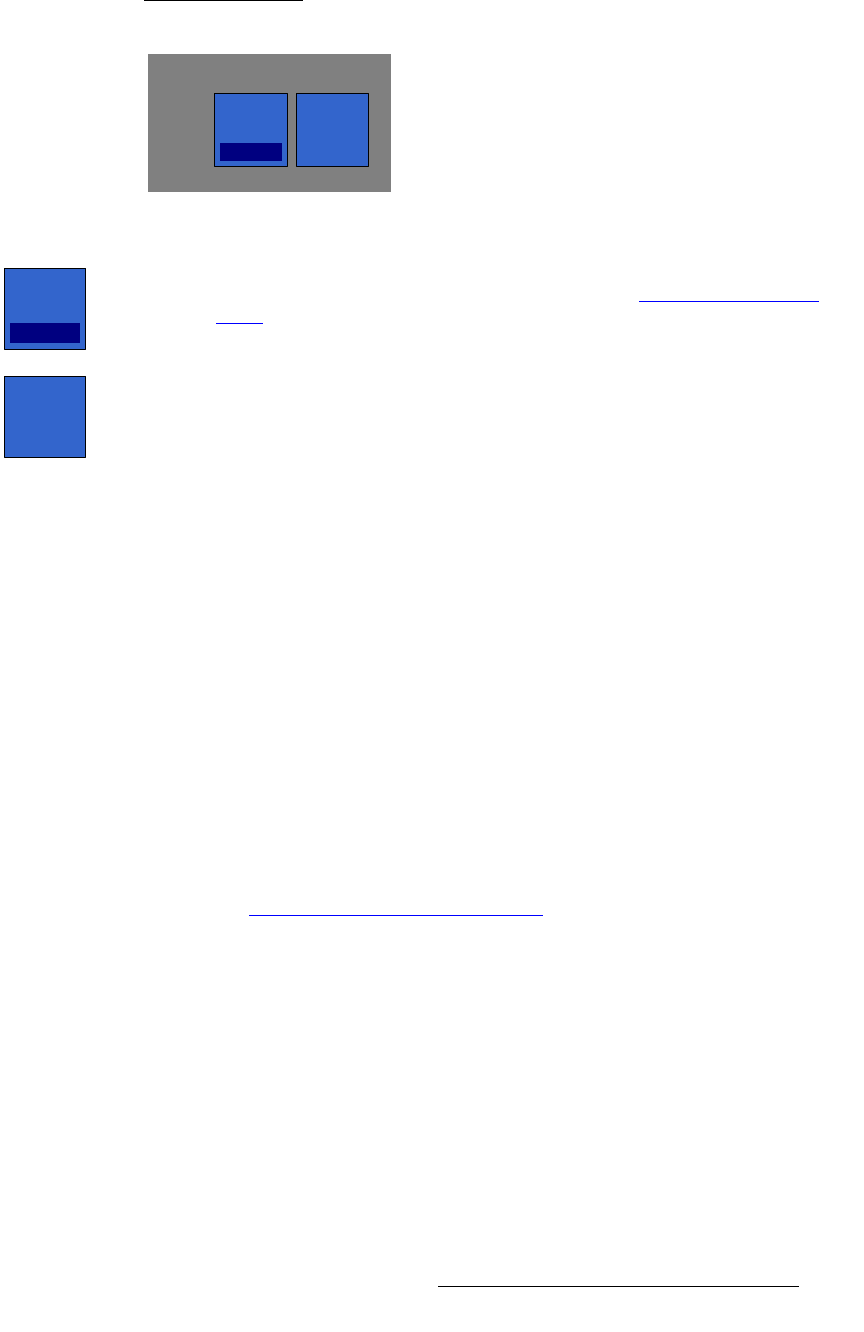
FSN Series • User’s Guide • Rev 01 211
5. Menu Orientation
System Menu
fåéìí=póåÅ=pÉÅíáçå
The figure below illustrates the Input Sync Section for native inputs:
Figure 5-89. Input Sync Section, Native Inputs
• Press {Sync Mode} to display the Sync Mode Pop-up, which enables you to set
the selected native input’s sync mode. Refer to the “
Understanding Sync
Mode” section below for details.
• When the selected native input’s sync mode is set to Auto and the system
switches to
Auto: Frame Sync, the system stays in that mode until the sync
detection is manually refreshed. Press
{Refresh Sync} to refresh the sync
detection process for the selected native input.
This procedure enables the
Auto mode to switch back to Minimum Delay mode
— provided that the signal is within range. Please note:
~ The button only appears when the selected input is set to Auto mode.
~ In Auto: Minimum Delay mode, the button is grayed out.
~ In Auto: Frame Sync mode, the button is active.
råÇÉêëí~åÇáåÖ=póåÅ=jçÇÉ
The {Sync Mode} button enables you to set the selected native input’s sync mode, for both
native inputs (on
NICs) and the two native external DSK inputs. The button is only enabled
under certain configurations:
• When the reference video input is set to {External} and {Output V-Lock} is On
(on the
Reference and Output Setup Menu), all native inputs are forced to
Frame Sync mode and the {Sync Mode} button is grayed out. The button’s
insert reads “
Frame Sync.”
• When the reference video input is set to {External} and {Output V-Lock} is Off,
the
{Sync Mode} button is enabled.
Refer to the “
Reference and Output Setup Menu” section on page 197 for more
information on the
Reference and Output Setup Menu.
The following three options are available in
Sync Mode Pop-up:
• Auto — In this mode, the system automatically selects either Frame Sync or
Minimum Delay mode, based on the input signal’s relationship to the external
reference video signal.
~ If the input is equal to or less than ± one-half line from video reference,
Minimum Delay mode is automatically selected. The Sync Mode
column in the table displays
Auto: Minimum Delay.
Sync
Sync
Mode
Auto
Refresh
Sync
Sync
Mode
Auto
Refresh
Sync