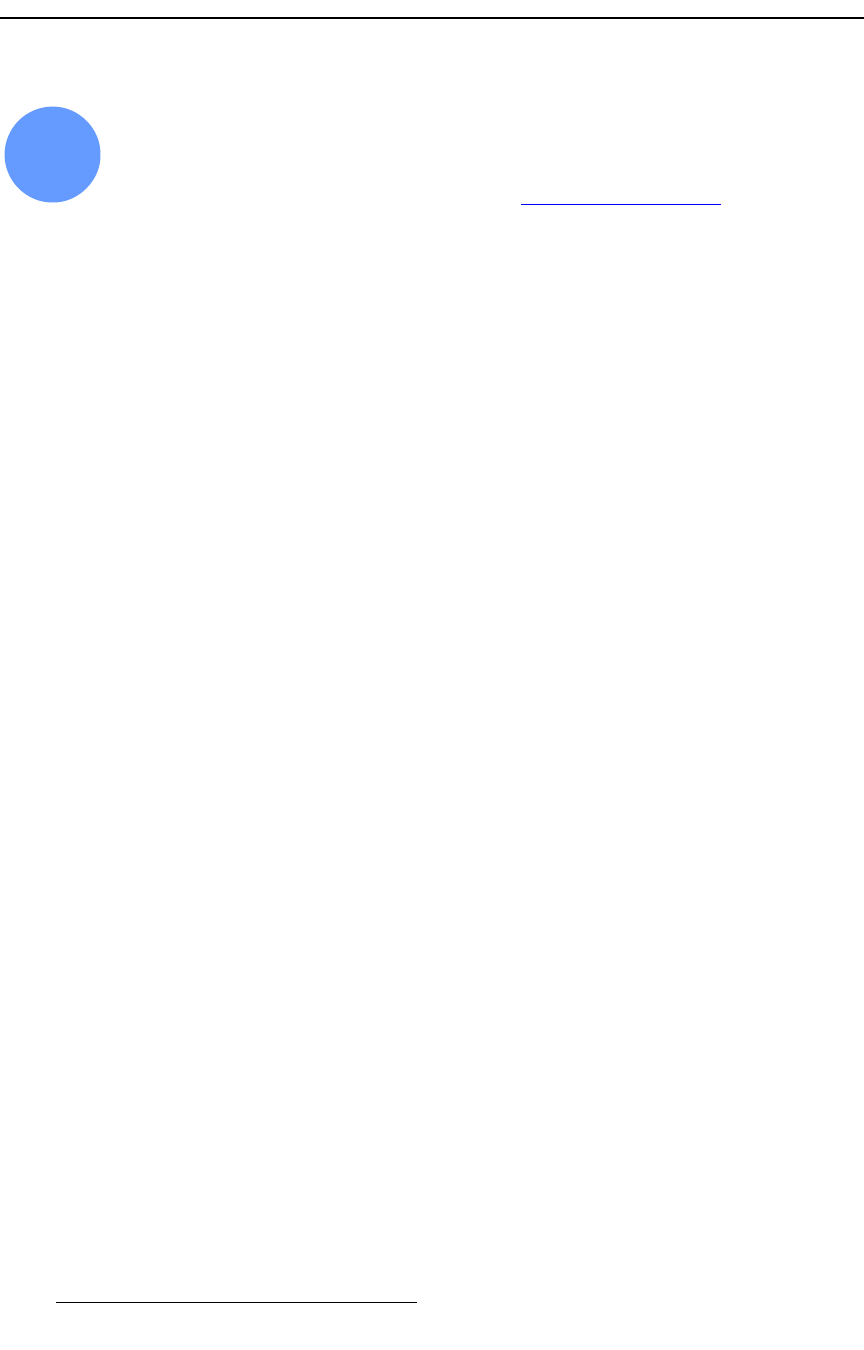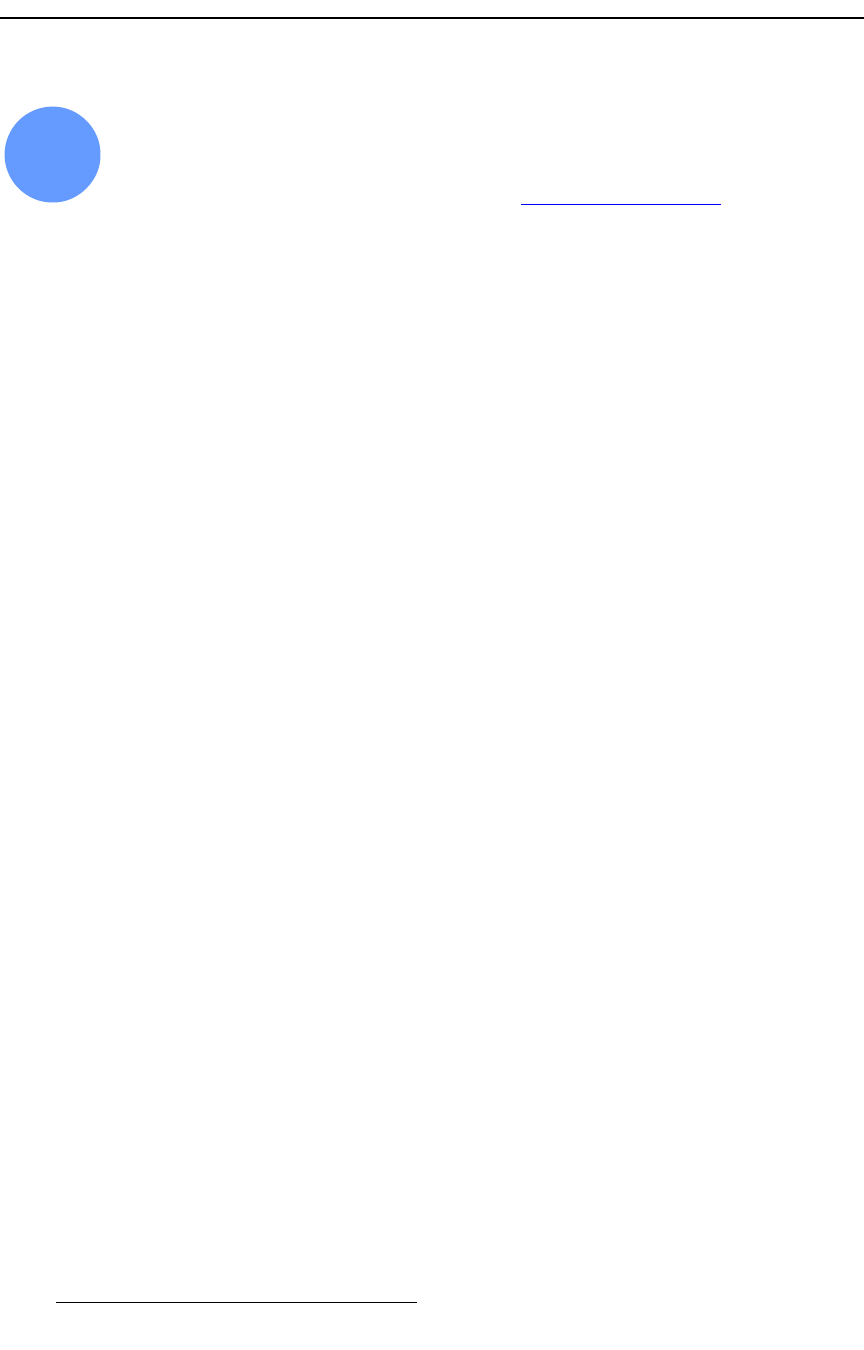
304 FSN Series • User’s Guide • Rev 01
6. System Setup
User Preferences Setup
rëÉê=mêÉÑÉêÉåÅÉë=pÉíìé
FSN Series system setup: Step 16
This procedure enables you to set a variety of important user preferences and options.
S Prerequisite — Ensure that you are familiar with the User Preferences
Menu
. In Chapter 5, refer to the “User Preferences Menu” section on
page 254.
Use the following steps to set user preferences:
1. In the Menu Bar, press {System} to access the System Menu.
2. Press {User Prefs} to display the User Preferences Menu.
3. Use the top knob to select the “preference” that you wish to change, or simply
touch the desired line in the table.
~ Set Bus Display Brightness, from 1 (dim) to 10 (bright).
~ Set Control Panel Backlight, from 1 (dim) to 10 (bright).
~ Set Touch Screen Brightness, from 1 (dim) to 10 (bright).
~ Set Transition Display Brightness, from 1 (dim) to 10 (bright).
~ Set Transition Display Contrast, from 1 (low contrast) to 10 (high
contrast).
~ Set Black on Invalid Video on or off.
4. Press {Set Clock} to display the Set Clock Keypad:
~ Ensure that you use the HH:MM:SS format to set the time.
~ Use the {:} button as a separator between digits.
~ Press {AM/PM} to switch between AM and PM as required.
~ Press {12 HR / 24 HR} to switch modes as required.
5. Press {Set Date} to display the Set Date Keypad.
~ Ensure that you use the MM/DD/YYYY format to set the date.
~ Use the {/} button as a separator between digits.
6. If required, press {Reset to Default} to return a highlighted preference to its
default value.
16