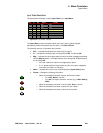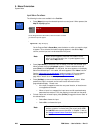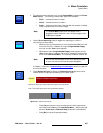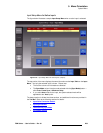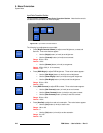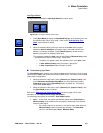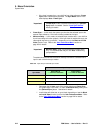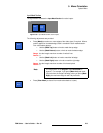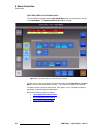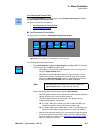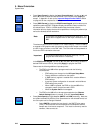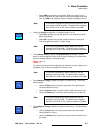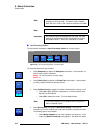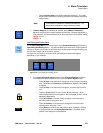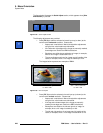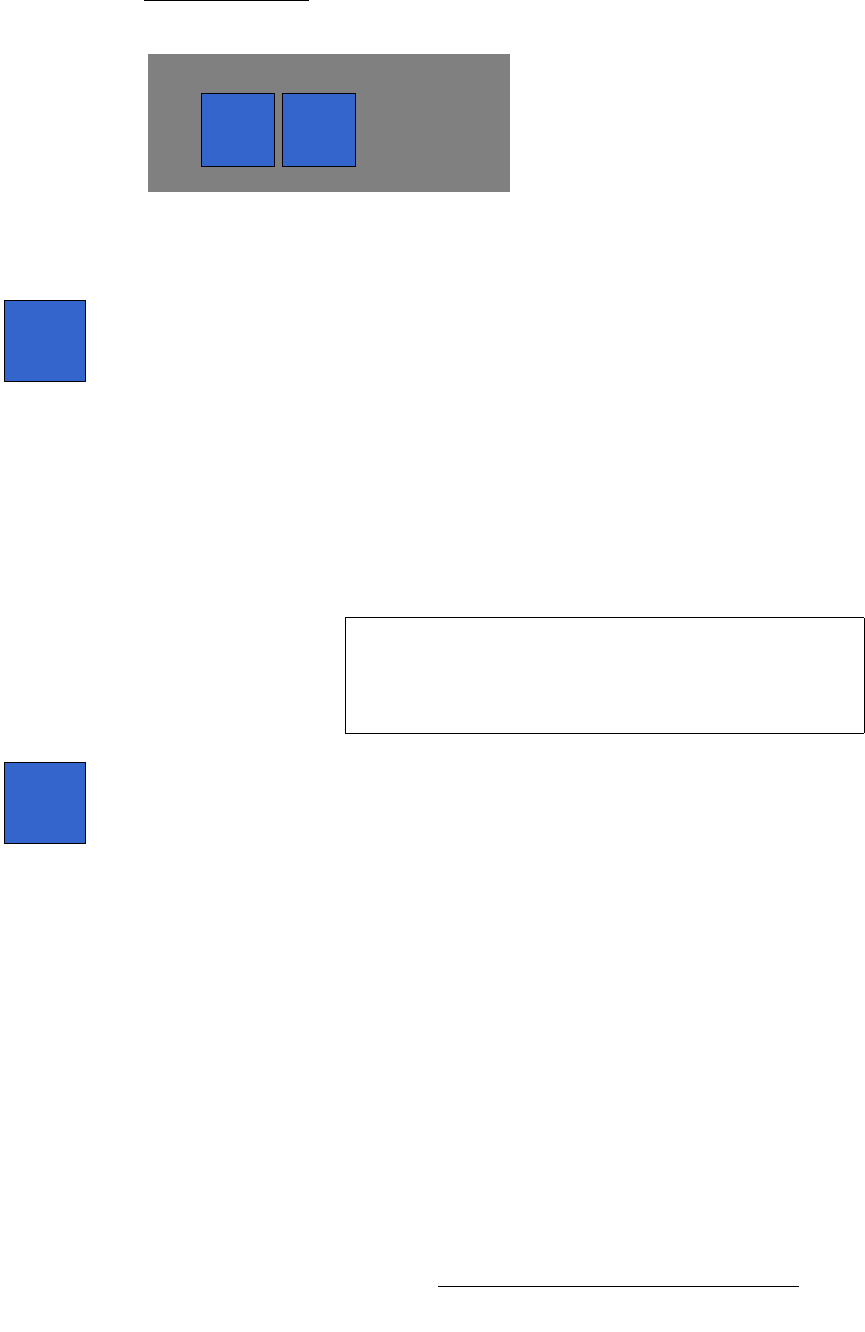
FSN Series • User’s Guide • Rev 01 213
5. Menu Orientation
System Menu
fåéìí=j~ëâ=pÉÅíáçå
The figure below illustrates the Input Mask Section for native inputs:
Figure 5-90. Input Mask Section, Native Inputs
The following adjustments are provided:
• Press {Mask} to mask one or more edges of the video signal, if required. When a
mask is applied on a selected edge, black is revealed in each masked section.
Four value buttons appear:
~ Use the {Mask Top} button or knob to mask the top edge.
~ Use the {Mask Bottom} button or knob to mask the bottom edge.
Range: 0 to the image’s maximum number of vertical lines
Default: 0
~ Use the {Mask Left} button or knob to mask the left edge.
~ Use the {Mask Right} button or knob to mask the right edge.
Range: 0 to the image’s maximum number of horizontal pixels
Default: 0
• Press {Clear Mask} to clear all four mask values back to 0 (zero).
Mask
Mask
Clear
Mask
Mask
Note
The range shown in the Keypad’s top Function Bar is
dynamic. For example, if you press
{Mask Left} and mask
100 pixels from the image’s left edge, when you press
{Mask
Right}
, the maximum range is now 100 pixels less.
Clear
Mask