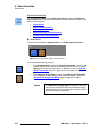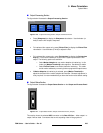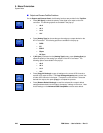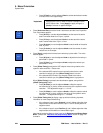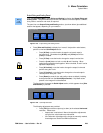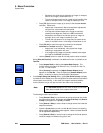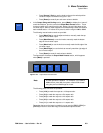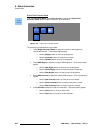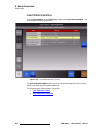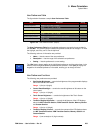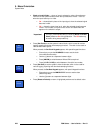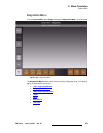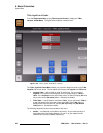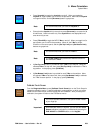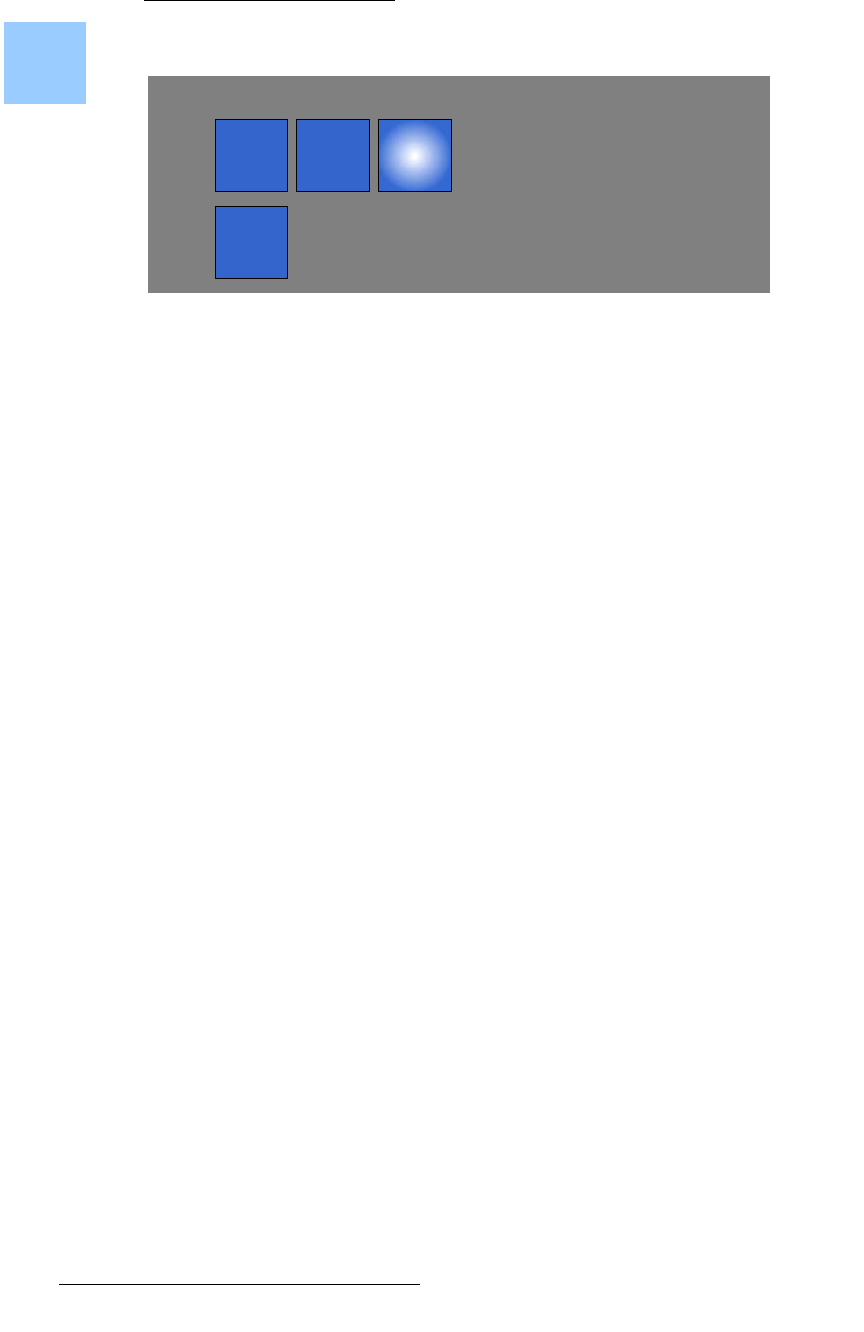
252 FSN Series • User’s Guide • Rev 01
5. Menu Orientation
System Menu
lìíéìí=`çäçê=`çêêÉÅíáçå=m~åÉä
From the UOC Setup Menu, press {Color Correct} to display the Output Color
Correction Panel, which includes one section, as shown below:
Figure 5-122. Output Color Correction Section
The following input adjustments are provided:
• Press {Bright Contrast Gamma} to adjust the output’s overall brightness,
contrast and Gamma. Three value buttons appear:
~ Use the {Bright} button (or knob) to set brightness.
~ Use the {Contrast} button (or knob) to set contrast.
~ Use the {Gamma} button (or knob) to set gamma.
• Press {RGB Bright} to adjust the output’s RGB brightness. Three value buttons
appear:
~ Use the {Red Bright} button (or knob) to set red brightness.
~ Use the {Green Bright} button (or knob) to set green brightness.
~ Use the {Blue Bright} button (or knob) to set blue brightness.
• Press {RGB Contrast} to adjust the output’s RGB contrast. Three value buttons
appear:
~ Use the {Red Contrast} button (or knob) to set red contrast.
~ Use the {Green Contrast} button (or knob) to set green contrast.
~ Use the {Blue Contrast} button (or knob) to set blue contrast.
• Press {Hue Sat} to adjust hue and color saturation. Two value buttons appear:
~ Use the {Hue} button (or knob) to set the hue.
~ Use the {Sat} button (or knob) to set the saturation.
Color
Correct
Color Correction
Bright
Contrast
Gamma
RGB
Bright
RGB
Contrast
Hue
Sat