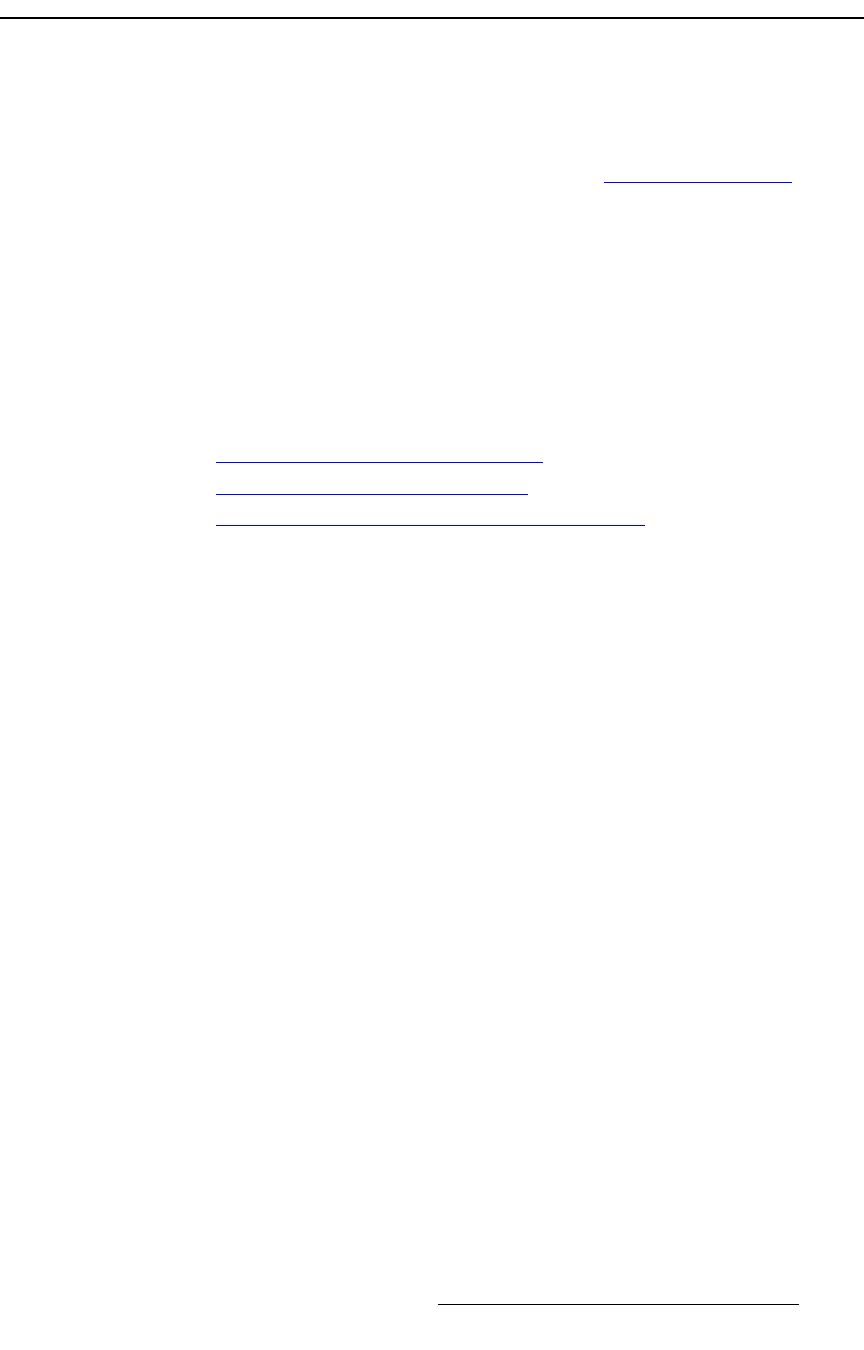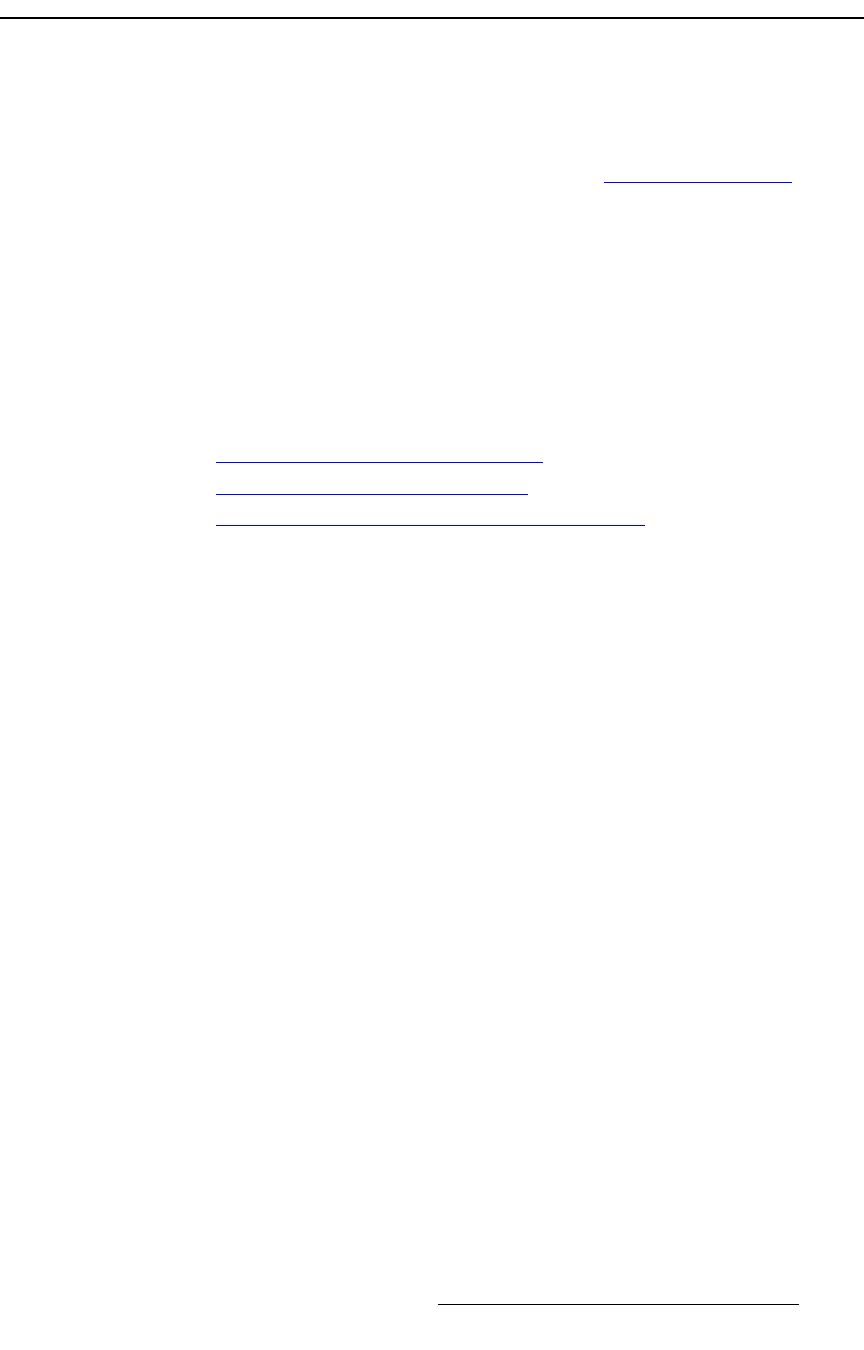
FSN Series • User’s Guide • Rev 01 391
8. DVE Operations
Programming DVE Effects
mêçÖê~ããáåÖ=asb=bÑÑÉÅíë
Programming a single channel or multi-channel DVE effect is a highly creative function that
brings all available DVE image manipulation “tools” into play.
S Prerequisite — Ensure that you are familiar with the DVE Menu, and all of its
associated tabs and functions. Refer to the “
DVE Menu Orientation” section
on page 362 for details.
To efficiently program DVE effects, there are three overall sequences to keep in mind —
each of which involves additional individual steps:
• Create, store and name “shot box” keyframes for all of your program’s desired
positions, locations and looks.
• Create your effects from the shot box keyframes.
• Store the effects in memory, and name them as desired.
The following procedures provide basic programming outlines, which you can use as a
starting point, and then customize as required. The following topics are discussed:
• Programming Single Keyframe Effects
• Programming Dual Keyframe Effects
• Creating Dual Keyframe Effects from the Shot Box
mêçÖê~ããáåÖ=páåÖäÉ=hÉóÑê~ãÉ=bÑÑÉÅíë
Use the following steps to program single keyframe DVE effects:
1. Set up the effect, and key the DVE channel:
a. Navigate to the DVE Menu by pressing {DVE} in the Menu Bar.
b. Using the {DVE} button, select the channel that you wish to program.
c. Press {Effect Setup} to display the Effect Setup Panel.
d. Press {New Effect} to create a new single keyframe effect. The new
keyframe
1 is set to full screen center, with no border and no shadow.
e. On the control panel, key the DVE channel, such that it is visible either
on Program or Preset.
2. To design the keyframe, manipulate the image as desired, using any combination
of the following tools:
a. On the DVE Menu, press {Size and Position} to display the Size and
Position Panel
. Adjust the channel’s size, position and aspect ratio.
b. Press {Pan Zoom Source} to display the Pan Zoom Source Panel.
Adjust the size and position of the source image within the PIP.
c. Press {Mask} to display the Mask Panel. Mask the edges as desired.
d. Press {Border Shadow Opacity} to display the Border Shadow
Opacity Panel
. Add a border and shadow to the PIP, and adjust opacity.
e. Press {Advanced} to display the Advanced DVE Menu.
f. Press {Color Effects} to display the Color Effects Panel. Adjust the
source’s brightness and contrast, and create mono and invert effects.
g. Press {DVE Extras} to display the DVE Extras Panel. Adjust advanced
image processing functions, and program freeze, flip and strobe effects.