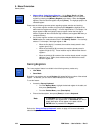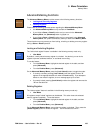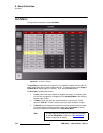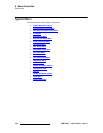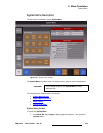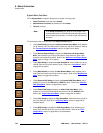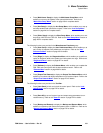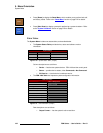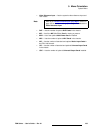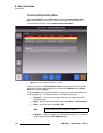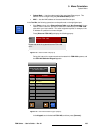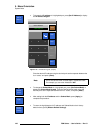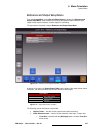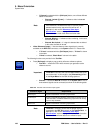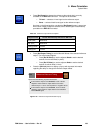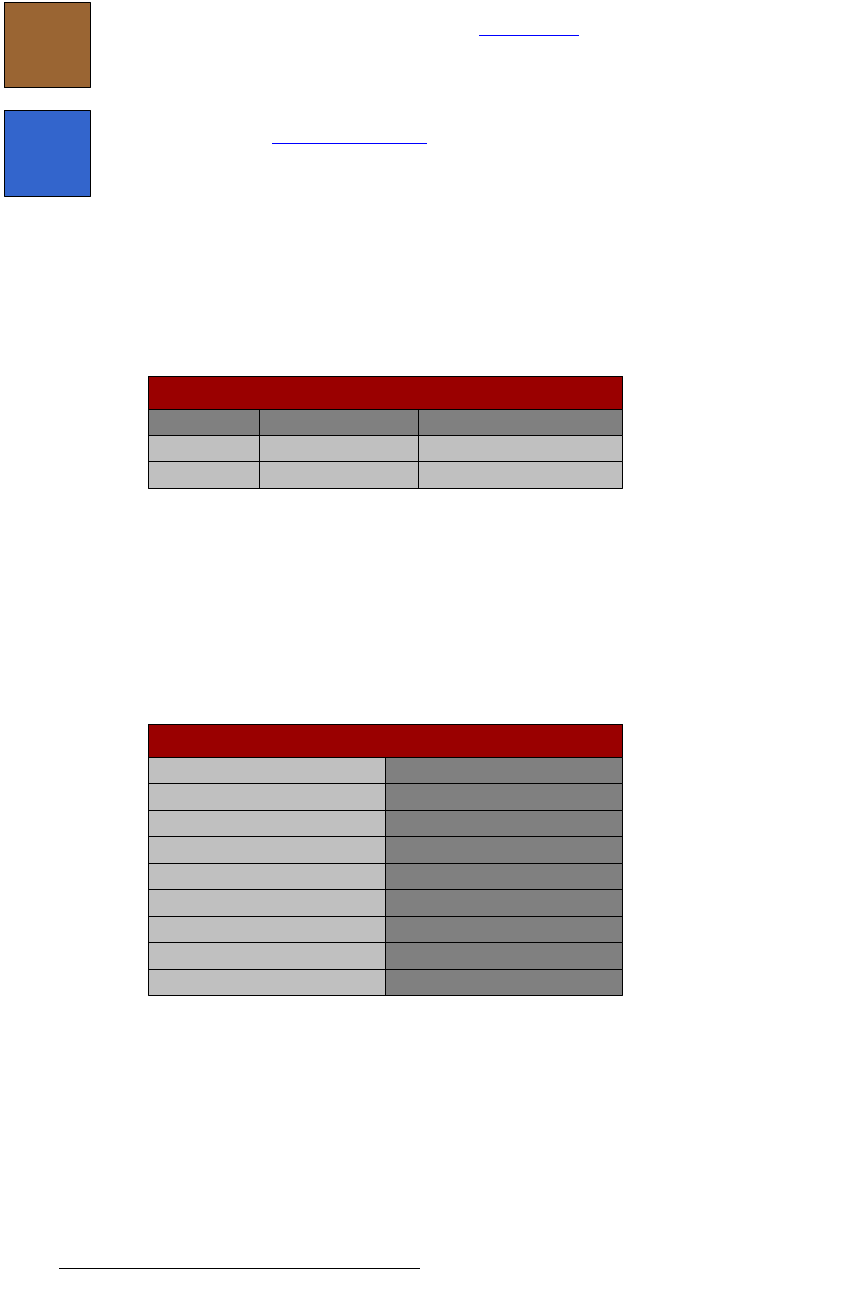
192 FSN Series • User’s Guide • Rev 01
5. Menu Orientation
System Menu
• Press {Reset} to display the Reset Menu, which enables you to perform both soft
and factory resets. Refer to the “
Reset Menu” section on page 274 for details.
• Press {Shut Down} to display a prompt for performing a system shutdown. Refer
to the “
System Shutdown” section on page 276 for details.
pí~íìë=q~ÄäÉë
The System Menu includes two status tables, as described below.
• The System Status Table provides device, status and software version
information:
Figure 5-70. System Status Table (sample)
Column descriptions are as follows:
~ Device — lists the two system devices: FSN-1400 and the control panel.
~ Status — provides device status, either Connected or Not Connected.
~ SW Version — lists the device’s software version.
• The FSN-1400 Table lists important system configuration information:
Figure 5-71. FSN-1400 Table (sample)
Row descriptions are as follows:
~ Output Format — lists the system’s native resolution.
Reset
Shut
Down
Device Status
FSN-1400 Connected
System Status
FSN-150 Connected
SW Version
3.0
3.0
NIC (Native Input Card): 2
UIC (Universal Input Card): 2
FSN-1400 Status
Output Format: 1920 x 1080i @ 59.94
Video Reference Input: External, Locked
M/E (Mix/Effects Card) Present
DVE (Digital Video Effects) Card: 2
NAC (Native Aux Output Card): 1
MVR (Multiviewer Card) 1
UOC (Universal Output Card): 1