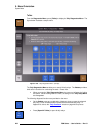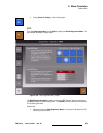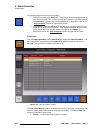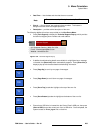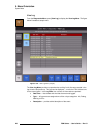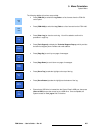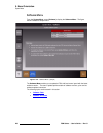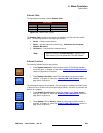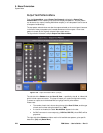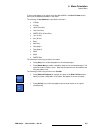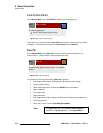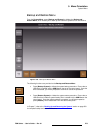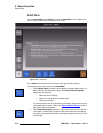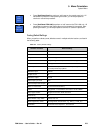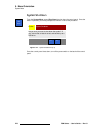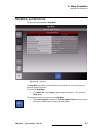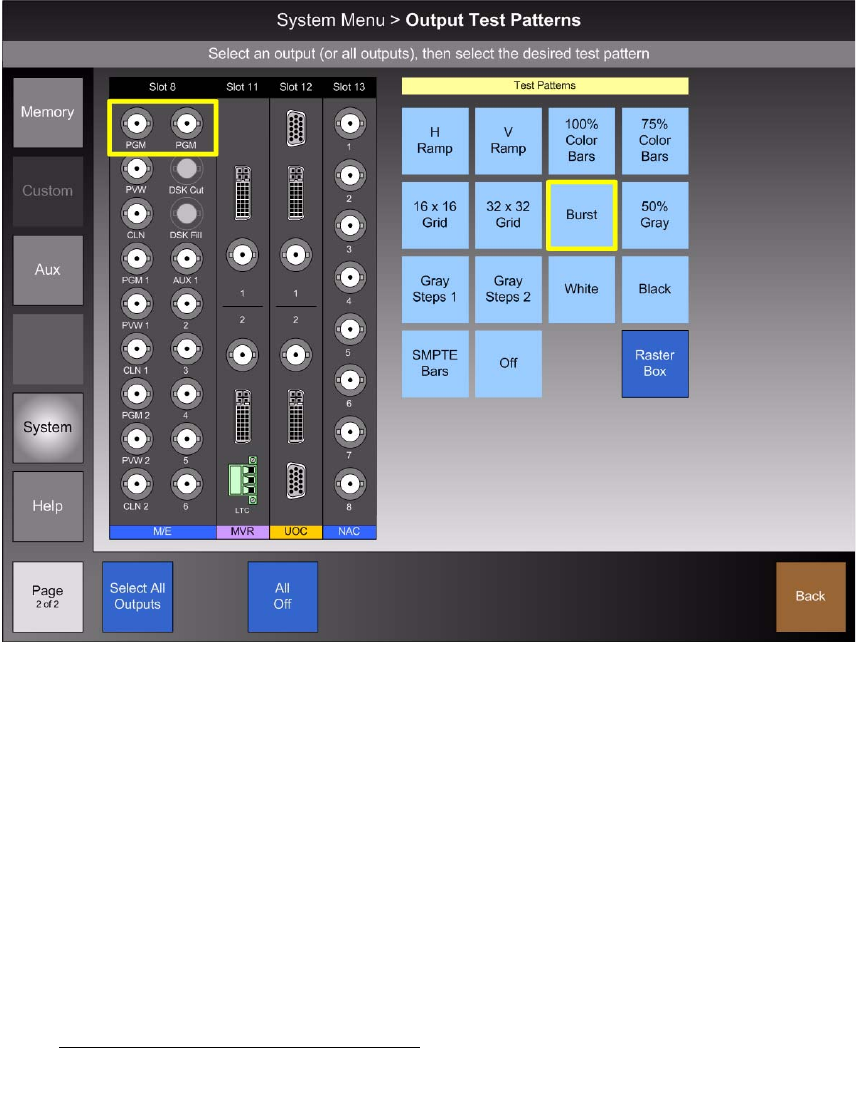
270 FSN Series • User’s Guide • Rev 01
5. Menu Orientation
System Menu
lìíéìí=qÉëí=m~ííÉêåë=jÉåì
From the System Menu, press {Output Test Patterns} to display the Output Test
Patterns Menu, which enables you to select and display test patterns. Any test pattern
can be sent to any output (including Multiviewer outputs), or one test pattern can be sent to
all outputs simultaneously.
The test pattern selection does not alter the outputs selected on the control panel, because
in the flow of video, test patterns are inserted downstream of the outputs. Once a test
pattern is turned off, the originally selected video output returns.
The figure below illustrates a sample
Output Test Patterns Menu.
Figure 5-136. Output Test Patterns Menu (sample)
The left side of the Palette shows the Rear I/O View — specifically, slots 8, 11, 12 and 13
which include output connectors. This view will match your system configuration exactly.
To select an output, touch the desired BNC to highlight it with a yellow border.
Please note:
• The number of each slot is shown along the top of the Rear I/O View, and the type
of each card is shown along the bottom (e.g.,
M/E).
• If a card is not installed, the label “Not Installed” appears in the slot.
• If a BNC connector is not an output (e.g., DSK Cut, DSK Fill), those BNCs will be
grayed out.
The right side of the
Palette provides a matrix of all available test patterns, plus specific
buttons for
{Off} and {Raster Box}.