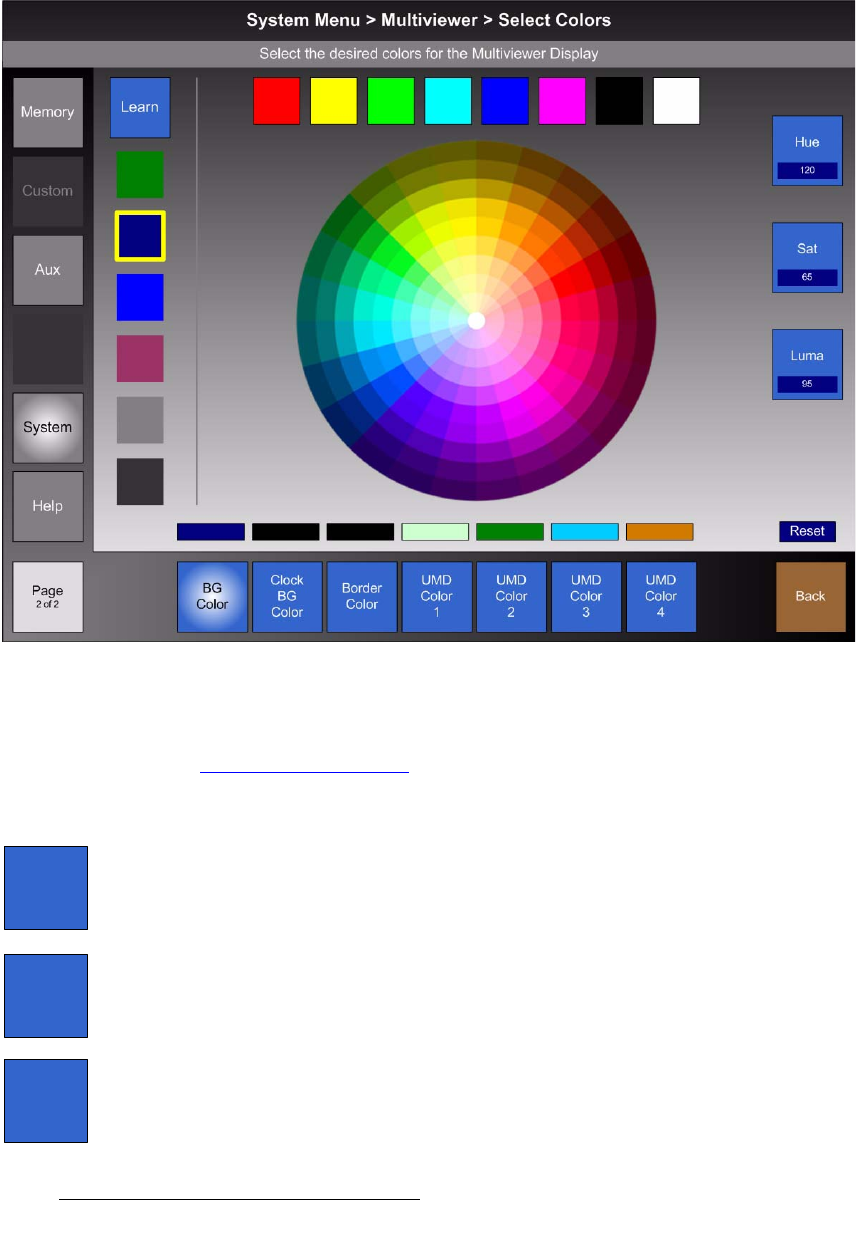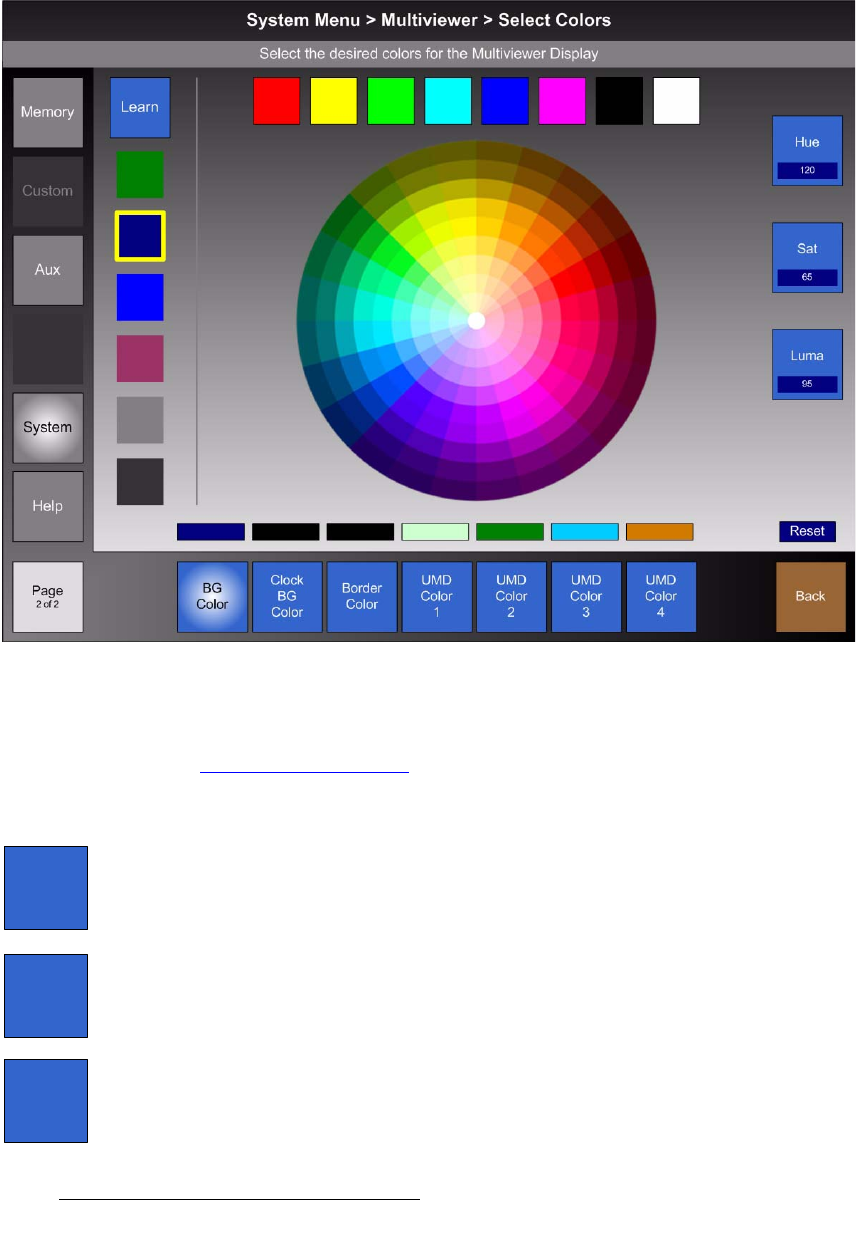
420 FSN Series • User’s Guide • Rev 01
9. Multiviewer Operations
Multiviewer Menu Orientation
pÉäÉÅí=`çäçêë=jÉåì
From the Multiviewer Setup Menu, press {Select Colors} to show the Select Colors
Menu, which enables you to set colors for a full range of Multiviewer parameters.
Figure 9-4. Multiviewer Select Colors Menu (sample)
The layout and operation of the Select Colors Menu is identical to the Color Background
Menu
— except that there are more parameters that can be colorized. In Chapter 5, refer
to the “
Color Background Menu” section on page 169 for details on the Color
Background Menu
.
The following functions are provided:
Press
{BG Color} to select the Multiviewer’s background color. Use the Color Wheel, the
Color Chips, the User Colors or the Knobs to select the desired color. The current color
box (above the button) updates as different colors are selected or fine-tuned.
Press
{Clock BG Color} to select the clock’s background color. Use the Color Wheel, the
Color Chips, the User Colors or the Knobs to select the desired color.
Press {Border Color} to select the default border color for all PIPs. Use the Color Wheel,
the
Color Chips, the User Colors or the Knobs to select the desired color.
BG
Color
Clock
BG
Color
Border
Color