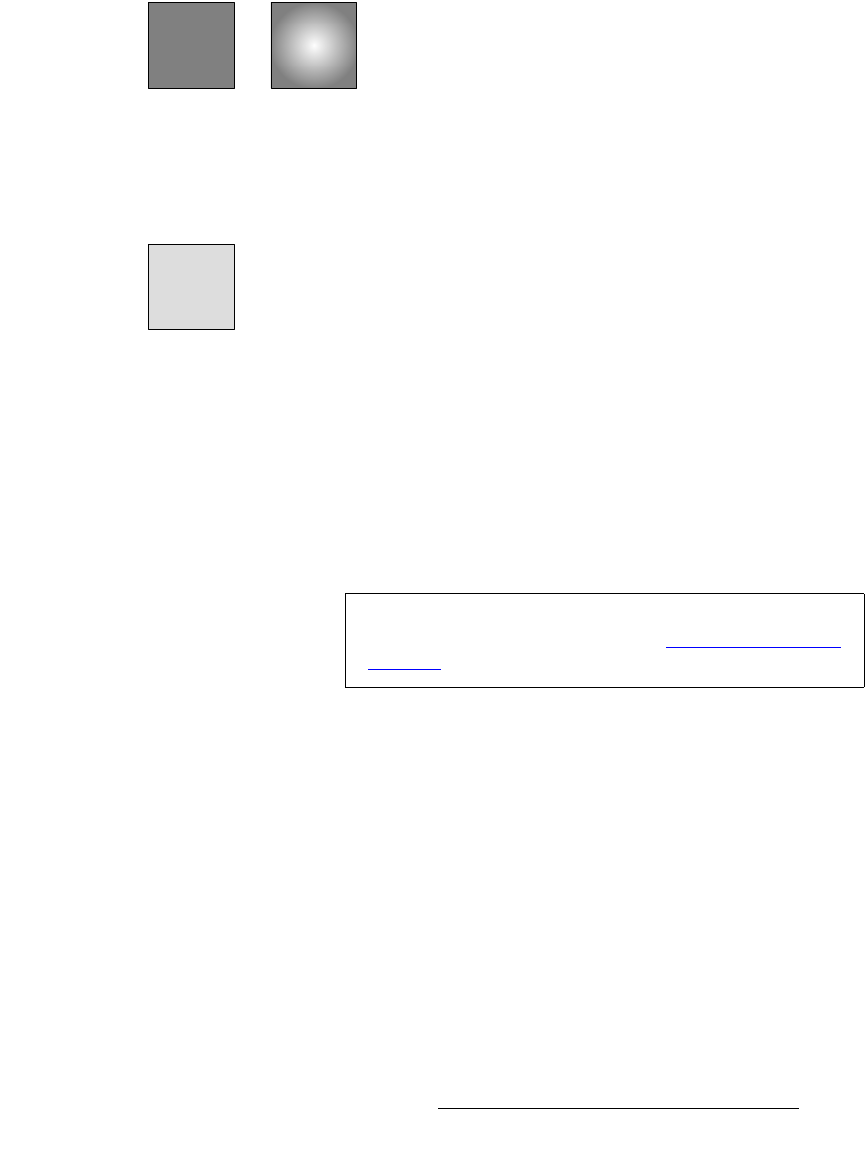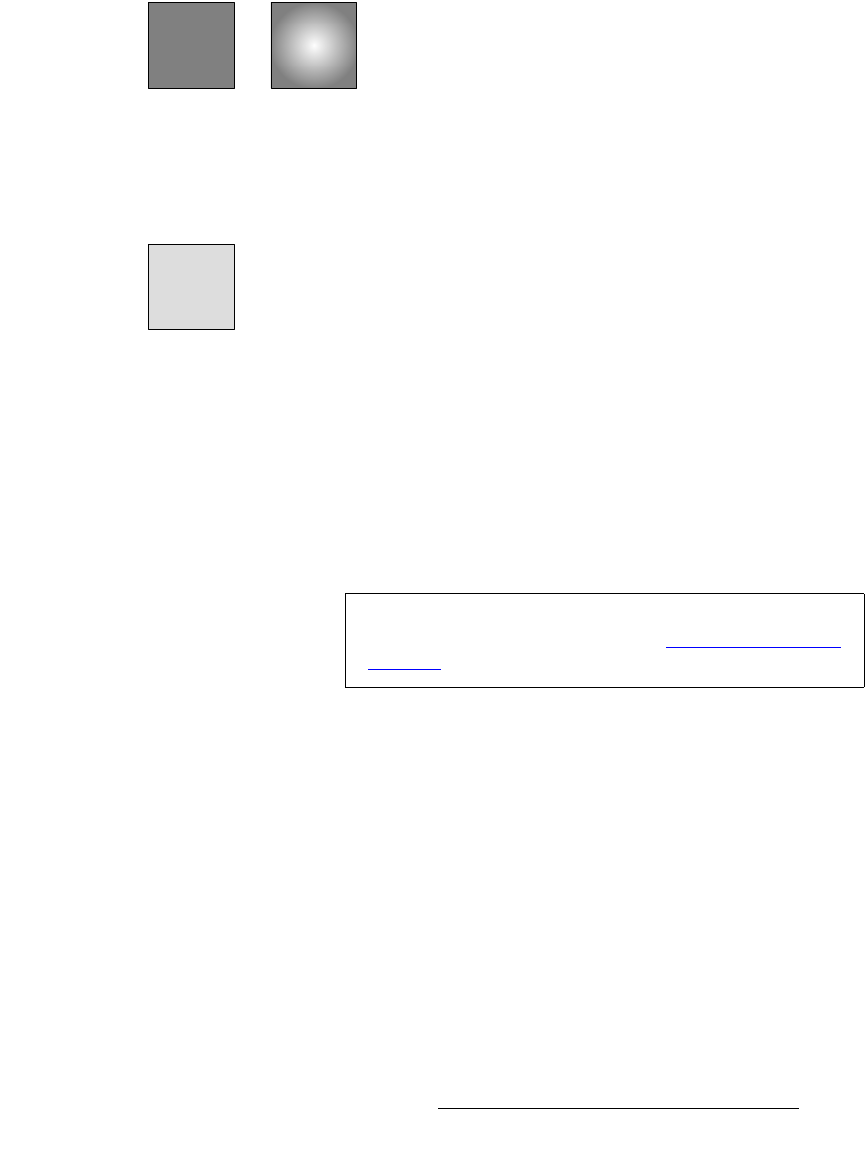
FSN Series • User’s Guide • Rev 01 135
5. Menu Orientation
Using the Menu System
3) Palette
In the center of the menu, the Palette provides an area for menu-specific and
function-specific buttons, graphics and tables.
4) Menu Bar
Along the left side, the Menu Bar provides instant access to all primary menus.
Each button is latching, and mutually exclusive with all other navigation buttons.
When pressed, the button “lights” and the selected menu is displayed.
Figure 5-4. Navigation button selection
The Menu Bar does not scroll. Instead, press the Page button at the bottom of
the bar to change navigation pages in groups of six buttons with each press.
Figure 5-5. Page button
The Page button itself indicates which page you are viewing:
S Page 1 of 2
S Page 2 of 2
5) Tool Bar
The Tool Bar at bottom edge of the menu displays up to 10 primary functions and
options for the selected menu.
Keys Keys
Unselected Selected
Page
1 of 2
Note
There are many types of buttons that can appear on the Tool
Bar and in the Palette. Refer to the “Buttons, Tables and
Matrices” section on page 136 for details.