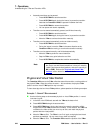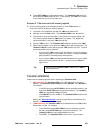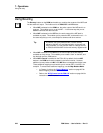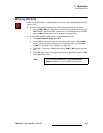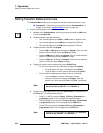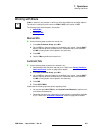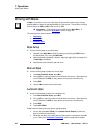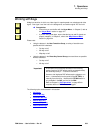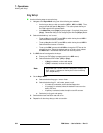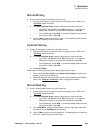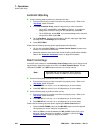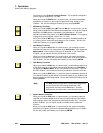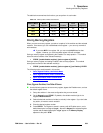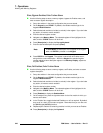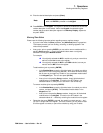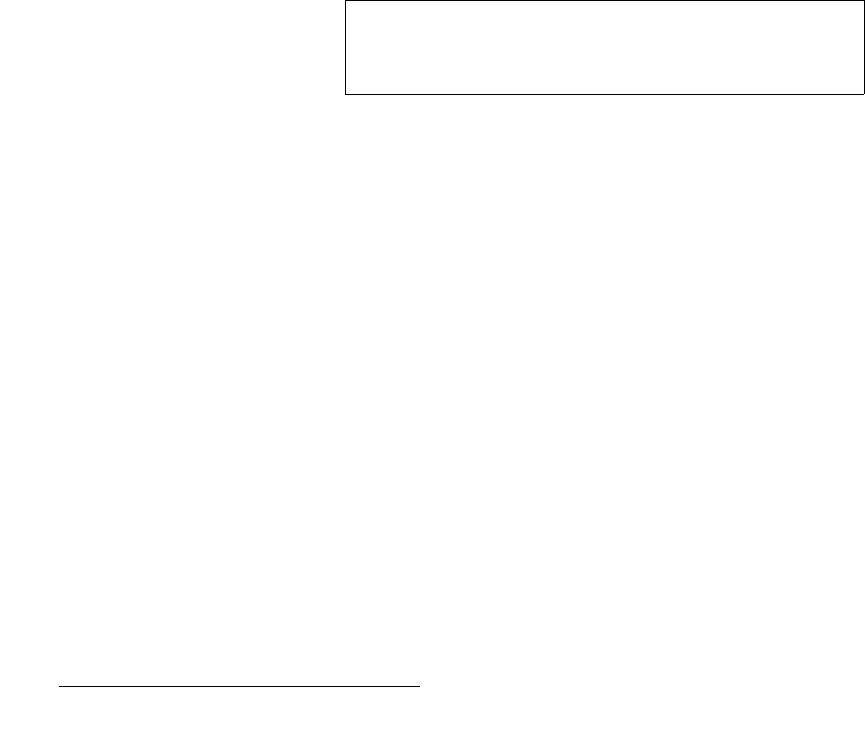
334 FSN Series • User’s Guide • Rev 01
7. Operations
Working with Keys
hÉó=pÉíìé
Use the following steps to set up the key:
1. Navigate to the Keyer Menu using one of the following two methods:
~ Arm the keyer that you wish to transition (KEY 1, KEY 2 or DSK). Then,
press and hold that specific
Key button. This action places the key on
the PVW output for the selected bank.
~ In the Menu Bar, press {Page} to jump to page 1 (if required), then press
{Keys}. Remember that you can change keyers with the {Keyer} button.
2. Select the desired key “cut” source:
~ To set up Key 1 on the M/E, press SEL to switch the key bus to KEY 1.
Select the desired source on the bus.
~ To set up Key 2 on the M/E, press SEL to switch the key bus to KEY 2.
Select the desired source on the bus.
~ To set up the DSK, press and hold DSK to change the PST bus to the
phantom key bus. Select the desired source on the bus, then release
the
DSK button. Remember that the M/E can be a key source.
3. If a DVE channel is assigned to the keyer:
a. Ensure your DVE effect is programmed (on the DVE menu).
b. Select the desired DVE mode: {PIP} or {Key}.
•If
{Key} is selected, continue with step 4.
•If
{PIP} is selected, continue with step 5.
4. On the Keyer Menu:
a. Select the desired key type: luma or linear.
b. Select the desired key fill: self, matte, preset or split.
• If a matte fill is selected, set the desired matte color.
• If a preset fill is selected, select the desired fill source on the
bank’s PST bus.
• If split key is selected, select the split cut and fill sources.
c. Set the key’s clip, gain and opacity.
5. Set the desired auto transition rate and curve.
6. Repeat for all other keys that you wish to transition.
Note
Remember that if a DVE channel is assigned to a keyer, the
DVE “source” is selected on the key bus in the normal way
(as in step
2 above).