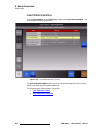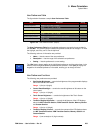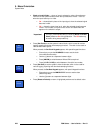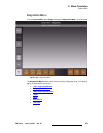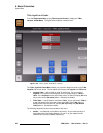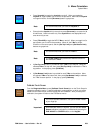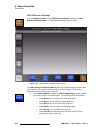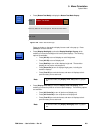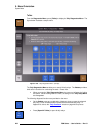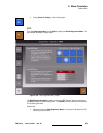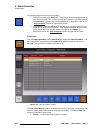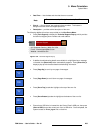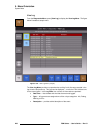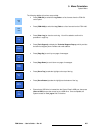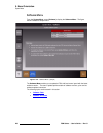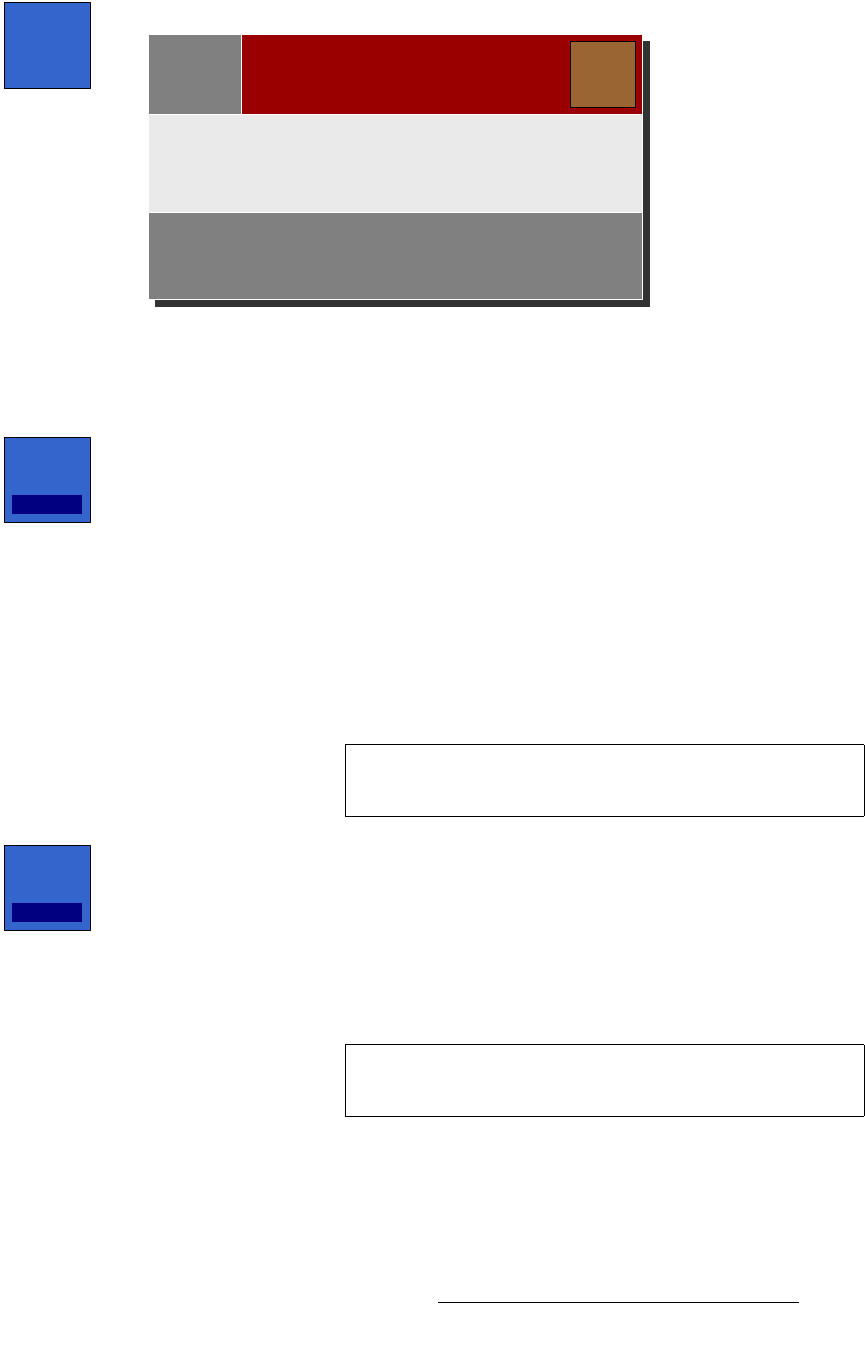
FSN Series • User’s Guide • Rev 01 261
5. Menu Orientation
System Menu
• Press {Button Test Mode} to display the Button Test Mode Pop-up.
Figure 5-128. Button Test Mode Pop-up
Press any button on the panel to display its scan code in the pop-up. Press
{Close} to conclude the test.
• Press {Display Backlight} to show the Display Backlight Pop-up, which
enables you to test the backlight of all control panel displays. The following
options are available:
~ Press {All On} to turn all displays on at full brightness.
~ Press {All Off} to turn all displays off.
~ Press {Red On} to turn all bus displays bright red. The transition
displays do not have a red component.
~ Press {Green On} to turn all displays bright green, including the
transition displays.
~ Press {Test Off} to conclude the test, and return all displays to their
previous state, prior to test mode.
• Press {Display Pixel Test} to show the Display Pixel Test Pop-up, which
enables you to test the pixels on all control panel displays. The following options
are available:
~ Press {All Pixels On} to turn all pixels on all displays on.
~ Press {All Pixels Off} to turn all pixels on all displays off.
~ Press {Test Off} to conclude the test, and return all displays to their
previous state, prior to test mode.
Button
Test
Mode
Button Test Mode
Close
Scan code:
Panel
Press any button on the control panel. Results are listed below.
Display
Backlight
Test Off
Note
In this test mode, the {Display Pixel Test} button is grayed
out.
Display
Pixel Test
Test Off
Note
In this test mode, the {Display Backlight} button is grayed
out.