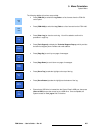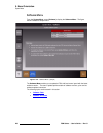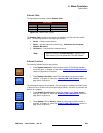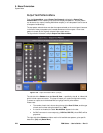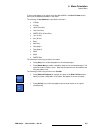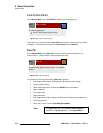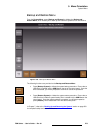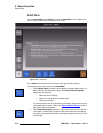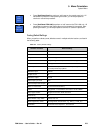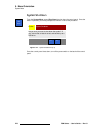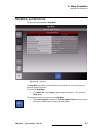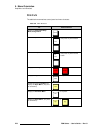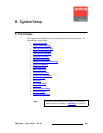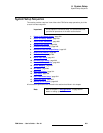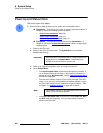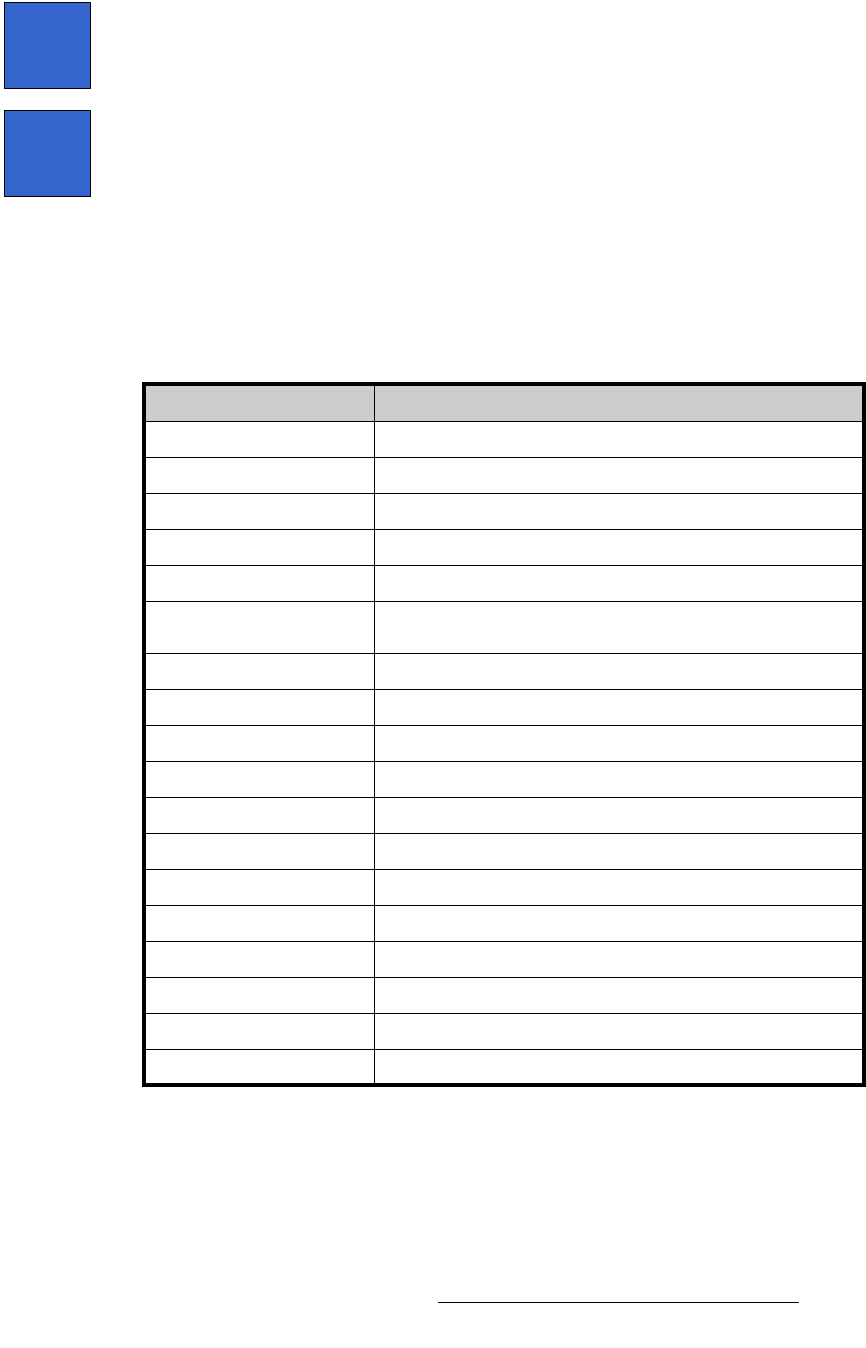
FSN Series • User’s Guide • Rev 01 275
5. Menu Orientation
System Menu
• Press {Soft Reset Panel} to perform a “soft” reset on the control panel only. All
stored data is preserved. After pressing the button, you will be prompted to
continue or cancel the procedure.
• Press {Soft Reset FSN-1400} to perform a “soft” reset on the FSN-1400 only. All
stored data is preserved, but output video may be temporarily interrupted. After
pressing the button, you will be prompted to continue or cancel the procedure.
c~Åíçêó=aÉÑ~ìäí=pÉííáåÖë
When you perform a factory reset, defaults are set in multiple switcher locations, as listed in
the following table:
Soft
Reset
Panel
Soft
Reset
FSN-1400
Table 5-7. Factory default settings
Switcher Location Default Setting
All switcher buses Black
All transitions, rates, curves Mix, 30 frames, linear
Output format 1920 x 1080i @ 59.94
NIC #1 All inputs mapped to the panel, default names, e.g., N1-1, N1-2.
All other NICs and UICs Not mapped
Ethernet parameters Returned to factory defaults or saved — depending on selection in
the Factory Reset Pop-up Menu.
Reference input External
Output V-Lock Off
Reference output Tri-level
Native input sync mode Auto
Universal inputs auto-acquire On
Black on invalid video On (User Preferences Menu)
Colors Backgrounds 1-4 set to Black, User Colors 1-6 set to Black
Keyer types and fills All types set to Luma, all fills set to Self
External key Off
Wipe direction, edge, width Normal, soft, 100
DVE assignments, names No assignments, default names, e.g., DVE_9_1, DVE_9_2
DVE Menu All channels set to keyframe 1, all full screen