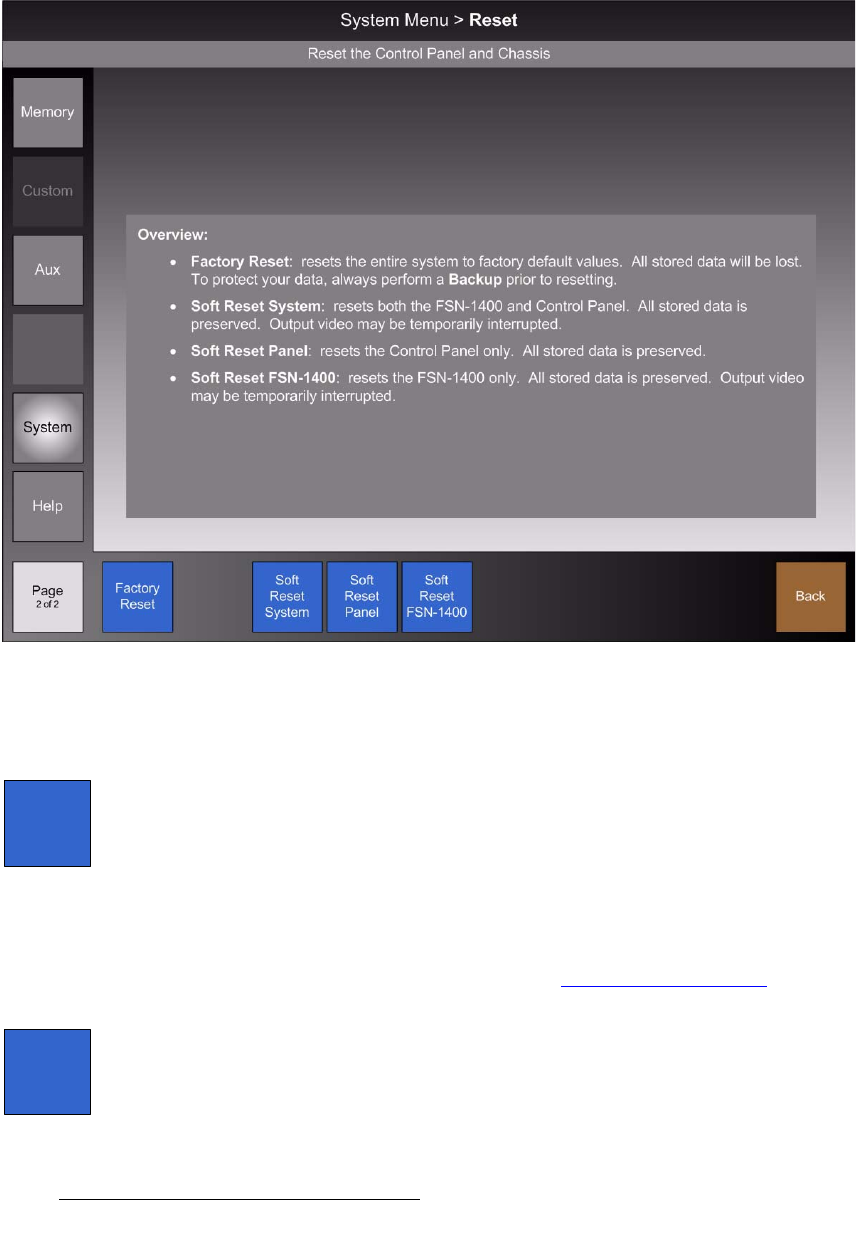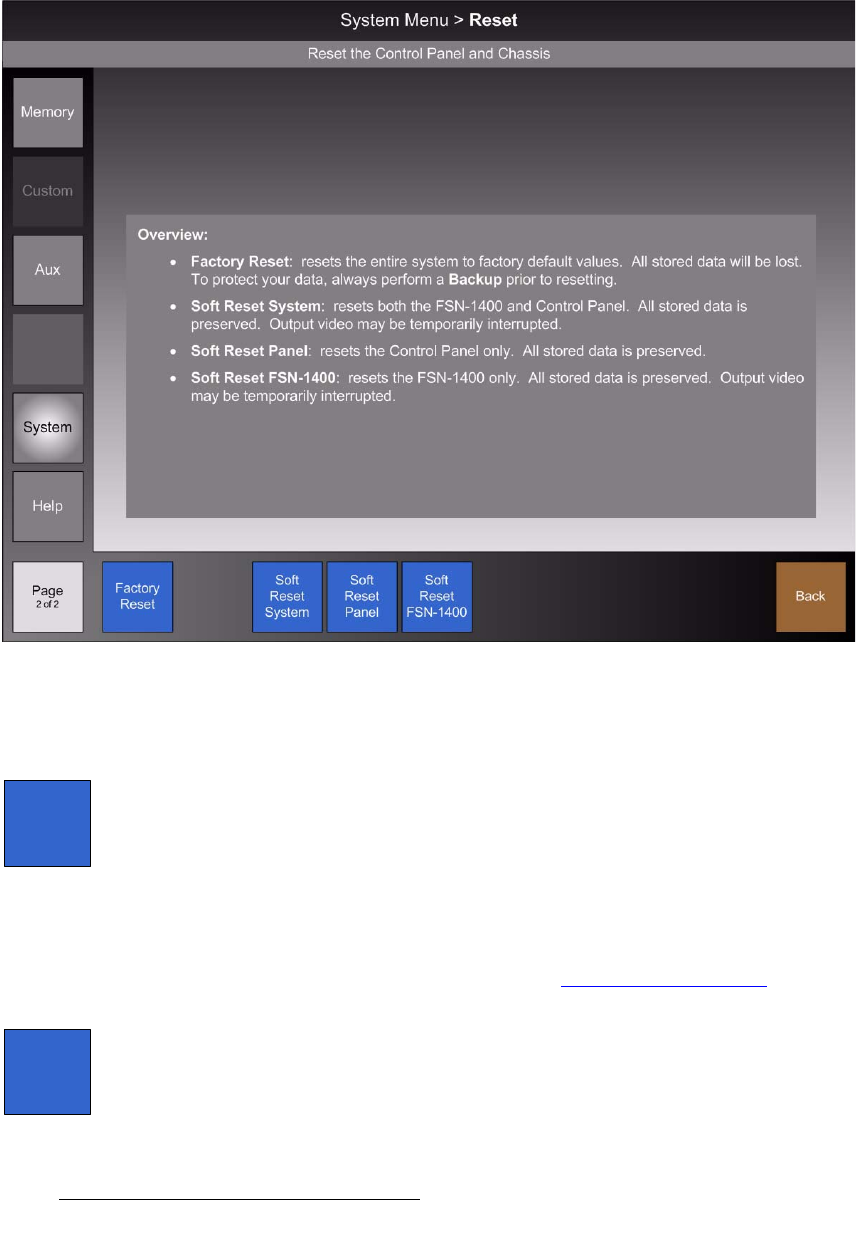
274 FSN Series • User’s Guide • Rev 01
5. Menu Orientation
System Menu
oÉëÉí=jÉåì
From the System Menu, press {Reset} to display the Reset Menu, which enables you to
perform a factory reset and several types of “soft” resets.
Figure 5-140. Reset Menu
On the Palette, brief instructions are provided for each type of reset procedure.
The following functions are provided on the
Reset Menu:
• Press {Factory Reset} to reset the entire system to its factory default values. All
data will be lost. After pressing the button, the
Factory Reset Pop-up Menu
appears with three options:
~ Reset and save IP settings.
~ Reset all IP settings to factory default values.
~ Cancel the procedure
If you elect to perform one of the two factory reset options, always ensure that you
have backed up your system. Refer to the “
Factory Default Settings” section on
page 275 for factory reset details.
• Press {Soft Reset System} to perform a “soft” reset on both the FSN-1400 and
control panel. All stored data is preserved, but output video may be temporarily
interrupted. After pressing the button, you will be prompted to continue or cancel
the procedure.
Factory
Reset
Soft
Reset
System