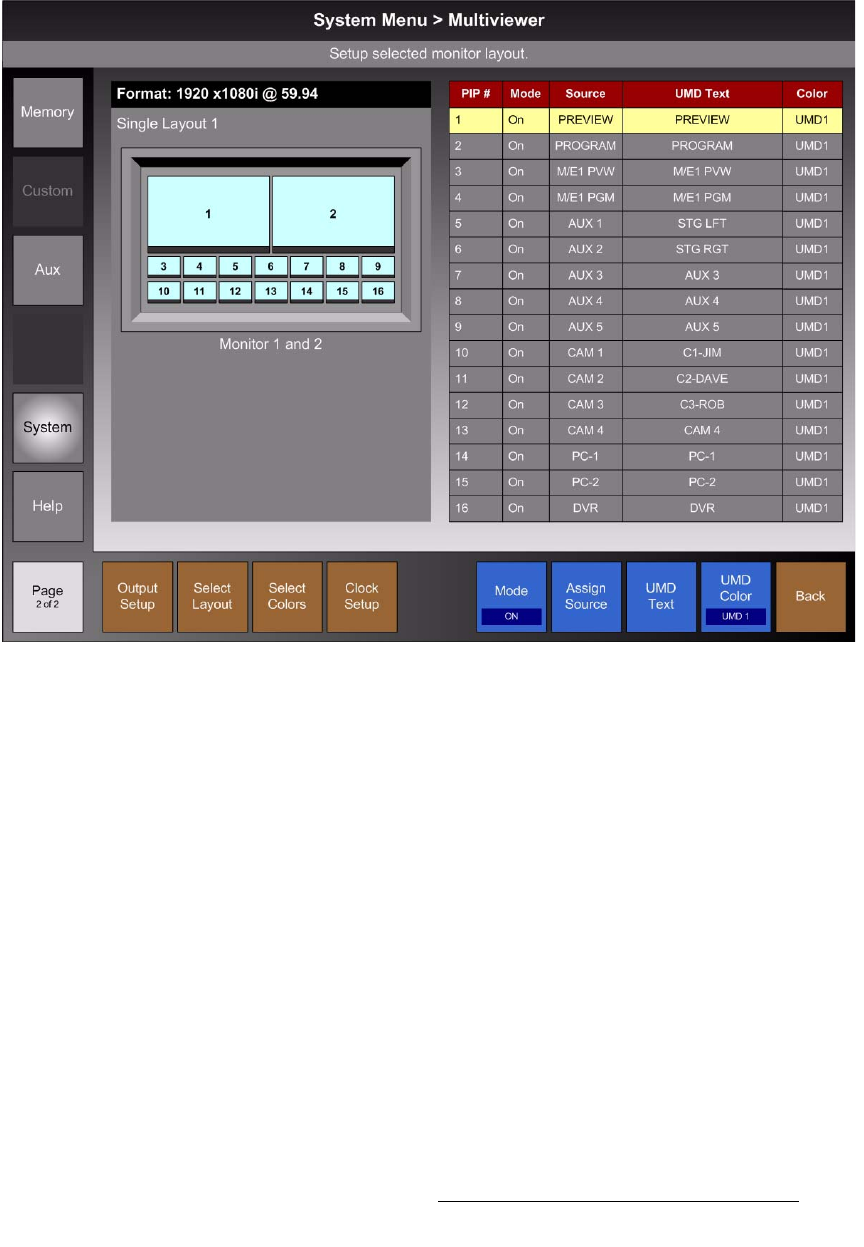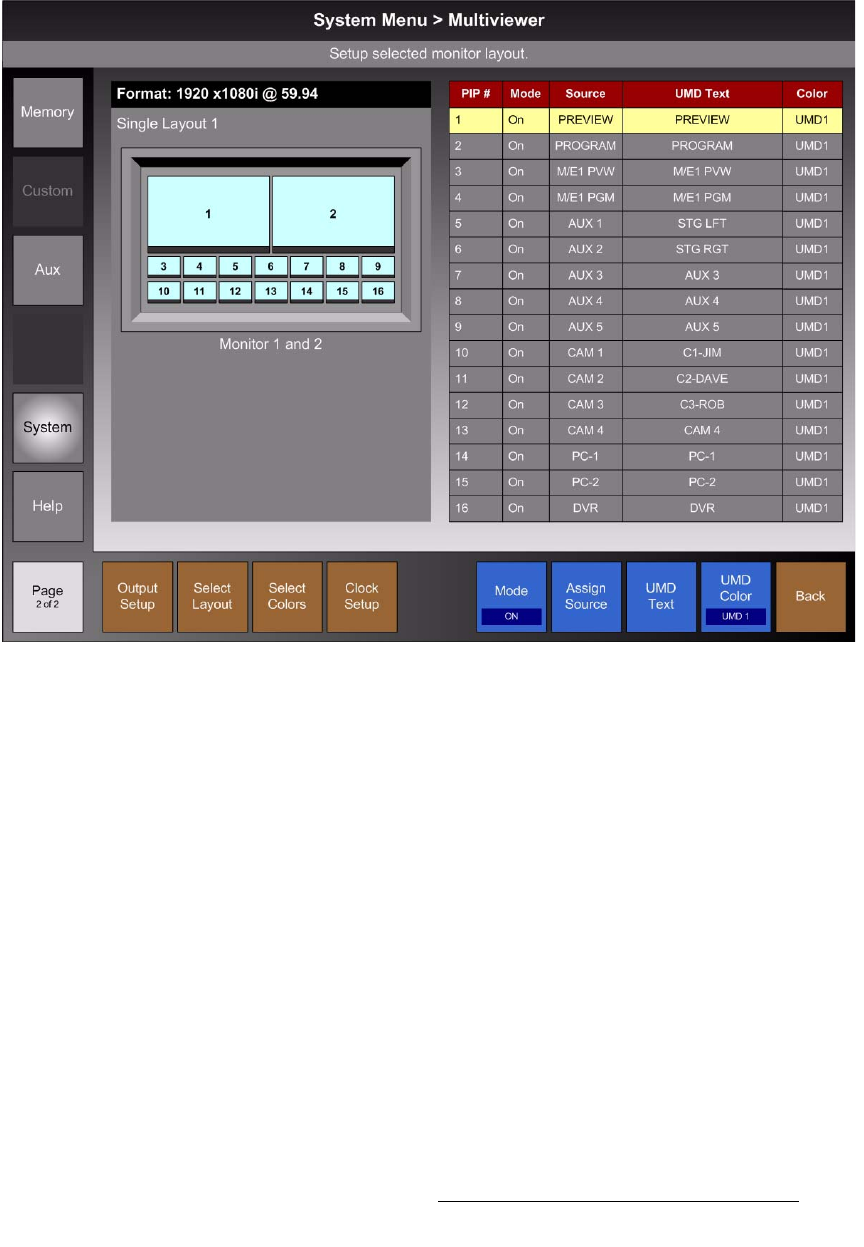
FSN Series • User’s Guide • Rev 01 415
9. Multiviewer Operations
Multiviewer Menu Orientation
jìäíáîáÉïÉê=pÉíìé=jÉåì
From the System Menu, press {Multiviewer Setup} to show the Multiviewer Setup
Menu, a sample of which is shown below.
Figure 9-1. Multiviewer Setup Menu (sample)
The Multiviewer Setup Menu enables you to configure the Multiviewer’s layout, overall
appearance, and the sources within each PIP. On the menu:
• The left side of the Palette shows a graphic that represents the currently selected
single or dual-monitor layout. The current output format is listed above the
graphic. The right side shows the
Multiviewer Table.
• In the layout graphic, each PIP is assigned a number (between 1 and 16) that
corresponds to its associated row in the
Multiviewer Table. To select a PIP to set
up or change, use the top
Knob to select the desired row in the table, or simply
touch the row. This paradigm is identical for both single and dual-monitor layouts.
The
Multiviewer Table provides the following information:
• PIP # — Indicates the corresponding PIP number in the layout graphic. If a row is
highlighted, the selected PIP can be changed or modified.
• Mode — Indicates if the corresponding PIP is on or off (hidden). Use the {Mode}
button to change the PIP’s mode.
• Source — Indicates the video source assigned to the PIP. Use the {Assign
Source}
button to change the PIP’s video source.