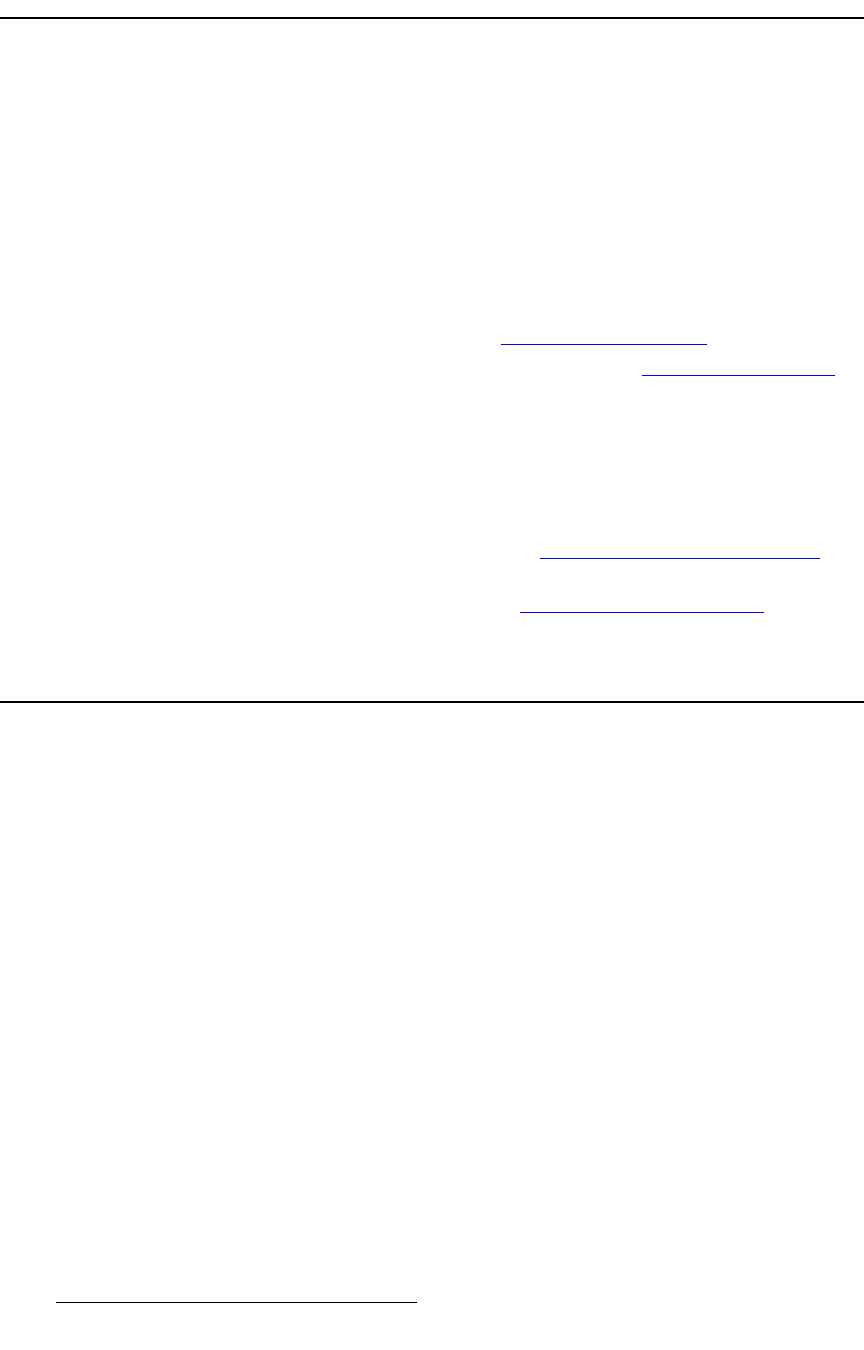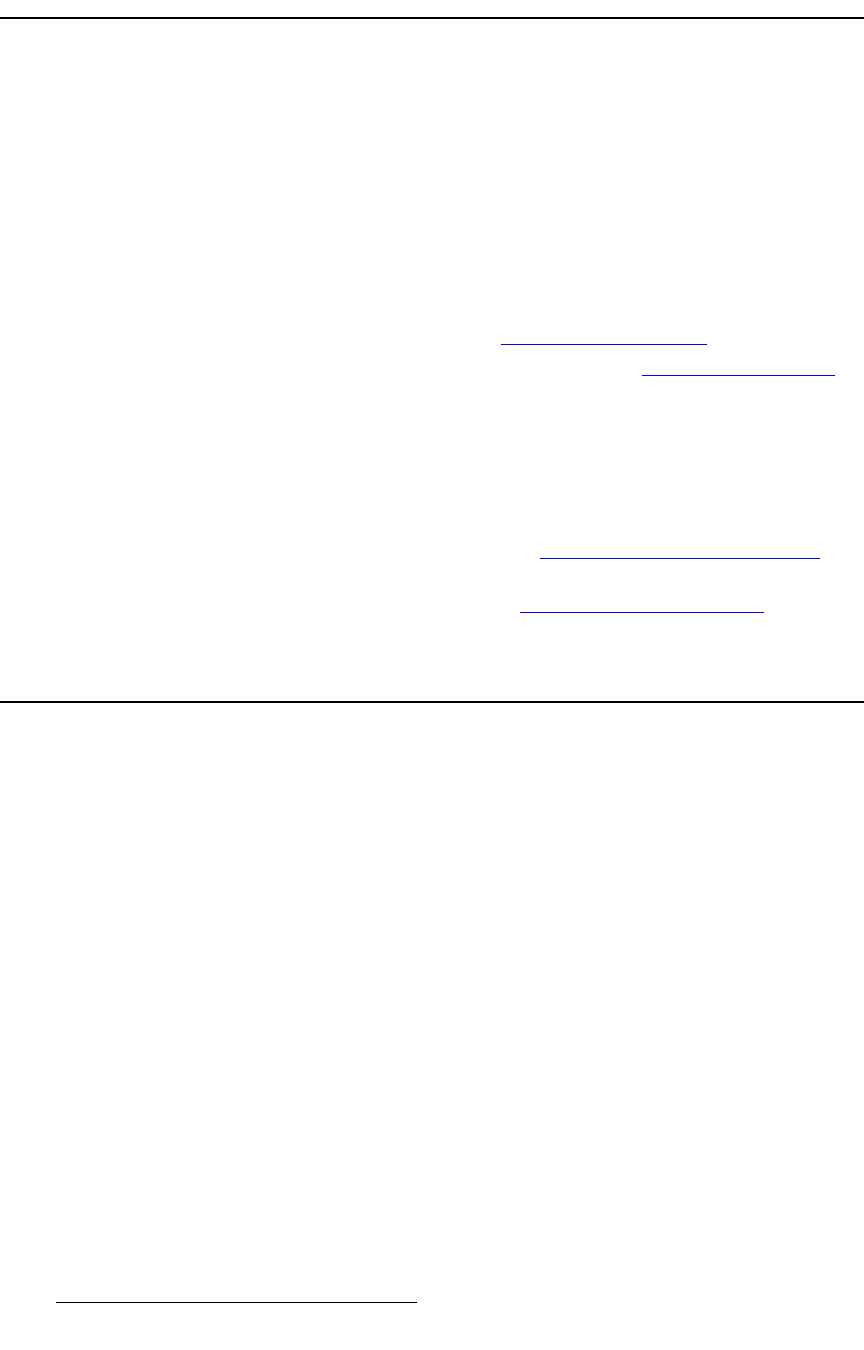
426 FSN Series • User’s Guide • Rev 01
10. Updating Software
Software Update Overview
pçÑíï~êÉ=réÇ~íÉ=lîÉêîáÉï
Firmware files for the FSN-1400 and control panel are loaded into the hardware at power-
up. These files are stored in the unit’s onboard flash memory. Two different update
procedures can be performed:
• Update FSN-1400 and Control Panel — This procedure updates both the control
panel and the FSN-1400. A “new” software update file is required.
• Update FSN-1400 only — This procedure updates the FSN-1400 software to
match the control panel software. Use this procedure if the label “
Mismatch”
appears in the
System Status Table on the System Menu.
For a “new” software update, following is an overview of the steps required:
1. Verify your hardware. Refer to the “Hardware Requirements” section below.
2. Download the appropriate “update” file. Refer to the “Downloading Software”
section on page 427.
3. Transfer the software to a USB thumb drive.
4. Insert the USB drive into the control panel’s top USB port.
5. In the Navigation Bar, press {System} to display the System Menu.
6. Press {Software} to display the Software Menu.
7. To update the control panel, refer to the “Updating Control Panel Software”
section on page 429.
8. To update the FSN-1400, refer to the “Updating FSN-1400 Software” section on
page 430.
e~êÇï~êÉ=oÉèìáêÉãÉåíë
The following hardware items are required for upgrading FSN Series software:
• IBM compatible computer with an available Ethernet port and USB port.
• USB thumb drive, minimum 1 GB.
• Internet connection.