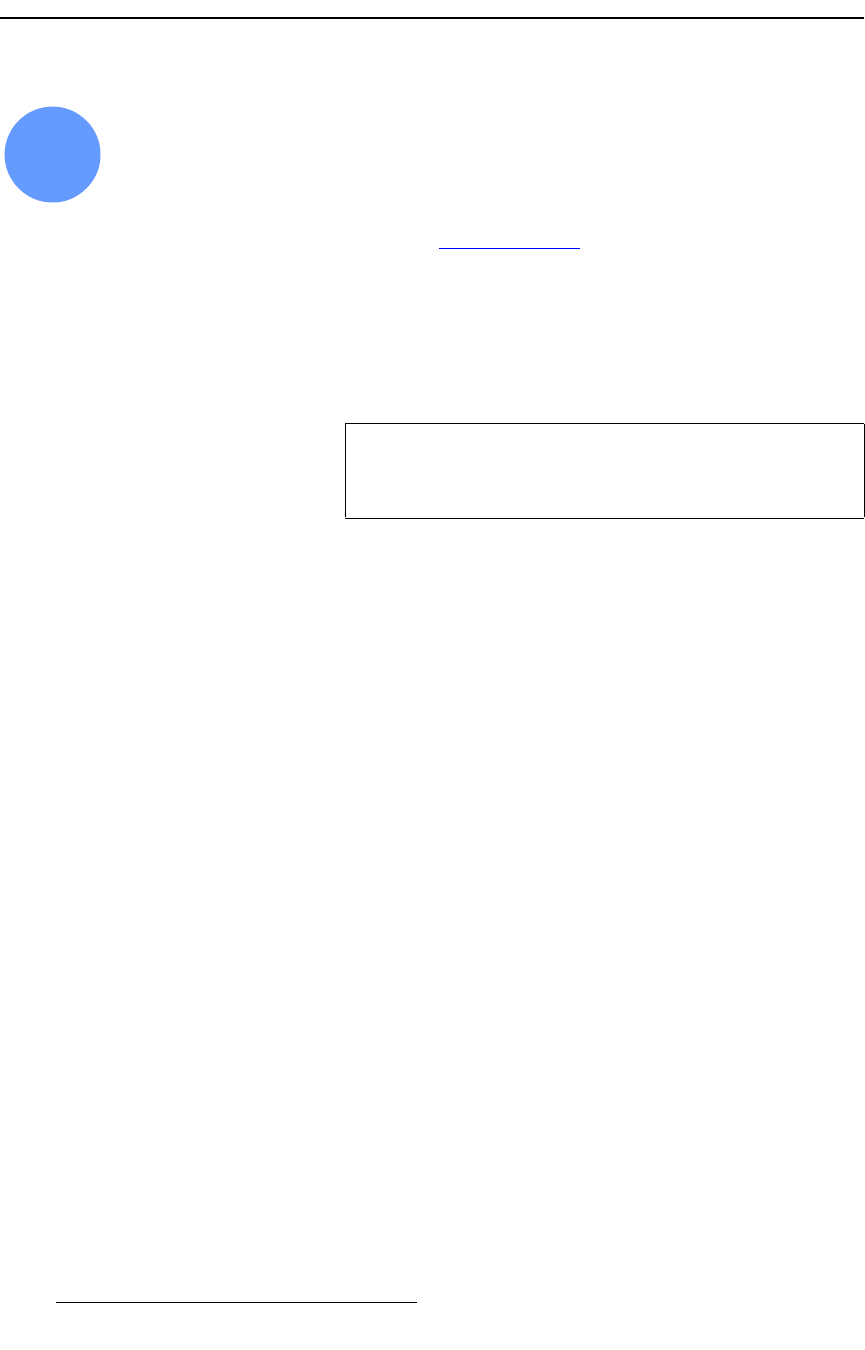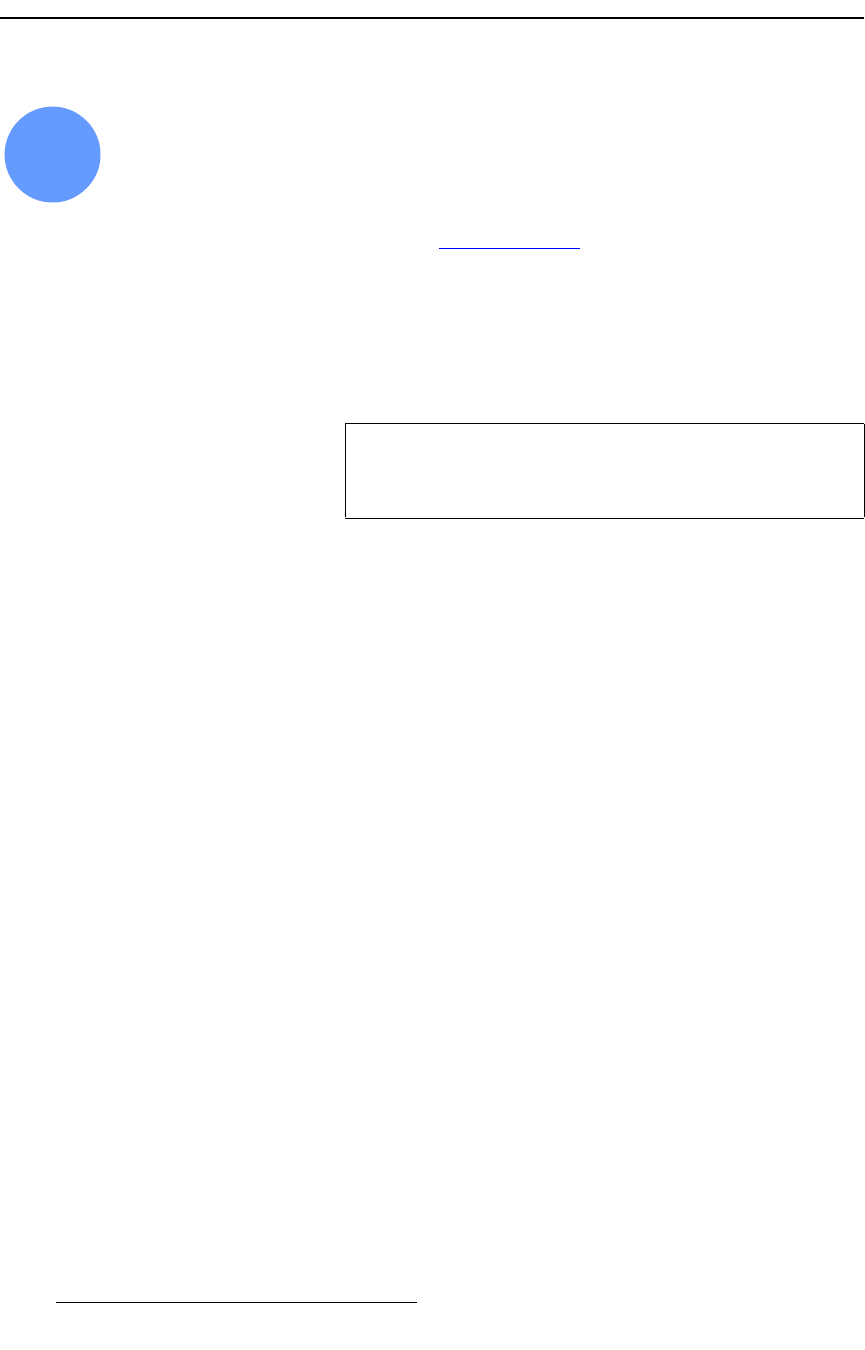
298 FSN Series • User’s Guide • Rev 01
6. System Setup
Aux Setup
^ìñ=pÉíìé
FSN Series system setup: Step 13
This procedure enables you to name and map both standard and optional Aux outputs, and
set up a variety of parameters for universal Aux outputs (on any installed
UOC). Aux
outputs can be mapped to the control panel or the
Aux Menu.
S Prerequisite — Ensure that you are familiar with the Aux Setup Menu. In
Chapter 5, refer to the “
Aux Setup Menu” section on page 240.
Map and Name — Use the following steps to map and name Aux outputs:
1. In the Menu Bar, press {System} to access the System Menu.
2. Press {Aux Setup} to display the Aux Setup Menu.
3. In the Rear I/O View, press the Aux connector that you want to map and name. In
the
Aux Table, the Aux output is highlighted.
4. Map to Panel — Press {Map Aux to Panel} to map the Aux output to a physical
button on the panel’s
Aux Output Row. When the Map To Pop-up appears,
press the desired shifted or un-shifted button on the
Aux Output Row.
5. Map to Menu — Press {Map Aux to Menu} to map the selected output to a
button on the
Aux Menu. When the Map Aux Keypad appears, select the
desired menu position and press
{Apply}.
6. Remove Aux from Panel or Menu — Press {Unassign Aux} to remove the
selected Aux mapping from the panel and/or the
Aux Menu. All instances of the
mapping will be removed.
7. Name Aux — Press {Aux Name} to associate a name (up to eight characters in
length) with the selected Aux output. When the pop-up
Keyboard appears, enter
the desired name and press
{Enter} on the Keyboard.
8. Repeat from step 3 for all Aux outputs that you wish to map and name.
Format and Processing — Use the following steps to set the universal Aux output
format, and preliminary processing parameters:
1. On the Aux Setup Menu, press the UOC Aux connector that you want to set up.
2. Press {Setup} to display the UOC Setup Menu for the selected Aux output.
3. Press {Output and Process} to display the Output and Process Panel.
4. Press {Output Format} to display the Output Format Keypad. Locate the
desired output format and press
{Apply}.
5. Press {Advanced Output Setup} to display the Advanced UOC Setup Menu,
which enables you to adjust advanced UOC output parameters. See below for
details and instructions.
6. Press {Sharpness}, and use the Sharpness control to set the input’s sharpness.
7. Press {Flicker Filter}, and use the Flicker Filter control to adjust the flicker.
13
Note
Aux outputs can be mapped to more than one location, either
on the panel, menu, or both. In this configuration, the “
+”
symbol appears in the Aux Table’s
Map column.