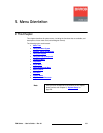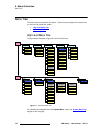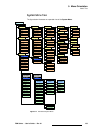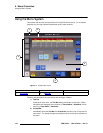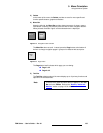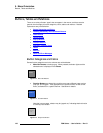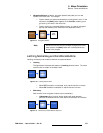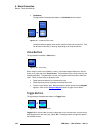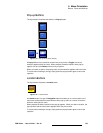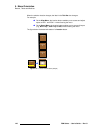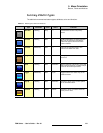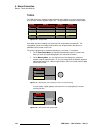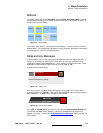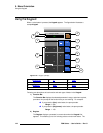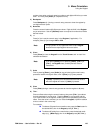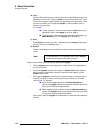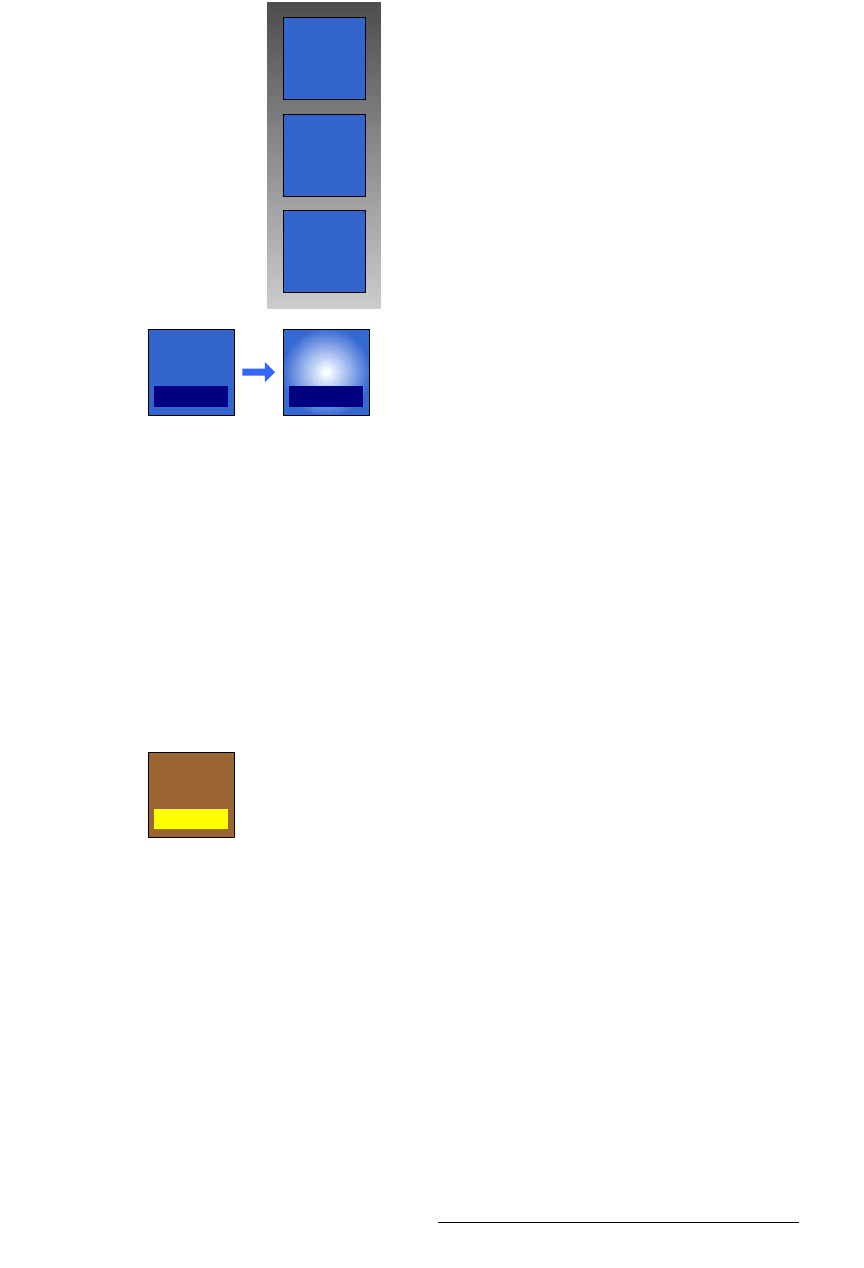
FSN Series • User’s Guide • Rev 01 139
5. Menu Orientation
Buttons, Tables and Matrices
mçéJìé=_ìííçåë
The figure below illustrates both states of a Pop-up button.
Figure 5-15. Pop-up button states (sample)
A Pop-up button has a dark blue colored insert, and just like a Toggle, the current
selection appears within the insert. When pressed, the button latches, and a pop-up
appears (on top of the
Palette) with an array of options.
When you select an option, the pop-up clears and the selection appears within the insert.
To cancel without making a change, simply press the pop-up button again to cancel the
operation.
içÅ~íáçå=_ìííçåë
The figure below illustrates a Location button.
Figure 5-16. Location button
A Location button is a type of Navigation button that takes you to a new location in the
menu tree, but because the button behaves like a pop-up, there is a choice of locations
within the same “parent” menu.
When pressed, the button latches, and a pop-up appears. When you select a location, the
pop-up clears and the new location appears within the yellow insert.
To cancel without making a change, simply press the pop-up button again to cancel the
operation.
Option
1
Option
2
Option
3
Function
Selection
Function
Selection
Location
Location 1