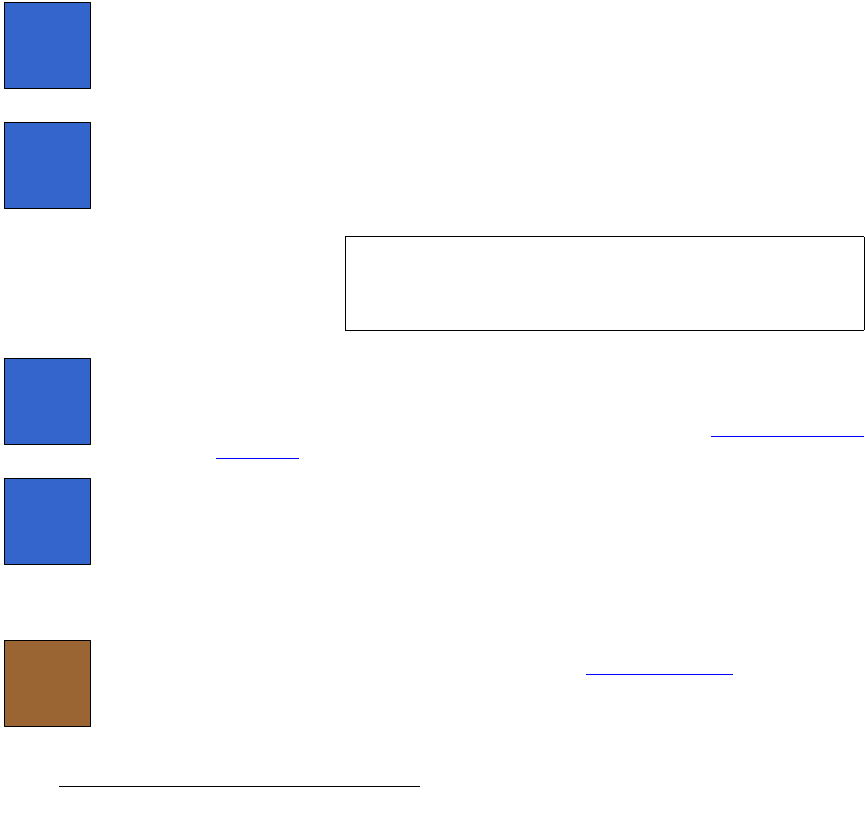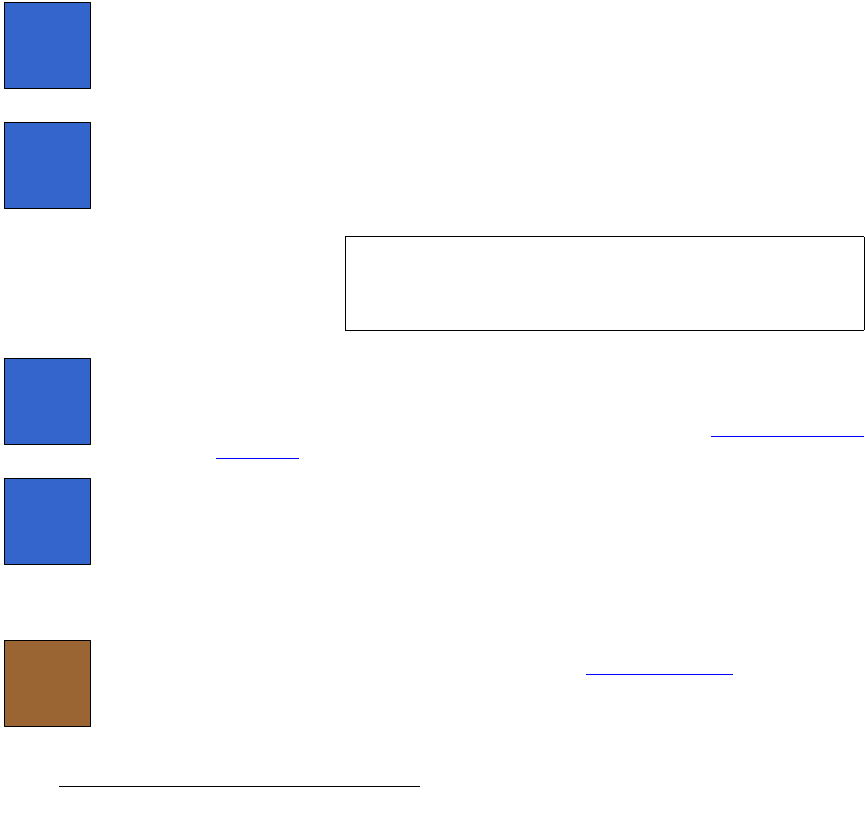
242 FSN Series • User’s Guide • Rev 01
5. Menu Orientation
System Menu
• Map — indicates one of the following locations to which the output is mapped:
~ A control panel button on the Aux Output Row (shifted or un-shifted), as
defined with the
{Map Aux to Panel} button.
~ A menu button on the Aux Menu, as defined with the {Map Aux to
Menu}
button.
~ If a “+” symbol appears after the map location (e.g, 2+), the output is
mapped to more than one location, either on the panel, the menu or both.
If the cell is blank, the output is not mapped to the panel or the menu, or the output
has been unassigned, as defined with the
{Unassign Aux} button.
• Name — this column indicates the Aux output’s default name (e.g., AUX 1), or
custom name as defined with the
{Aux Name} button. Custom names can be up
to eight characters in length.
• Format — this column displays the following information:
~ For an output on the M/E card or a NAC, “Native” is shown.
~ For a UOC output, the resolution is shown (e.g., NTSC(480i)).
^ìñ=pÉíìé=jÉåì=cìåÅíáçåë
The following functions are available in the Tool Bar:
• Press {Map Aux to Panel} to map the selected Aux output to a physical button on
the panel’s
Aux Output Row. When pressed, the Map To Pop-up appears. On
the
Aux Output Row, press the shifted or un-shifted button on which you want the
Aux to appear. Once selected, the mapping appears in the table’s “
Map” column,
and the output is available for use.
• Press {Map Aux to Menu} to map the selected Aux output to a button on the Aux
Menu
. When pressed, the Map Aux Keypad appears, with a list of all 30 menu
positions. Select the desired menu position and press
{Apply}. Once selected,
the mapping appears in the
Aux Menu, and the output is available for use.
• Press {Aux Name} to associate a name (up to eight characters in length) with the
selected Aux output. When pressed, the pop-up
Keyboard appears. Enter the
desired name and press
{Enter} on the Keyboard. The name appears in the Aux
Table’s “
Name” column, replacing the default name. See the “Using the Pop-up
Keyboard” section on page 147 for details about the keyboard.
• Press {Unassign Aux} to remove the selected Aux mapping from the panel’s Aux
Output Row
and/or the Aux Menu. Please note:
~ If the Aux output is mapped to more than one location (e.g., both a
physical button and a menu button), all locations are un-assigned.
~ When an Aux is un-mapped, the custom Aux name and all associated
setup parameters are retained. Only the mapping is un-assigned.
• Press {Setup} to display the UOC Setup Menu. The button is grayed out when
native Aux outputs are selected. Refer to the “
UOC Setup Menu” section below
for details on the setup menu functions for universal Aux outputs.
Map
Aux to
Panel
Map
Aux to
Menu
Note
Aux outputs can be mapped to more than one location, either
on the panel, menu, or both. In this configuration, the “
+”
symbol appears in the Aux Table’s
Map column.
Aux
Name
Unassign
Aux
Setup