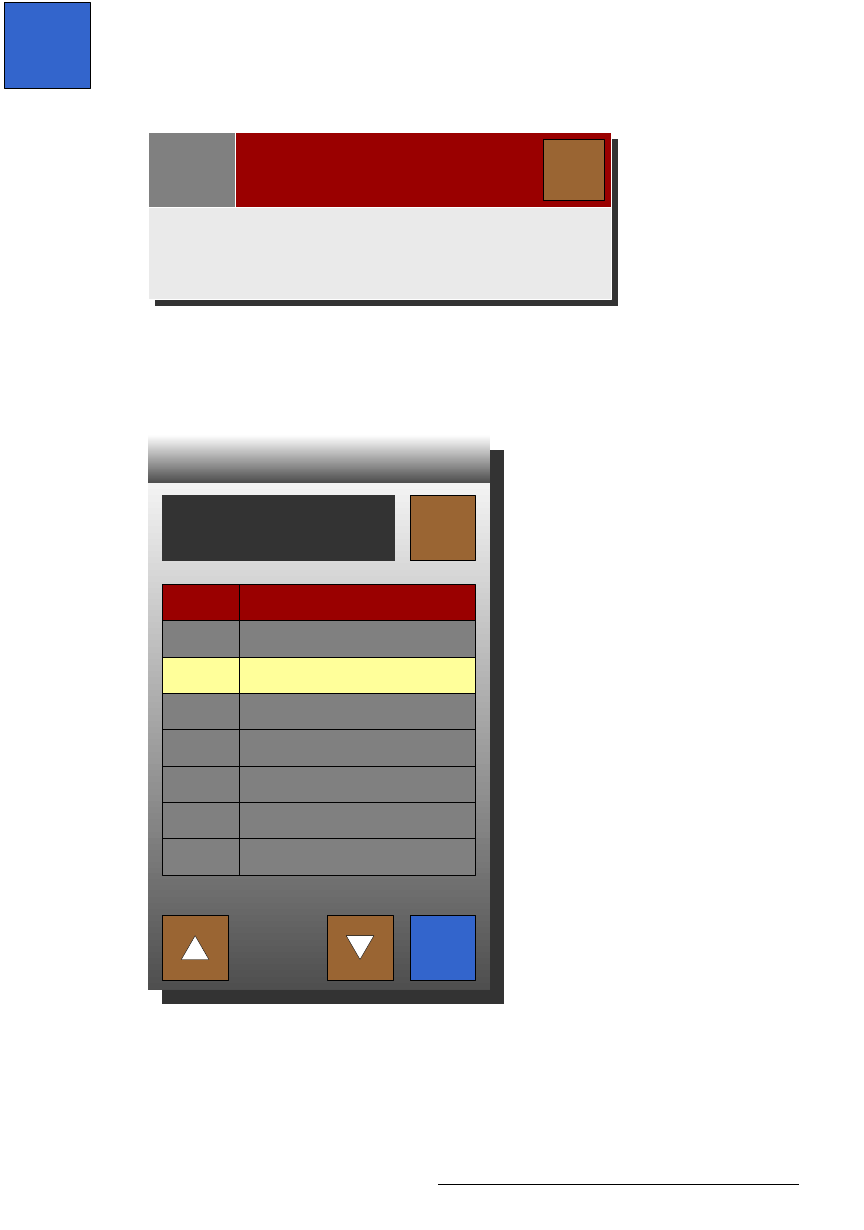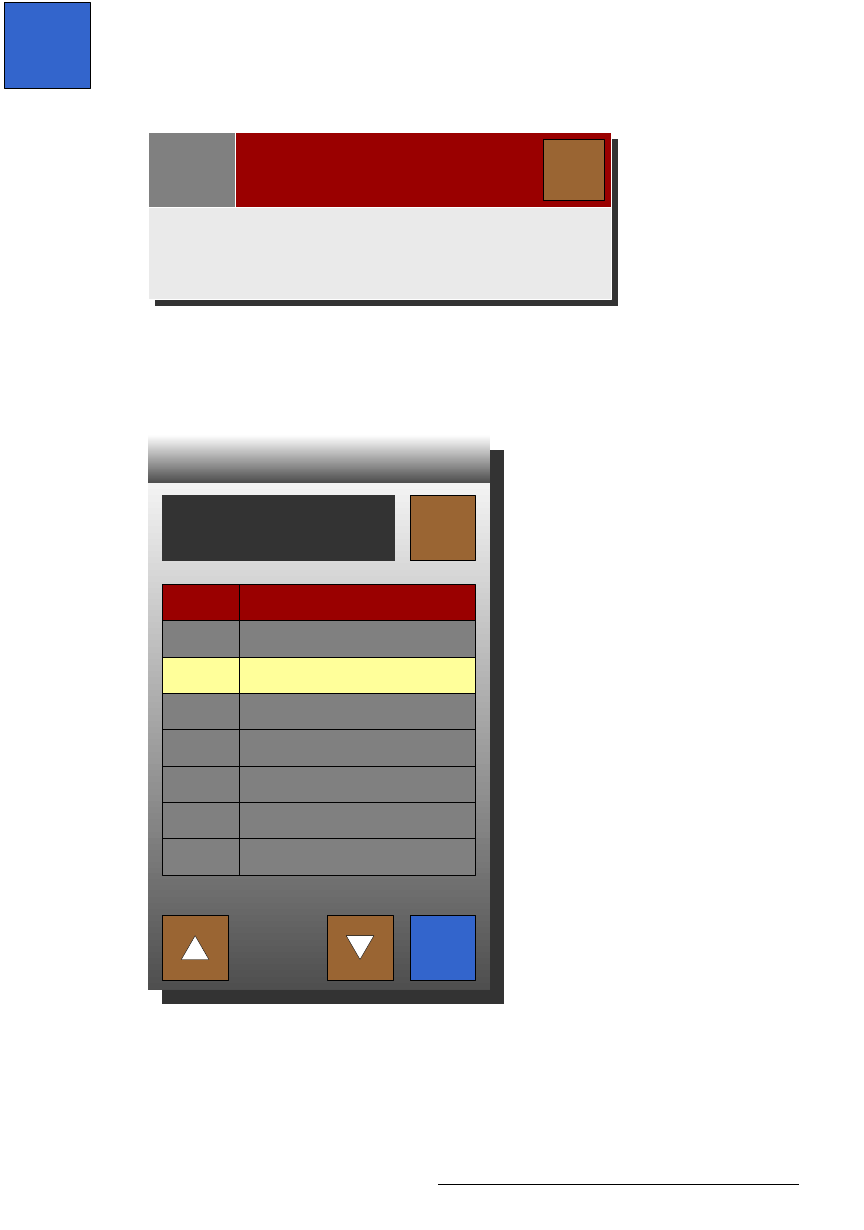
FSN Series • User’s Guide • Rev 01 195
5. Menu Orientation
System Menu
• Subnet Mask — lists the subnet mask of the associated Ethernet port. This
address can be changed using the
{Set Subnet Mask} button.
• MAC — lists the MAC address of the associated Ethernet port.
In the
Tool Bar, the following operations can be performed on the highlighted port:
• If the Status column in the Ethernet Status Table reads “Not Connected” for any
reason, use the “discover” process to locate the IP address(es) of all
FSN-1400
units
within your local network. This action might be required, for example, if the
IP address of a particular unit was changed.
Press
{Discover FSN-1400} to display the following pop-up:
Figure 5-73. Discover FSN-1400 pop-up
During this interval, the system searches the network for FSN-1400 systems, and
the
FSN-1400 Selection Keypad appears:
Figure 5-74. FSN-1400 selection keypad (sample)
In the Keypad, touch the desired FSN-1400, and then press {Connect}.
Discover
FSN-
1400
Discover FSN-1400Note
Please wait while the system discovers FSN-1400
units …
Close
Select the FSN-1400 to which
you want to connect
Connect
Close
Device
FSN-1400
FSN-1400
FSN-1400
IP Address
192.168.0.5
192.168.0.8
192.168.0.21