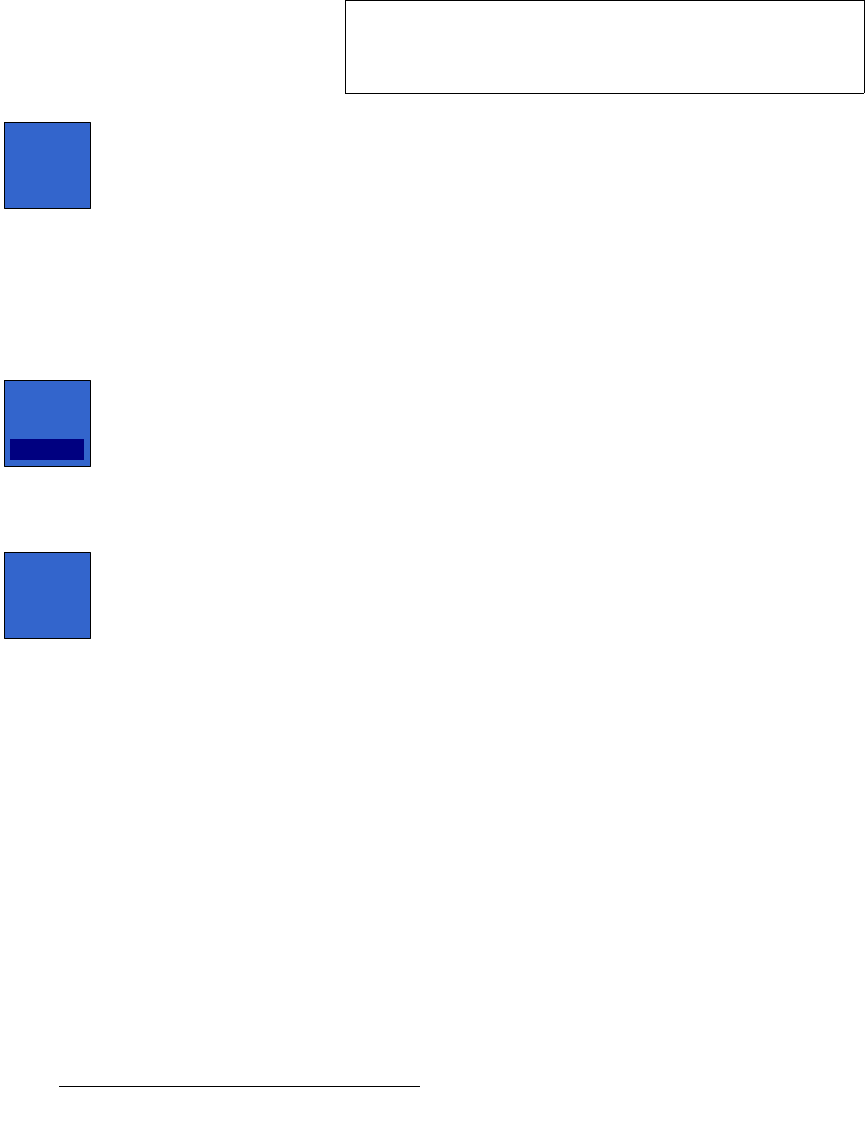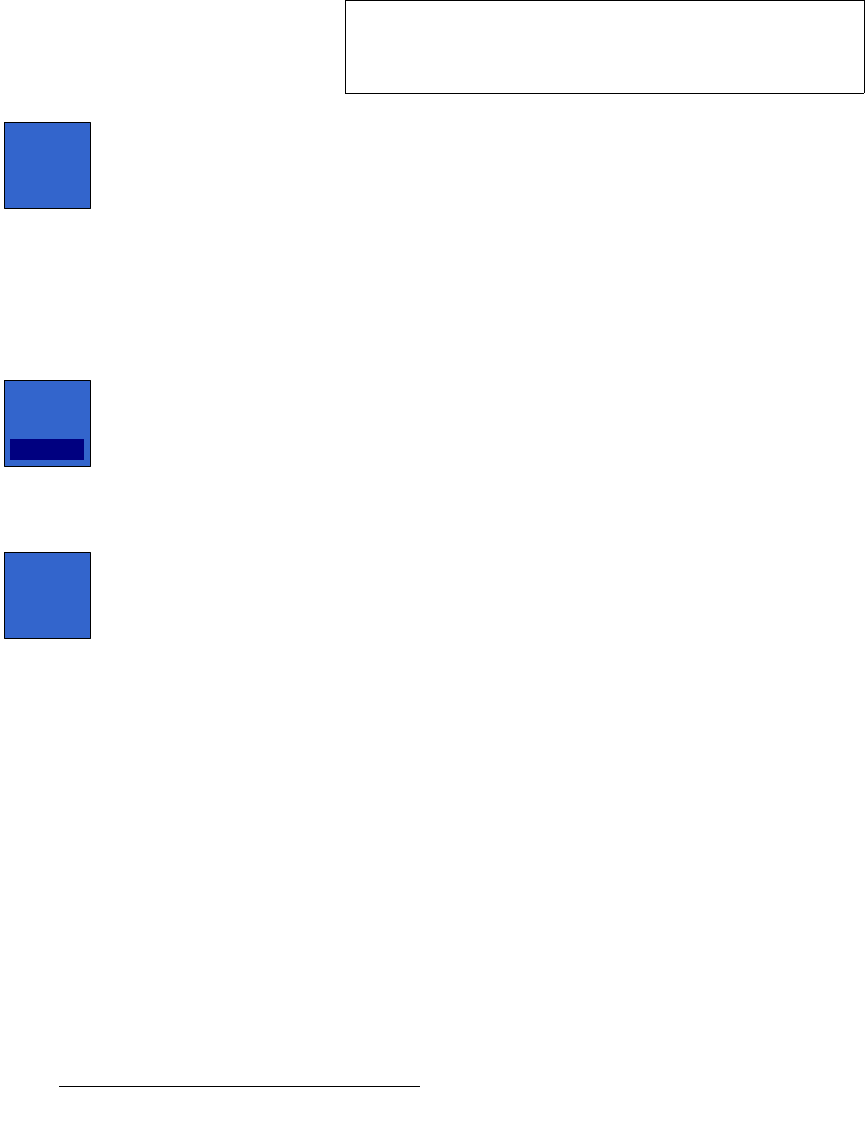
256 FSN Series • User’s Guide • Rev 01
5. Menu Orientation
System Menu
• Black on Invalid Video — when an input is selected on a bus, this preference
controls how the system behaves when the input becomes invalid — such as
when the input loses sync or video.
~ On — shows black in place of the input signal, when the selected signal
becomes invalid.
~ Off — shows the input signal as is, when the selected signal becomes
invalid. In this mode, non-synchronous and/or non-stable video will
appear on the switcher’s output.
• Press {Set Clock} to set the system’s internal clock, which is used for various
logging, reporting and other time-stamping functions. The clock is also used on
various Multiviewer layouts.
When pressed, the
Set Clock Keypad appears, with special keypad functions:
~ Ensure that you use the HH:MM:SS format to set the clock
(Hours:Minutes:Seconds).
~ Use the {:} button as a separator between digits.
~ Press {AM/PM} to switch between AM and PM as required.
~ Press {12 HR / 24 HR} to switch between 12 and 24 hour modes.
• Press {Set Date} to set the system’s internal calendar, which is also used for
various logging, reporting and other date-stamping functions.
When pressed, the
Set Date Keypad appears, with special keypad functions:
~ Ensure that you use the MM/DD/YYYY format to set the date
(Month:Day:Year).
~ Use the {/} button as a separator between digits.
• Press {Reset to Default} to return a highlighted preference to its default value.
Important
It is highly recommended that you leave the Black on Invalid
Video
preference On during production. The Off mode may
be useful during setup mode only.
Set
Clock
Set
Date
01/18/10
Reset to
Default