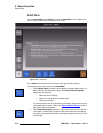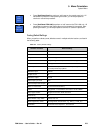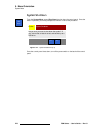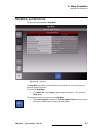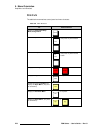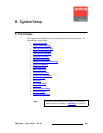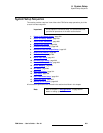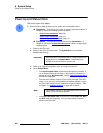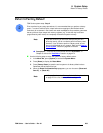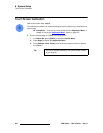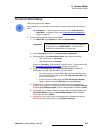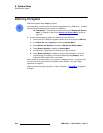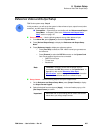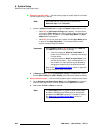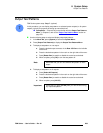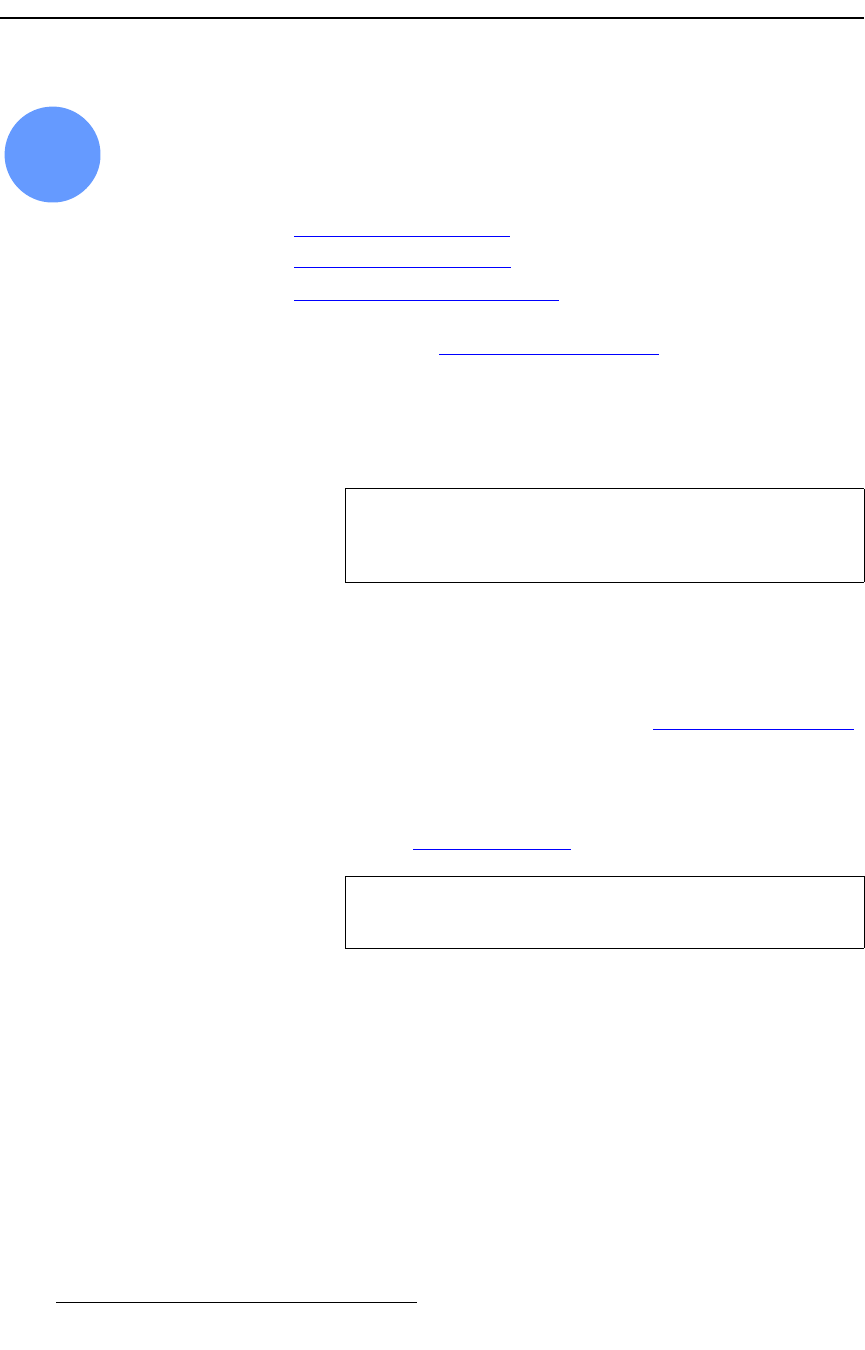
282 FSN Series • User’s Guide • Rev 01
6. System Setup
Power Up and Status Check
mçïÉê=ré=~åÇ=pí~íìë=`ÜÉÅâ
FSN Series system setup: Step 1.
Use the following steps to power up your system and check system status.
S Prerequisite — Ensure that your system is properly installed and cabled. In
Chapter 4, refer to the following sections for details:
~ “Control Panel Installation,” page 106.
~ “Touch Screen Installation,” page 107.
~ “FSN-1400 System Connections,” page 112.
S Prerequisite — Ensure that you are familiar with the System Menu. In
Chapter 5, refer to the “
System Menu Description” section on page 189 for
complete details.
1. Power up the FSN-1400.
2. Power up the FSN-150 control panel. The System Menu is automatically
displayed after boot up.
3. Power up all additional peripherals, such as monitors and sources.
4. On the System Menu:
~ In the System Status Table, ensure that all devices are connected. If
not, re-check all Ethernet connections. After checking connections, if
devices still report “
Not Connected,” use the “Communications Setup”
procedure on page 285.
~ Ensure that the software versions for the control panel and FSN-1400
match. If not, you may need to update control panel software or match
the FSN-1400’s software to the installed control panel software. Refer
to Chapter 10, “
Updating Software” on page 425 for details.
~ In the FSN-1400 Status Table, ensure that all installed NIC, UIC, NAC
and
DVE cards are recognized. If not, you may need to re-seat the
boards in the FSN-1400.
1
Important
If communication is not properly set up, numerous buttons will
be grayed out on the
System Menu. These buttons will
activate once communication is properly set.
Note
If the software versions on the control panel and FSN-1400
match, you do not need to upgrade.