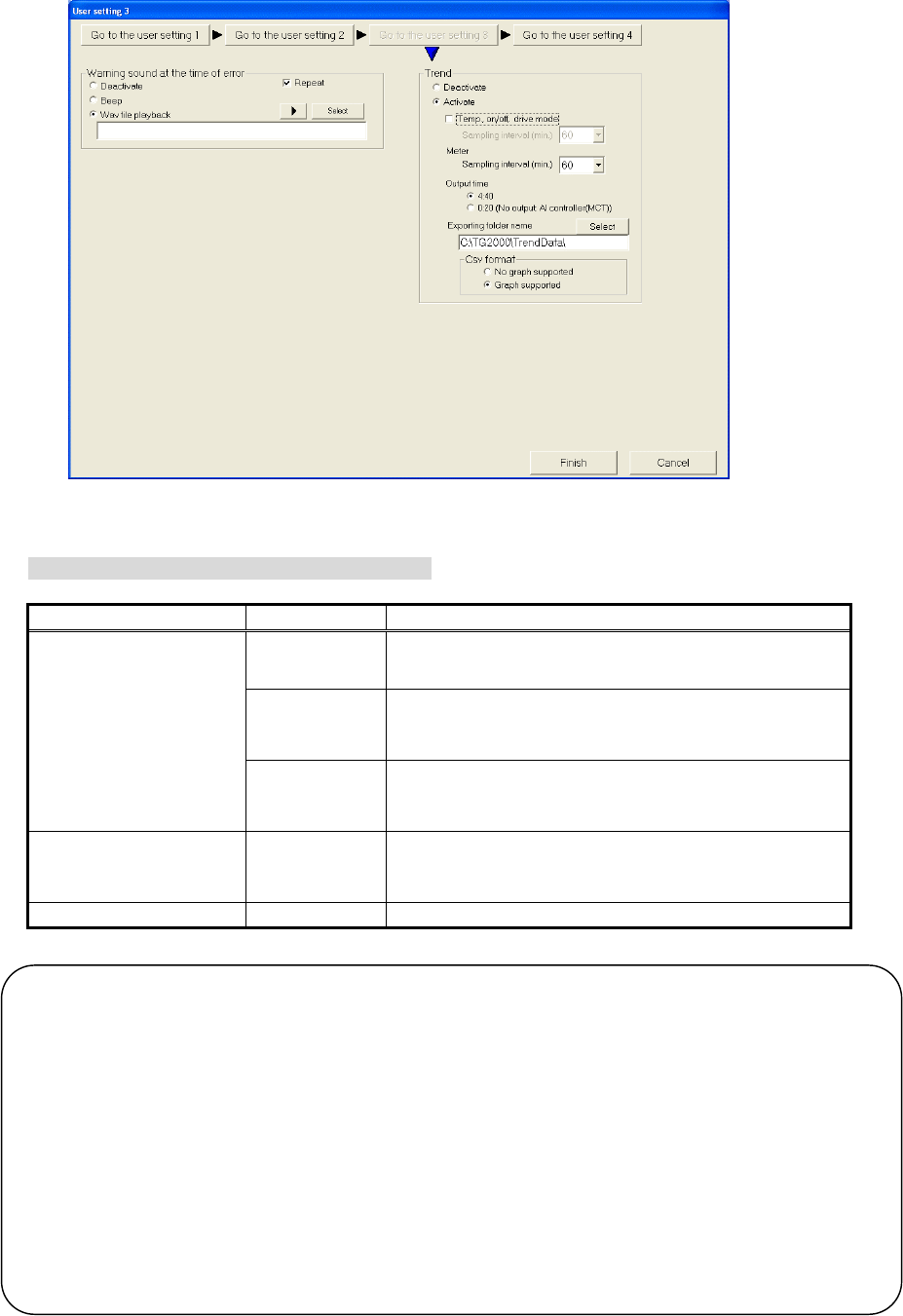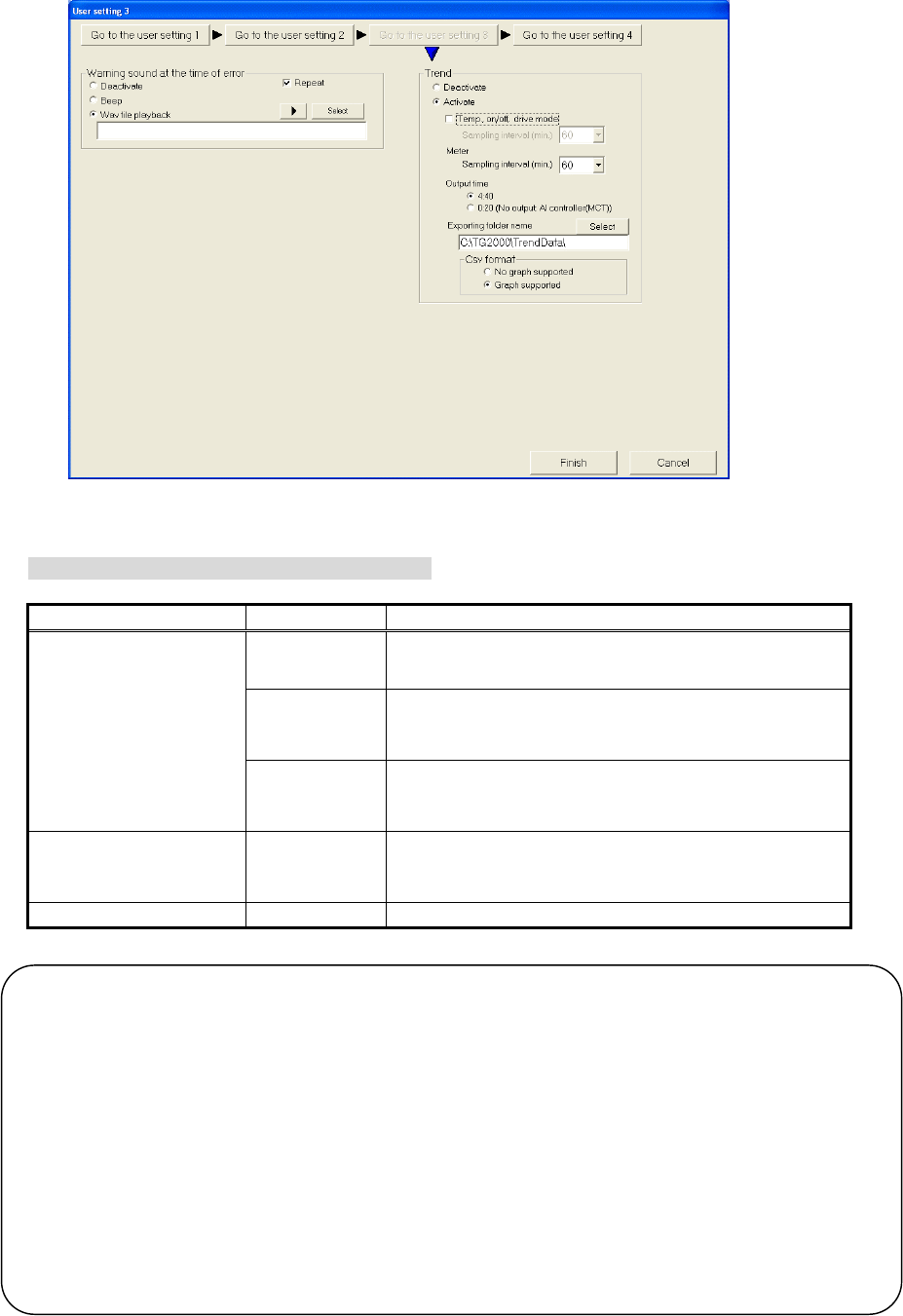
57
8.3.6 Setting the Warning Sound
Make the setting for the warning sound on User setting 3 window.
(User setting 4 on TG-2000A Ver.5.10 or earlier and Ver.5.20)
[Operation Method]
1) Make the following settings with the option button
Enable or disable the warning sound and select the play mode.
Item Setting Content
Does not play
(Default)
Warning sound will not sound, nor the pop up window
will appear on the screen upon error detection.
Beep Upon error detection, the warning sound that is selected
on the control panel will sound once, and the pop up
window will appear on the screen.
a)Warning sound upon
error detection
Plays wav file Upon error detection, the wav file that is selected in this
setting window will be played once, and the pop up
window will appear on the screen.
b)Repeat Input This setting is available only when “Beep” or “Plays wav
file” is selected. When this function is enabled, either type
of the selected warning sounds will be played repeatedly.
c)Repeat button - Use this button to check the warning sound.
Notes
・Playback of warning sounds and pop up window display are available only on the TG-2000A’s management
screen.
・If another error is found in another system after the warning sound is turned off or the pop up window is closed,
a warning sound will sound again and the pop up window will reappear.
Pop up frequency:Every error
Warning alarm frequency:Every error code except for the one set to OFF
・A PC that is not equipped with a speaker will not play the warning sound.
・The sound volume depends on the Windows settings.
・The sound volume and quality depends on each PC. Change the setting to turn up the volume of the
warning sound.
・The sound quality of the general warning sound (beep) will depend on the settings on the control panel, but
the sound quality of the wav file will not.
User setting 3 window
a)
b)
c)