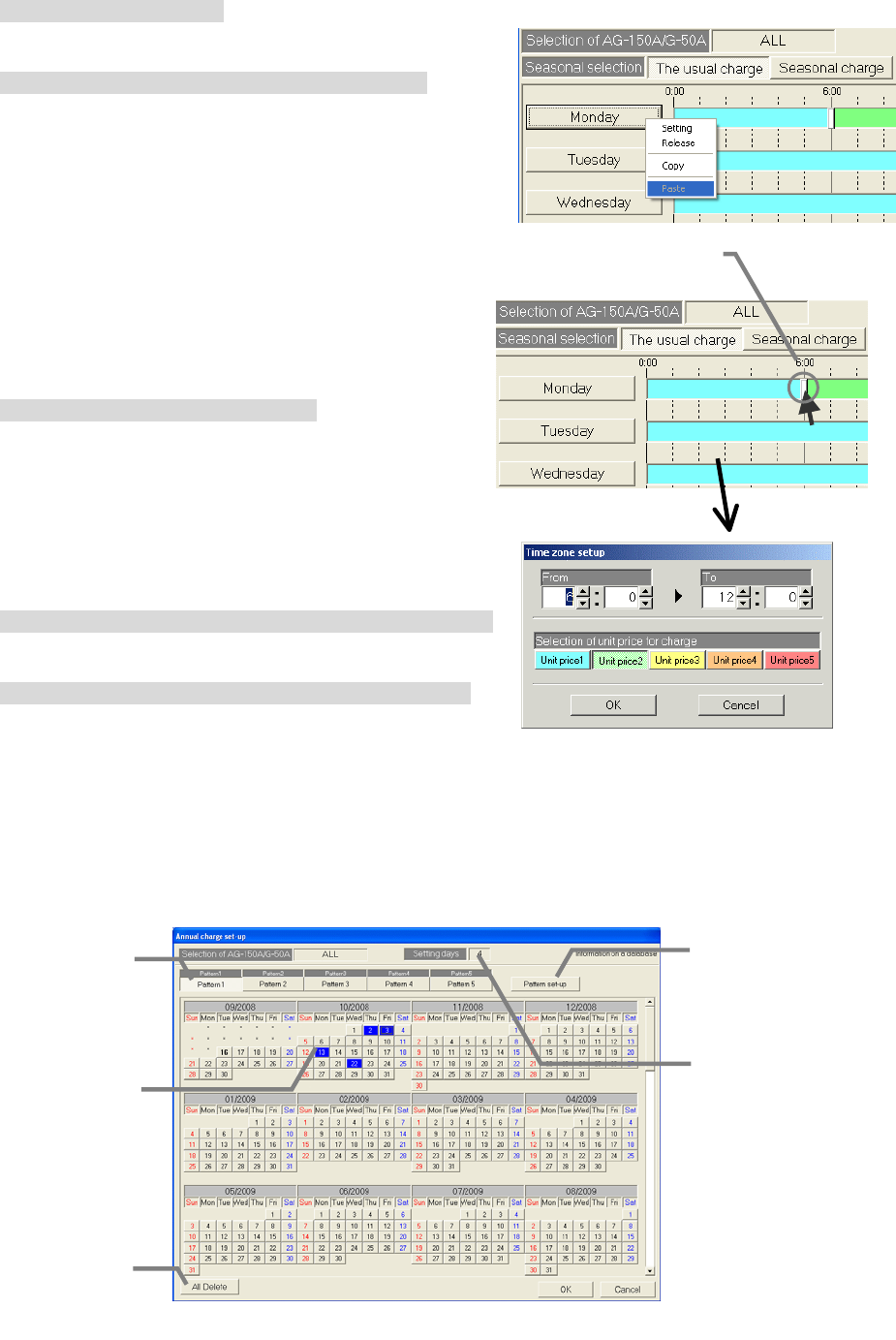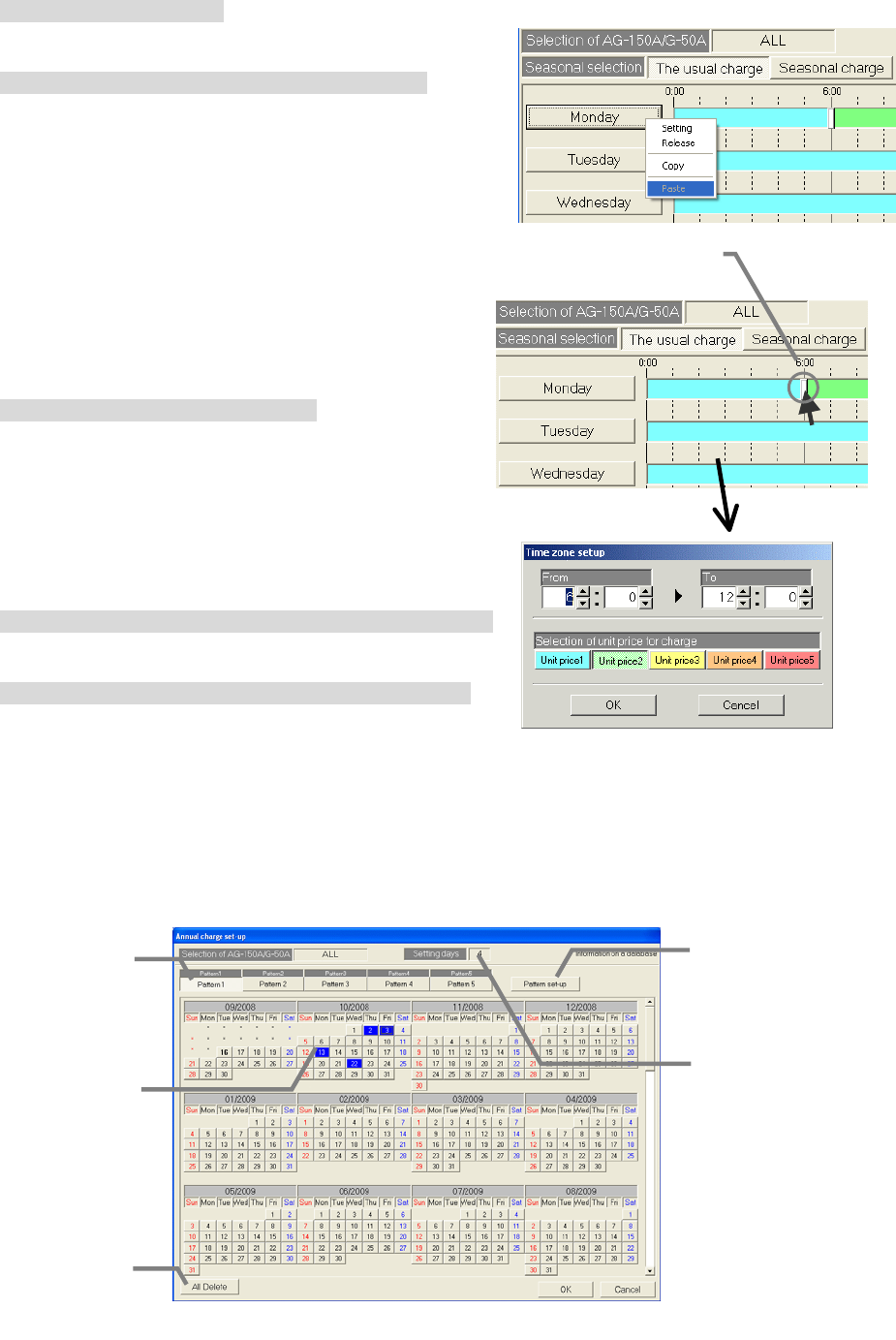
108
Copying, pasting and deleting charge time zones
Copy, paste or delete the charge time zones.
[Procedure]
1) Select the day buttons.
A submenu opens when the day buttons on the Weekly
Charge Setting window is clicked.
2) Select the [Copy], [Paste] and [Delete] buttons.
Copy : The details set for that day's time zone are
copied when the [Copy] button is clicked.
Paste : The copied time zone settings are pasted
when the [Paste] button is clicked.
Delete : The details set for that day's time zone are
deleted, and only the default time zone setting
in unit price 1 is set when the [Delete] button is
clicked.
Changing the pattern
This function can be used to change the set pattern.
[Procedure]
1) Drag the time zone delimiter mark.
The time zone's delimited time can be moved by
dragging the delimiter mark.
Time movement increment: 10 minutes
Change the unit price selection
The unit price in a certain time zone of a set pattern can
be changed.
[Procedure]
1) Select the time zone.
Click the charge time zone to be changed. The Time
Zone Set-up window opens. (Unit: 1 minute)
2) Select the applicable unit price.
Click the button for the unit price to be changed.
8.16.6 Annual charge setting
The charge time zone for days that do not apply to the weekly charge settings, such as holidays and
summer vacation, can be set in the annual charge time zone. The charge time zone for up to 50 days
up to 24 months (including current month) can be set in advance.
To set the annual charge zones, first set the charge zone patterns (up to five in patterns 1 to 5). Then,
assign patterns to days such as the holidays or summer vacation. The values for the weekly charge
zones are used so the unit prices do not need to be set.
Annual Charge Setting screen
Pattern Set/Change
button
The setting window for setting
the annual pattern opens when
this button is clicked.
Annual setting states
The state of the annual
charge settings is displayed.
Blue:
Settings for corresponding
pattern
Light blue:
Settings for other pattern
Pattern button
Select the annual pattern.
Up to five patterns can be
set.
No. of days set in year
The number of days for which
annual charges are set are
displayed.
All Cancel button
ll annual charge settings
can be canceled.
Time zone delimite
mark