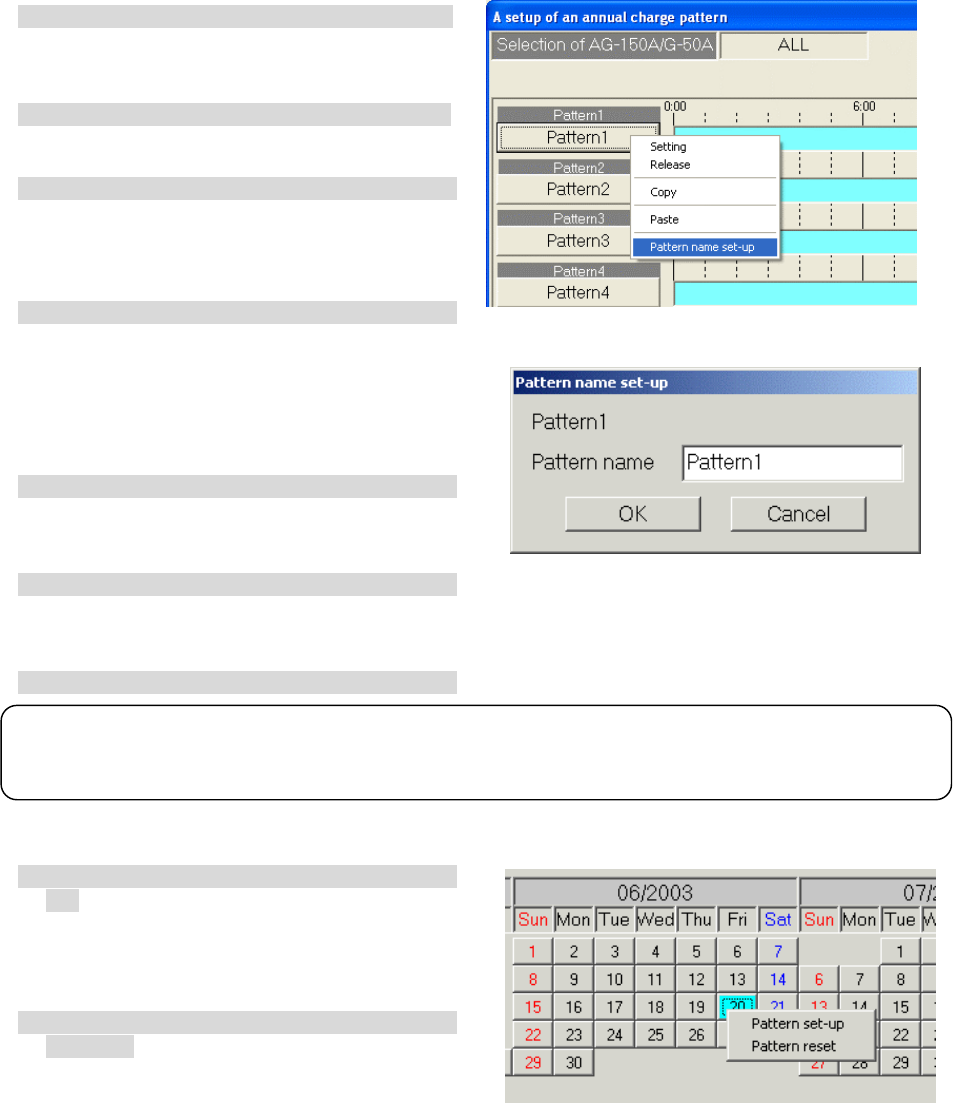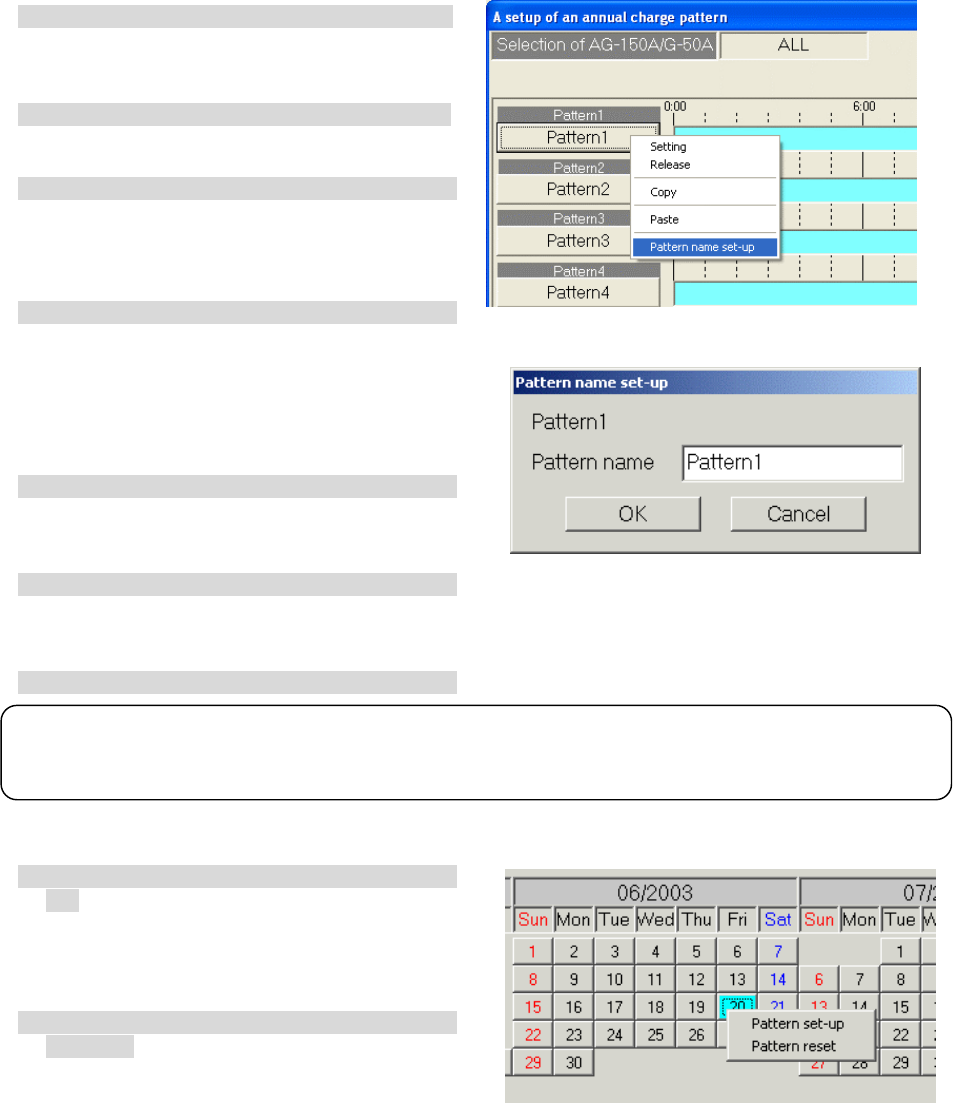
110
Setting the annual pattern name
A name (example: holiday setting) can be set for patterns 1 to 5 on the Annual Charge Pattern Set-up
window.
[Procedure]
1) Select the Pattern button.
A submenu opens when the pattern button is
pressed on the Annual Charge Pattern Setting
screen.
2) Select the [Pattern Name Set] button.
The Pattern Name Set-up window opens when
the submenu [Pattern Name Set] is selected.
3) Set the pattern name
A pattern name, indicating the application, etc.,
can be set. This name appears on the Annual
Charge Setting screen.
* Up to 10 characters can be set.
4) Select the [OK] button to end the settings.
* If the [Cancel] button is clicked, the settings are
canceled and the Annual Charge Pattern Set-up
screen opens.
Changing the pattern
The set pattern can be changed.
1) Select [Pattern Set/Change].
The Annual Charge Pattern Set-up screen
opens when the [Pattern Set/Change] button is
selected on the Annual Charge Setting screen.
2) Change the details set for the time zone.
The procedure is the same as changing the
pattern or copying, pasting and deleting the
weekly charge pattern.
3) Select the [OK] button to end the settings.
Cancel the annual charge pattern
1) Select the date for which an annual charge is
set.
Click the date for which the annual charge
pattern is to be canceled. The setting is
canceled if it is the same as the selected
pattern.
2) Select the [Pattern Cancel] button from the
submenu.
If the selected date differs from the selected
pattern, the submenu appears. Select the
[Pattern Cancel] button, and cancel the pattern
assignment set for that date.
Note:
• The date of the annual charges used in the pattern are also affected when the pattern is changed.
• The annual charges can also be set from the Management window.